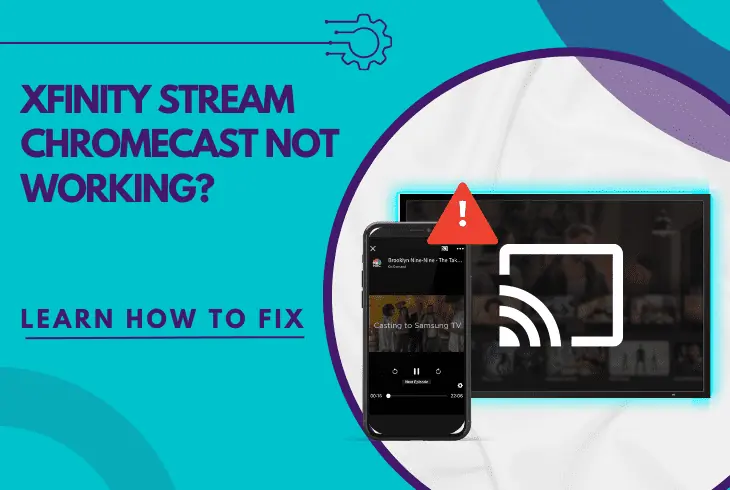
Wondering why your Xfinity Stream Chromecast not working? We have the answer!
The reason why Xfinity Stream is unable to establish a connection with your Chromecast dongle could be due to connectivity throttles or incompatible firmware.
You need to uncover the root fault to understand all the essential details behind this and solve the problem effectively.
Xfinity Stream may not be able to cast to your Chromecast dongle due to a compatibility issue due to an outdated version.
In addition, users must verify that their phone’s app is connected to the internet as well as troubleshoot their system by performing a restart.
Let’s review the details of this error further!
Why Can’t I Cast Xfinity Stream?
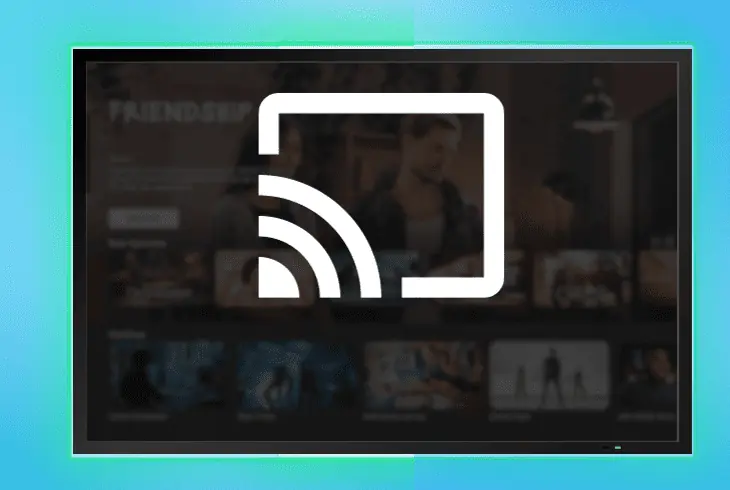
A few requirements must be met to cast the Xfinity Stream application to a bigger screen.
Xfinity uses wireless Wi-Fi technology to detect and connect with devices on your local network, entirely wire-free and without extra equipment.
Here are the potential reasons why Xfinity Stream won’t let you cast content:
How to “Cast” In Xfinity Stream?
Follow these steps to set the “Cast” feature within the Xfinity Stream app:
- Browse the available Xfinity Stream content for broadcasting.
- Turn on a TV show or a movie you wish to cast on your TV.
- Press the “Cast” at the top-right next to the three dots icon.
- Wait for the “Available Devices” list to open on your phone.
- Select your Chromecast device when the unit is discovered.
Info: Hence, pressing a device from the “Cast” list will automatically transfer the viewing Xfinity Stream content to a larger screen.
Xfinity Stream Chromecast Not Working – 7 Proven Solutions!
1. Reboot Xfinity Stream & Device
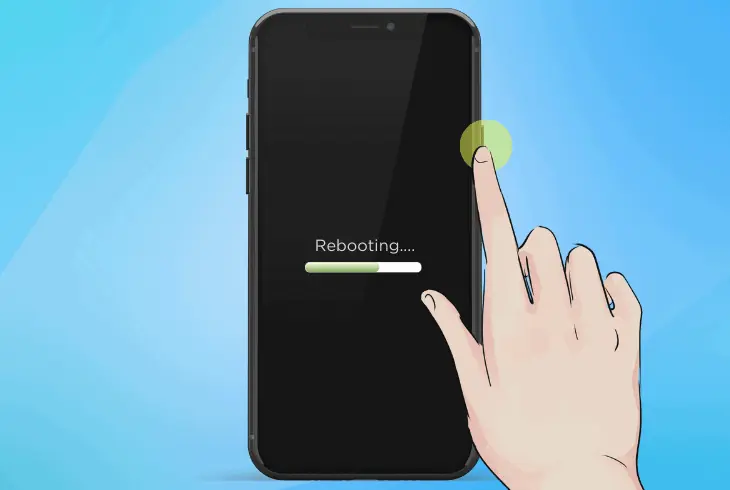
The Xfinity app could have encountered a temporal functionality complication that prevented the “Cast” feature from working correctly.
To resolve any issues with the Xfinity app, you must close the platform and remove it from the temporal memory of your mobile device for a fresh startup!
Follow these steps to reboot Xfinity Stream and then restart your device:
- Exit the Xfinity Stream app on your mobile device.
- Access the temporal memory of your mobile phone.
- Swipe up or down to remove the opened Xfinity app.
- Then, hold the power button on the side of the phone.
- Once the power menu appears, select the “Reboot.”
- Wait until your mobile device restarts and turns on.
Note: When all services are refreshed, test to Chromecast from your Xfinity app!
2. Cast Alternative Xfinity Content
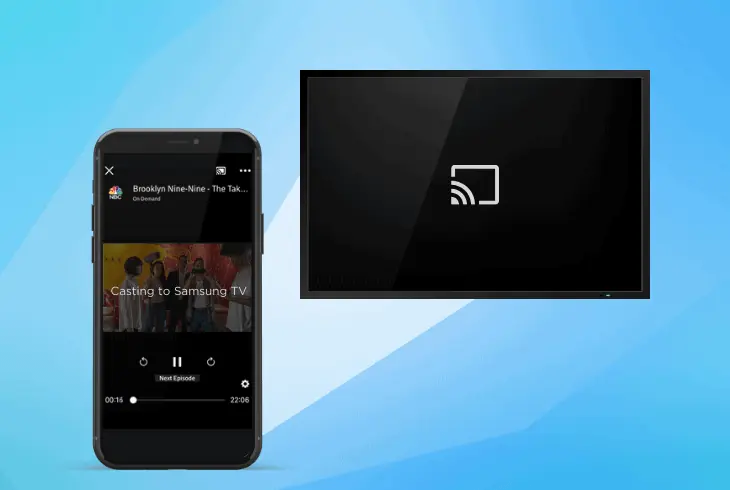
If the selected Xfinity Stream content isn’t applicable for casting or the resolution/aspect ratio settings are not configured correctly, it will not connect with the Chromecast.
The next step is casting several TV shows or movies to test if the issue is broadcast-related or setup-related.
Select any available on-demand Xfinity content and hit the “Cast” button! Feel free to test with as many different shows as possible.
So, make sure to attempt to cast, for example, different movies and not different episodes from the same show.
This will suggest if the issue is related to the selected service or if you are not able to cast anything from the app.
Note: Test to cast something that has worked before!
3. Reconnect the Chromecast Device
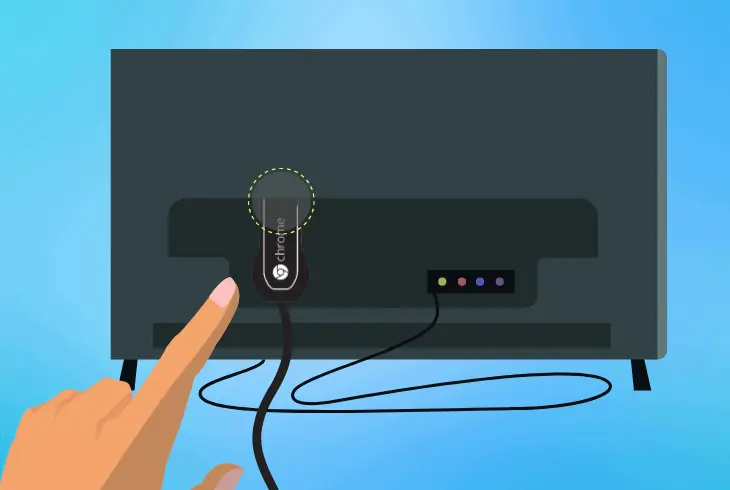
If the Chromecast device isn’t appearing in the “Cast” settings within the Xfinity app, chances are that the dongle has failed to establish Wi-Fi connectivity.
To restore the connection of the Chromecast, you must reconnect the device through the Google Home app.
Note: Only the 2nd generation Chromecast is compatible with 2.4GHz and 5GHz WiFi!
Follow these steps to reconnect the Chromecast device to WiFi:
- Open the Google Home app on your mobile device.
- Touch and hold the Chromecast device’s tile option.
- Tap “Device Information” and navigate to “Wi-Fi.”
- Tap “Forget this network” and wait for 5-6 seconds.
- Once back at the home page, reconnect the device.
Tip: For the Wi-Fi connection to be secure, the Chromecast must be in a 15-20 meter radius of the network router device.
How to Power Cycle a Chromecast Dongle?
Note: The power cycle is a type of reset that discharges the electricity supply of the device!
- Unplug the Chromecast from the TV’s HDMI port.
- Disconnect the USB adapter of the Chromecast.
- Wait for 60 seconds while the dongle is unplugged.
- Reconnect the device to the TV’s HDMI and power.
- Turn on the Chromecast and attempt to cast Xfinity.
Note: These steps will not erase anything from your Chromecast dongle!
4. Soft-Reset the Network Router

The inactive network router is another potential cause of connectivity issues between the Xfinity app and the Chromecast device.
A soft reset is an excellent way to refresh your network, but we also recommend checking whether your network is accessible by using a secondary device.
Follow these steps to soft-reset a network router in easy steps:
- Locate the power button on the back of the router.
- Then, press and hold the button for 10 seconds.
- Wait until the network router powers off by itself.
- Disconnect the router’s power cord from the outlet.
- Wait for 60 seconds while the router is unplugged.
- Reconnect the power cable of the router back in.
- Wait for the router to turn on and attempt to cast.
Reminder: Don’t forget to confirm that your WiFi is working using a secondary device!
5. Update Xfinity App & Chromecast
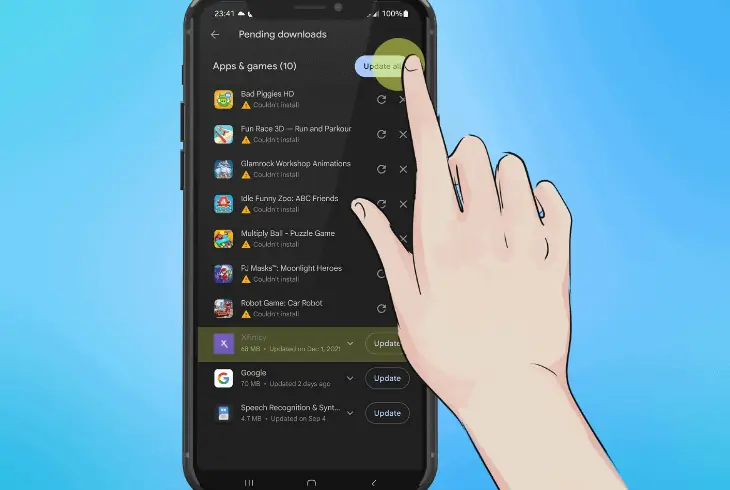
Perhaps Xfinity Stream cannot detect the Chromecast due to an outdated firmware version of the platform or the dongle.
To resolve any compatibility issues between Chromecast and Xfinity, you must update the application and the Chromecast dongle to the latest version.
How to Update Xfinity Stream On Mobile?
- On iOS, open the App Store and go to “Account,” select “Pending Updates,” and then tap on “Update All”.
- On Android, open the Google Play store and navigate to “Account,” select “Apps”, and click on “Update.”
How to System Update a Chromecast Dongle?
- Navigate to the Library page in the Chromecast settings.
- Press the right arrow button to highlight “Settings” next.
- After that, press “OK” and scroll down to the “System’ tab.
- Once in “System,” navigate to “About” > “System Update.”
- Wait for the Chromecast device to upload the latest firmware.
Tip: Enable “Automatic Updates” for the Xfinity Stream app on your mobile device!
6. Restore the Default Chromecast Settings
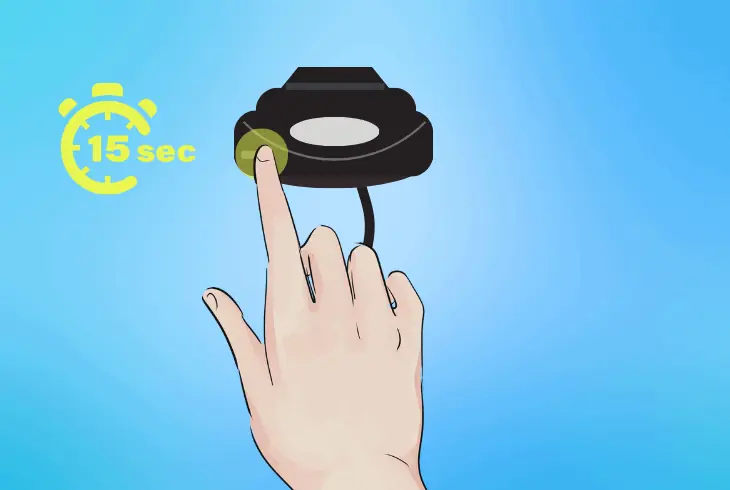
If nothing has worked so far, the most potent solution for streaming difficulties on Chromecast is to factory reset the device.
This will refresh all device’s services and delete all settings and data, but will help against any errors preventing you from casting from the Xfinity Stream app…
Note: When the factory reset ends, you must set up your Chromecast dongle through the Google Home mobile app.
Here’s how to perform a factory reset on your Chromecast device:
- Make sure that the Chromecast is plugged in and powered on.
- Locate the small reset button on the back of the Chromecast.
- After that, press and hold the reset button for 10-15 seconds.
- Release the reset button after the Chromecast blinks in white.
- Wait until the factory reset is complete and set up the Chromecast.
Alert: The factory reset will remove the Chromecast from the Google Home app on your phone!
Xfinity Stream Not Working On Chromecast?

Only Chromecast devices with the Google TV software can download and uninstall apps through the Google Play Store.
So, if you have downloaded the Xfinity Stream app on your Chromecast through the Google Play store and it doesn’t work, we’ve got you covered.
Update the Xfinity Stream App
To update apps on your Chromecast device, you must have access to the Google Play store!
- Open the Google Play store and tap on your icon.
- After that, navigate to “Manage apps and games”.
- Select “Updates” and scroll down to locate Xfinity.
- Highlight the Xfinity app and press “Start Update”.
Note: The Chromecast must be connected to the internet to update Xfinity.
Clear the Chromecast Data Cache
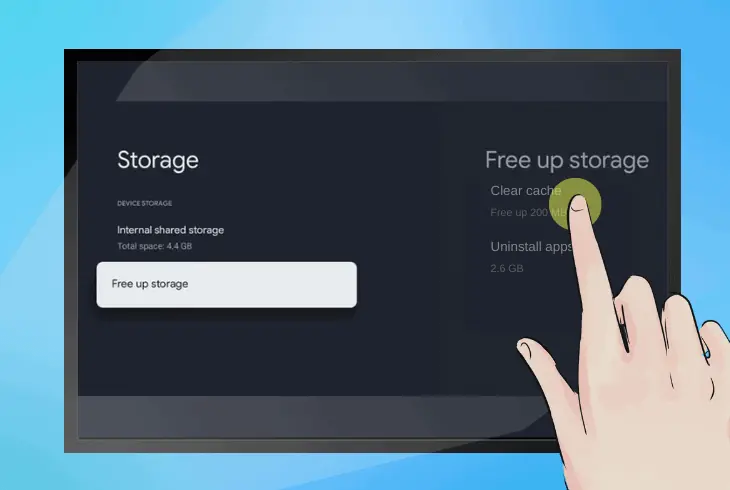
The Xfinity Stream app might not work on your Chromecast due to data corruption or missing files in the application.
So, one of the most powerful ways to address this issue is to clear the cache data.
Here’s how to clear the app cache on a Google/Android TV Chromecast:
- Navigate to the “Settings” of the Chromecast.
- Select “System” and then choose “Storage”.
- Next, open the “Internal Shared Storage” tab.
- Then. select “Cached Data” and then confirm.
Tip: Clear the Chromecast’s cache regularly to maintain fast performance speeds!
Reinstall the Xfinity Stream App
Navigate into the Android Settings of the Chromecast and head to the “Applications” section.
When you’re there, locate the Xfinity Stream app and choose “Uninstall” to completely erase the app from your Chromecast.
Then, download Xfinity Stream again through Google Play.
Tip: In case of further trouble, test whether the Xfinity app works on a different device!
Quick Recap:
Hence, whenever Xfinity Stream Chromecast not working, reconnect the dongle to the Wi-Fi network first and check if the firmware is outdated.
If the issue persists, update the Xfinity Stream app, power cycle the network router, and reset the Chromecast device.
Follow us for more helpful content and technical tips!

Finn Wheatley holds a Master’s Degree in Computer Science from UCL, London. He helped small data science consultancy firms, helping large corporations to grow their data capabilities, deploy advanced machine learning-based analytics and troubleshoot tech-related issues. Check out more about him here.