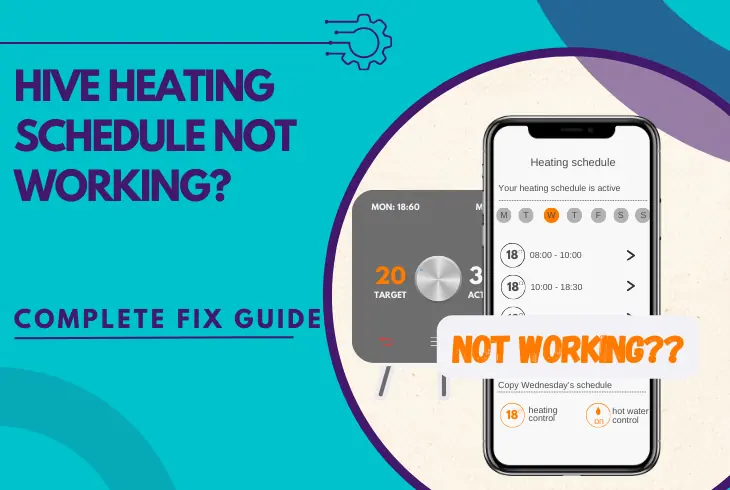
Wondering why the Hive heating schedule not working? Well, we’re here to help you out!
It’s very frustrating during the cold seasons to find out that your thermostat is not activating the heating schedule set in the Hive app.
This guide will uncover the best-working troubleshooting solutions for the thermostat to restore the functionality of the heating schedules in only one go.
If the Hive heating schedules aren’t working, set a new schedule through the thermostat system and the mobile Hive app. Also, refresh the thermostat’s Wi-Fi connection, update the Hive app, and perform a factory reset on the Hive thermostat to resolve the problem!
Let’s uncover the potential causes of the issue!
Why is My Hive Heating Schedule Not Working?
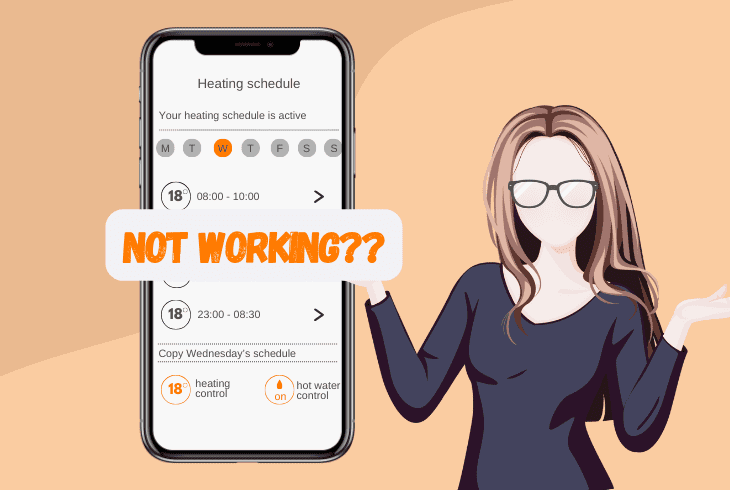
There could be multiple reasons why the Hive thermostat won’t recognise a registered schedule or won’t activate the setting.
To address the issue adequately, the first step is to uncover all the underlying causes, preventing the schedules in the Hive thermostat and Hive app from working.
Here’s what could prevent the Hive heating schedule from activating:
Those were the probable causes for the sudden functionality complication of the Hive system’s heating schedules.
To identify more about the issue, keep progressing further into our guide!
Hive Heating Schedule Not Working – 6 Effective Ways to Fix!
Tip: Follow the solutions consecutively!
1. Setup a New Hive Heating Schedule
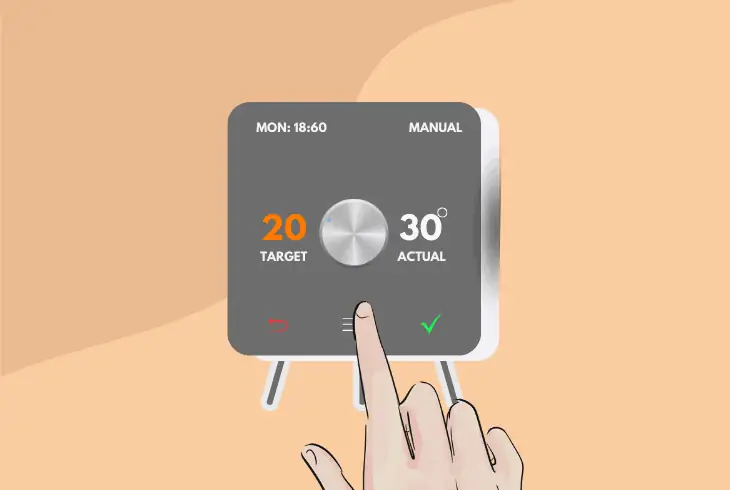
Perhaps there’s an issue with the configured schedules on the Hive thermostat.
To verify that you’ve established the schedule settings correctly and it should be occurring at the appointed time, it is advised to set up a new heating schedule for the thermostat.
How to Set a Schedule Through the Thermostat System?
- Wake up the Hive thermostat by pushing the dial button.
- After that, press “Menu” to access the main settings page.
- Select “Schedule” and push the dial thermostat button.
- Finally, select “Start Over” to set up a new Hive schedule.
How to Set a Schedule Through the Hive Mobile App?
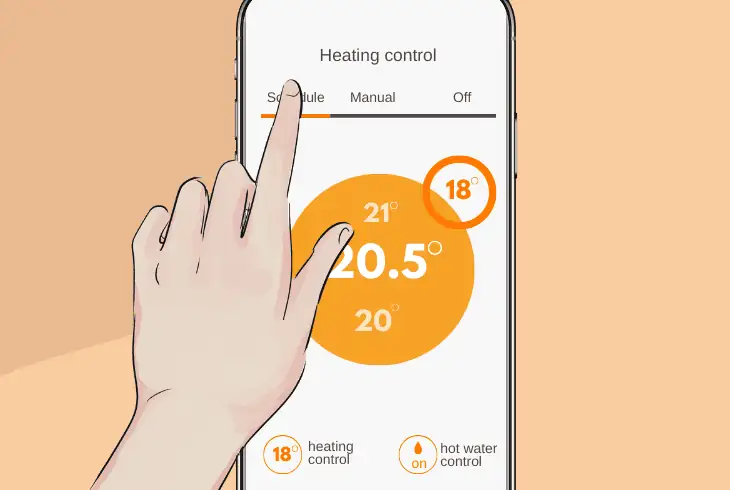
- Open the Hive app on your Android or iOS device.
- From the dashboard, tap on “Schedule” at the top.
- Start configuring the basic settings of the schedule.
- After setting it up, press “Save” to add the schedule.
Alert: Some schedules set through the Hive mobile application may not function properly!
How to Edit an Existing Hive Heating Schedule?
If you already have a schedule, access the “Schedules” menu in the thermostat’s settings or go to “Schedules” within the Hive application.
Select the schedule you wish to manage and try to determine whether the clock and temperature settings are correct before pressing the “Edit.”
Reminder: Don’t forget to save the changes by pressing “Save” at the top!
2. Reinsert the Thermostat Batteries!
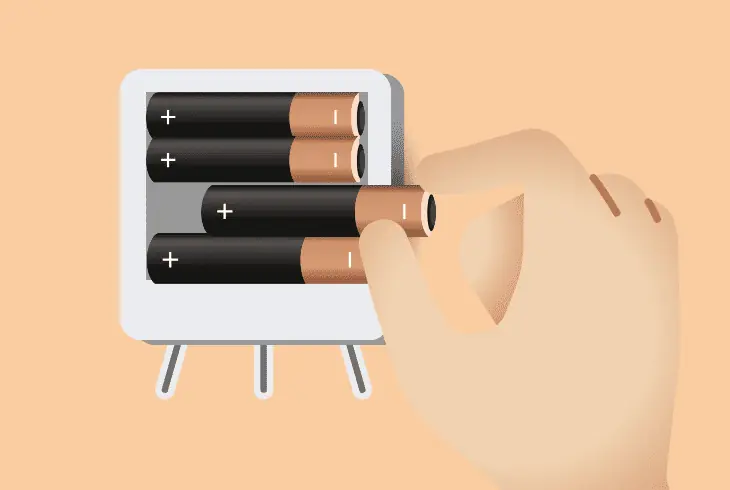
To reset the system of the Hive thermostat and resolve issues with the configured schedules, it is advised to reinsert the thermostat’s batteries.
This way, all system tasks and processes will be relaunched by temporarily deactivating the device’s power supply.
Follow these steps to “power cycle” the Hive thermostat by reinserting the batteries:
- Uninstall the Hive thermostat from the mount.
- Open the battery compartment from the side.
- Eject both of the batteries from the thermostat.
- Wait for 60 seconds while the thermostat is off.
- Reposition the batteries into the compartment.
- Finally, close the compartment of the thermostat.
Typically, replacing the Hive thermostat’s batteries is advised to maintain the unit’s functionality.
The Hive Mini thermostat uses triple-A batteries, while the standard thermostat from the Hive Central Heating package uses double-A batteries.
Notice: Verify that the new batteries are correctly positioned in the compartment.
3. Check the Hive’s Internet Connection
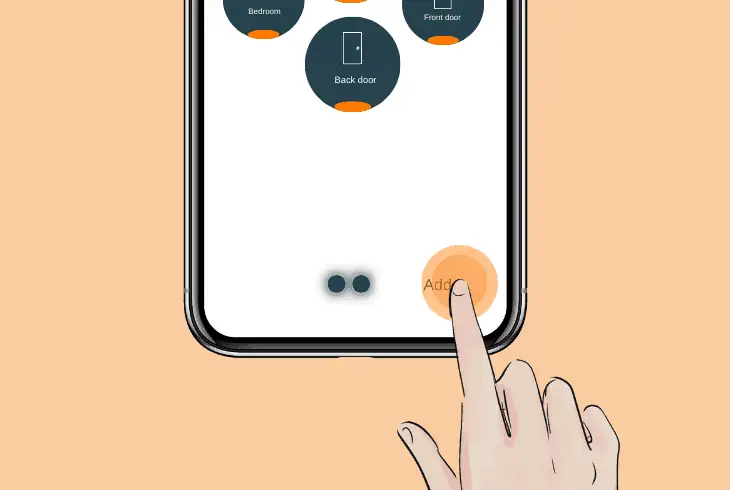
The thermostat has likely failed to establish a secure internet connection with the Hive hub, preventing the heating schedules from going off.
To fix any issues with the schedules, it is advised to double-check if the thermostat is connected to the hub through the Hive application!
Here’s how to restore the internet connection of the Hive hub in easy steps:
- Open the Hive mobile app on your Android or iOS device.
- Press “Install Devices” to put the Hive hub in pairing mode.
- Next, tap “Add Another Device” and “Go” to add a device.
- Select “Hive Thermostat” and follow the on-screen steps.
If the thermostat loses connection with the hub, it must be added to the Hive application again.
By putting the Hive hub into pairing mode, you’re allowing the system to search and scan for new devices, so verify that the Hive hub is a considerable distance from the thermostat device.
Hive Thermostat Won’t Stay Connected?
If the thermostat is constantly losing connection with the hub or won’t stay connected, there are reliable troubleshooting methods used for improving the connectivity.
Try the following methods:
- Reconnect the service and power cable from the Hive hub.
- Position the Hive hub as close to the thermostat as possible.
- Test if the reception of the Hive hub is stable and optimised.
Tip: Contact Hive for more assistance if the hub has internet connectivity issues!
4. Update the Version of the Mobile App!
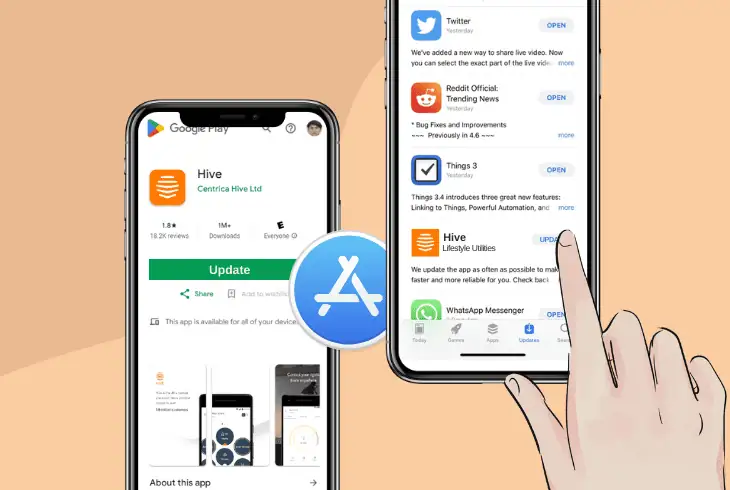
One of the reasons why the Hive heating not working on schedule is because of an outdated firmware version of the Hive mobile application.
Whether you’re on Android or iOS, the Hive app’s firmware must be updated periodically to maintain the system’s proper functionality.
Note: To update apps, the device must be connected to Wi-Fi or cellular!
Here’s how to update the Hive mobile app on all software platforms:
- First, open the Google Play/App Store on the mobile device.
- Tap on your profile icon and press on “Manage applications”.
- Scroll down and locate the “Hive” app from the list of platforms.
- Press on the “Update” button to upload the latest app firmware.
- Wait until the platform has finalised the update and test the app.
While within the content store of your mobile device, navigate to the settings and enable the “Automatic Updates” function.
This feature automatically allows all installed applications to receive the latest updates as long as your Hive mobile phone is connected to the internet.
Tip: You can check the current firmware version of the Hive app in the settings!
5. Reset the Boiler in the HVAC System

If the Hive schedules are inactive, particularly for heating, the issue could be related to a complication with the boiler in your HVAC system.
Fortunately, there’s an easy way to fix non-lasting issues with boilers simply by pressing the “Reset” button on the device.
Note: Resetting the HVAC boiler requires access to the furnace room!
Here’s how to reset the boiler in your Hive HVAC system:
- Access the furnace room and locate the holding pikes of the boiler.
- Check all panels of the boiler and find the “reset” button on the back.
- Press and hold the reset button for 10 seconds to begin the reset.
- Check when the arrow of the boiler strikes “0” and release the button.
- Wait until the water in the boiler cools and restore the heating setting.
Hive typically partners with boiler manufacturers to supply the HVAC system of their clients, so there are no exact steps to complete a reset on your boiler.
Consult the boiler’s user manual and locate the “Reset” page to acquire relative information.
Tip: It is possible to toggle the “float” switch while resetting the HVAC boiler!
6. Factory Reset Your Hive System!
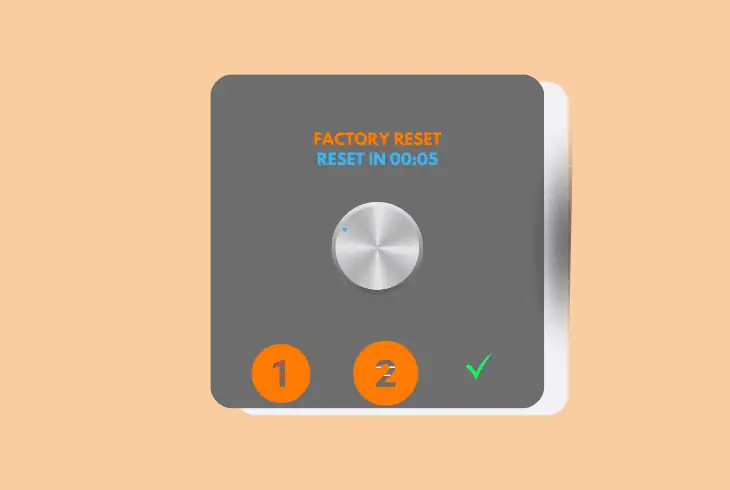
To entirely remove all the issues from the Hive thermostat system, we recommend performing the factory reset process.
This reset type will erase all remembered configurations from the thermostat, including the schedules set up through the thermostat settings.
Here’s how to factory reset the system of the Hive thermostat:
- Find the “Back” arrow and “Menu” buttons on the thermostat.
- Hold both buttons simultaneously for about 10 – 15 seconds.
- Wait for the reset countdown to appear on the unit’s display.
- After the countdown is “0”, the Hive thermostat will power off.
Be patient while the factory reset is still ongoing.
Interacting with the thermostat in any way could cause the process to fail; therefore, the thermostat will not erase the system settings.
Reminder: You must set up the Hive thermostat initially after completing the factory reset!
Quick Recap:
Hence, whenever the Hive heating schedule not working, power cycle the thermostat and verify that the device is connected to the internet.
In addition, replace the batteries of the Hive thermostat, update the version of the Hive app and finally, reset the Hive thermostat.
Follow our blog for more Hive content and troubleshooting!

Kevin has over five years of experience working in various Tech startups and providing Technical solutions. He has contributed to many Tech publications and websites. Check out more about him here.