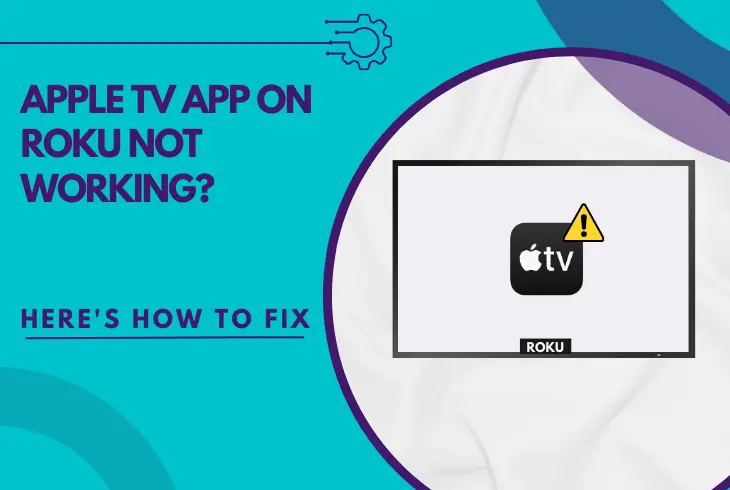
It can be incredibly frustrating when your Apple TV app on Roku not working, and you won’t be able to watch your favorite content.
Luckily, we’ve prepared several ways to unwrap in this short guide that you can attempt on your own to address this problem within 15 minutes.
When the Apple TV app on Roku is not working, restart your Roku and Wi-Fi router and ensure a stable internet connection. If the problem persists, check the timezone settings and reset the Roku TV to start fresh.
Let’s quickly understand what can cause this problem!
Why Apple TV App Not Working on Roku TV?
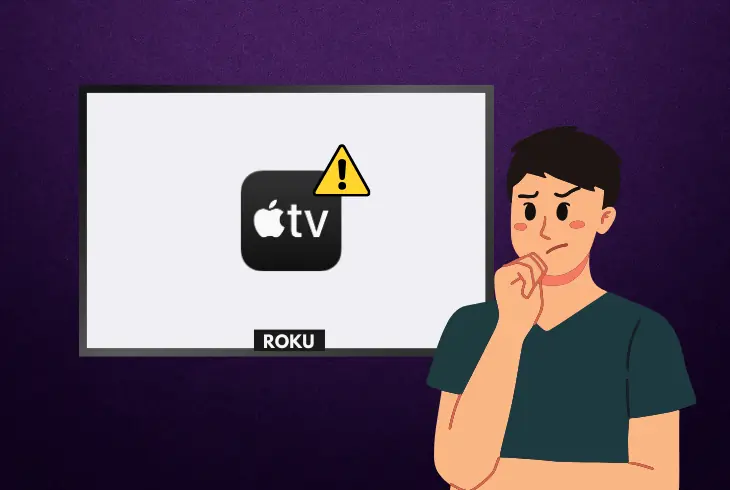
The Apple TV app may not work on your Roku for many different reasons, and any disruption in Roku’s connection with the app can prevent it from connecting to the server.
So before the troubleshooting, it’s recommended to understand all the underlying possibilities, which will then help determine what to inspect.
Here’s everything that can prevent your Apple TV app from working:
Now that we know the potential suspects let’s start inspecting each possibility!
How to Fix When Apple TV App on Roku Not Working?
Tip: Follow all the steps in chronological order!
1. System-Restart Your Roku TV
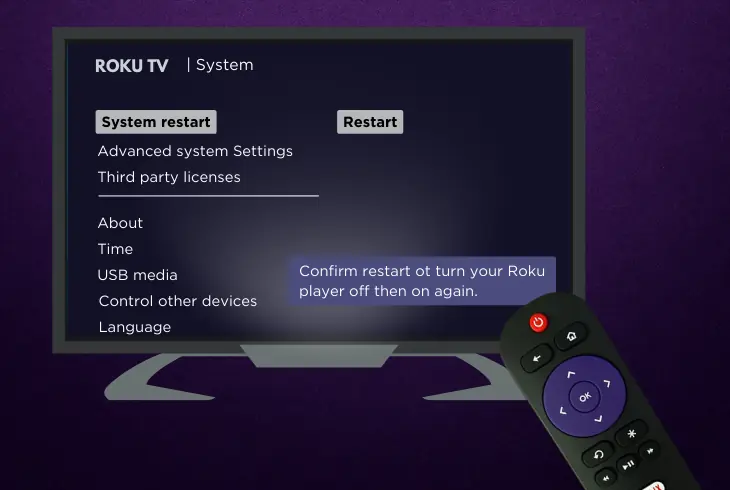
In most cases, a simple temporal bug or a corrupted file might restrict the app from connecting to the server and loading anything.
The only thing you should do in that case is to system restart your Roku, as this will clear any temporary glitches, or faulty files and refresh the Roku memory.
Here are the steps to system restart the Roku TV in easy steps:
- Press the “Home” on your Roku TV remote.
- Scroll over and choose the “Settings” menu.
- Then, head to the “System” and then “Power.”
- Press “System Restart” and then “Restart.”
- Lastly, press the “OK” on the Roku TV remote.
Once your Roku boots up completely, you should see the home screen.
After that, wait a few seconds and then launch the Apple TV app and check if it is working now. If not, keep reading!
2. Stabilize the Internet Connection
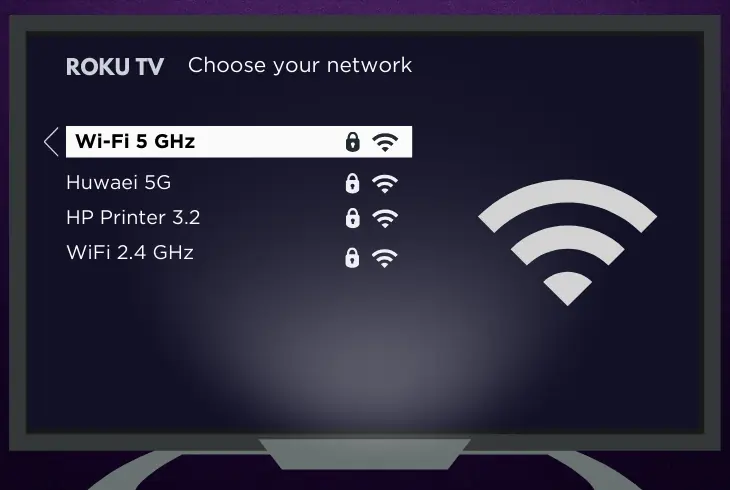
If your Roku has unstable internet or no internet connection, it could be the reason why your Apple TV is not working correctly.
In that case, it’s recommended to stabilize the internet/Wi-Fi connection to improve the signal strength on your Roku TV.
Consider these things to stabilize the internet/Wi-Fi connection:
- Relocate your Roku TV closer to the wireless router.
- Avoid connecting multiple devices simultaneously.
- Switch from your 5 GHz Wi-Fi to the 2.4 GHz Wi-Fi.
- Update the firmware of your wireless network router.
- Connect your Roku TV to your router via an Ethernet.
Considering all these factors will help stabilize your internet connection and Wi-Fi, and you can significantly improve the performance of the Apple TV app.
Note: For a smooth streaming of Apple TV app content, you need at least 2.5 Mbps speed!
3. Verify Roku’s Timezone Settings

It’s essential to ensure that your Roku TV has the correct timezone settings!
This is because Apple’s servers utilize TLS protocols, and proper timezone settings ensure that your Roku device’s clock is in sync with Apple’s servers.
This will enable TLS handshake and access to content, but if the settings on your Roku TV are incorrect, the access will be declined.
To verify the Roku’s timezone settings:
- First, press “Home” on your Roku remote.
- Then, head to the Roku’s Settings menu.
- Select “System” and then “Date & Time.”
- Tap “Time Zone” and then “Set Manually.”
- Choose your timezone to the correct region.
Note: After you’re done, restart your Roku TV to apply the updated timezone settings and check to see if the Apple TV app is working correctly.
4. Check for Roku Software Updates
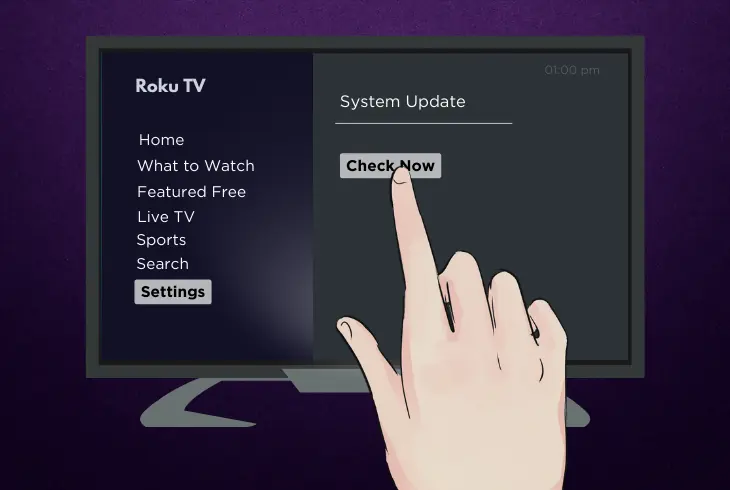
You can encounter compatibility and performance issues if Roku’s software device is not updated.
Therefore, it’s recommended to update your Roku software, as the latest updates include bug fixes that can help prevent app crashes, streaming errors, and other problems.
Here’s how to check for Roku TV software updates:
- Start by pressing the “Home” remote button.
- Head to the “Settings” menu on your device.
- Go to “System” and then “System Update.”
- Finally, press on the “Check Now” button.
If an update is available, you will be prompted to install it.
Once your Roku TV device downloads and installs the update, it will restart automatically, so you can test whether Apple TV is working.
If there’s no update available, move on to the next step!
5. Modify the Roku Audio Settings
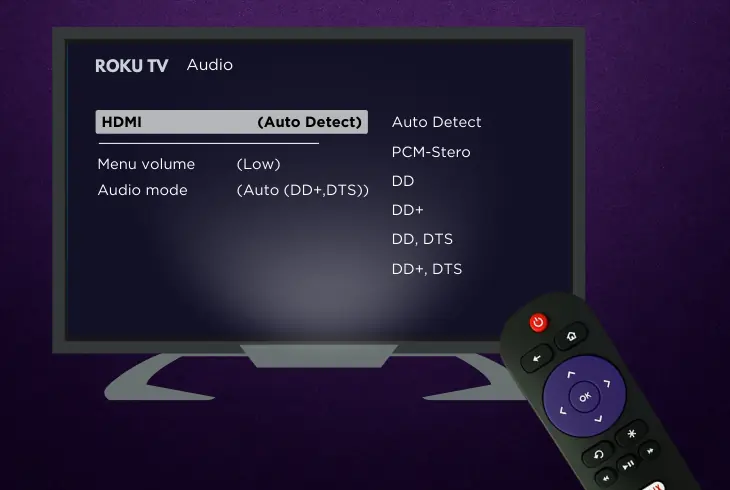
The Apple TV app on Roku may sometimes encounter issues with audio playback when using the “Auto detect” audio mode.
This mode automatically adjusts the audio output based on the content, but it can sometimes cause compatibility issues.
Those issues can translate into crashing, freezing, or missing audio.
The Solution?
- You should switch to “PCM-Stereo” on your Roku TV.
Here are the steps to modify Roku audio settings:
- Press the “Home” on your Roku remote.
- Scroll and head to the “Settings” menu.
- Then, choose the Audio → HDMI option.
- Change “Auto detect” to “PCM-Stereo.”
Reminder: When you’re ready, reboot your Roku TV!
6. Test Apple TV on a Different Device
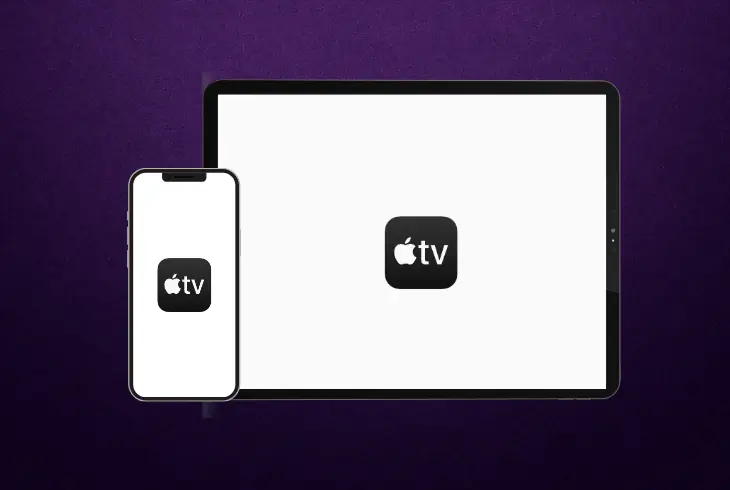
Another thing that you must attempt is to use the Apple TV app on a different device using the same Apple account as your Roku TV.
This approach is time-consuming but helps determine if the issue lies with your Roku TV, Apple TV app, or Apple account.
If the app works fine on another device, then the problem is likely with your Roku TV’s software, hardware, or with Roku’s network connection.
If the Apple TV app doesn’t work even on the new device, this may indicate an issue with the app itself.
Note: Ongoing Apple TV app outages can negatively impact your access!
7. Reinstall the Apple TV on Roku
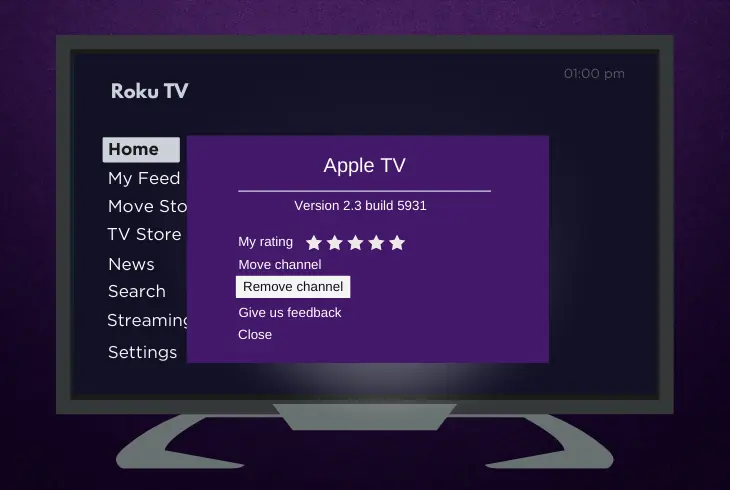
There are cases when the Apple TV app stops working due to a corrupted software version or large storage of app data.
In such cases, the only thing that helps is to uninstall your app and reinstall it again to clear out all its settings and corrupted files from your device’s local storage.
Here are the steps to reinstall the Apple TV app on Roku TV:
- First, press the “Home” on your Roku remote.
- Then, head over to the Streaming Channels.
- Enter the Channel Store and find “Apple TV.”
- Highlight the app, and press “Remove Channel.”
- When the app is uninstalled, restart your Roku.
- Then, click on “Add Channel” to reinstall the app.
Reminder: After reinstalling the app, you must sign in to your account!
8. Reset the Apple TV Application
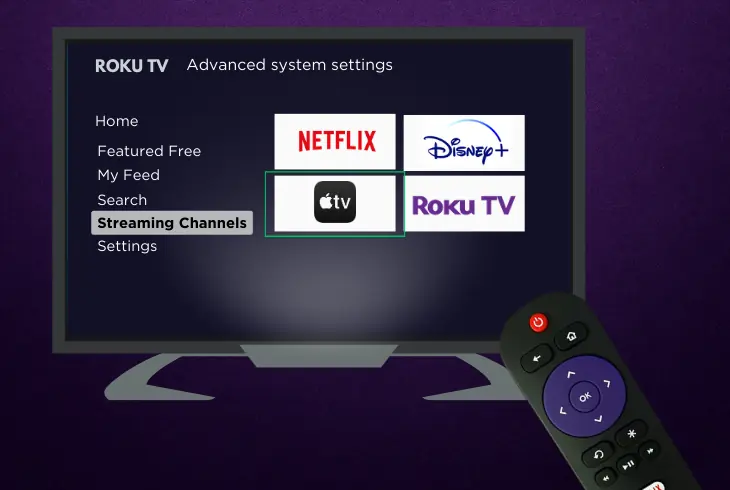
If your Apple TV app not working on Roku after all the above steps, resetting the Apple TV application might just work and solve your problem.
When you reset the Apple TV app, all data and saved information will be permanently deleted, including cached login information, accounts, configuration, TV shows, and movies.
Here are the steps to reset the Apple TV app on Roku:
- Press “Home” on the Roku TV remote.
- Then, head to the Streaming Channels.
- Highlight and launch the Apple TV app.
- Go to the app Settings and then Reset.
- Lastly, choose Reset to initiate the reset.
If even resetting the Apple TV app on your Roku doesn’t work out, fear not because there’s one more thing you can attempt.
Continue reading…
9. Factory Reset Your Roku TV
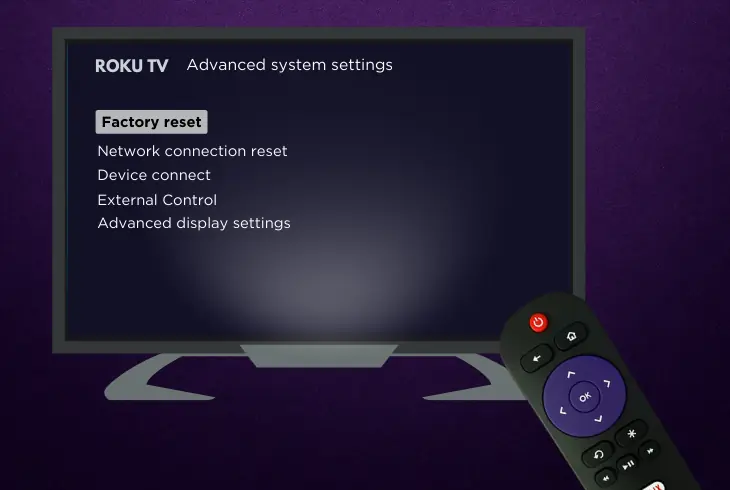
If nothing from the steps helped, perform a factory reset on your Roku to reinstall the system!
Remember that this will be your last resort, as resetting the Roku TV will clear all the configured settings and saved data on your device.
Hence, you will need to set up everything from scratch.
Here are the easy steps to factory reset the Roku TV:
- Go and enter the “Settings” menu.
- Scroll down and head to “System.”
- Select “Advanced System Settings”.
- Head to the “Factory Reset” option.
- Select “Factory Reset Everything”.
After a successful factory reset, your Roku TV will reboot and come with an initial setup screen, and you’ll need to set up your Roku device.
When ready, the Apple TV application should work!
Note: If your Apple TV app not working issue persists, contact Apple Support for help!
Quick Recap:
When the Apple TV app on Roku not working, ensure your Roku is connected to a stable internet and set to the correct timezone.
If the issue persists, update the Roku software, reinstall or reset the Apple TV app, or perform a factory reset to reinstall the Roku’s OS.
Follow us for more Roku troubleshooting and solutions!

Finn Wheatley holds a Master’s Degree in Computer Science from UCL, London. He helped small data science consultancy firms, helping large corporations to grow their data capabilities, deploy advanced machine learning-based analytics and troubleshoot tech-related issues. Check out more about him here.