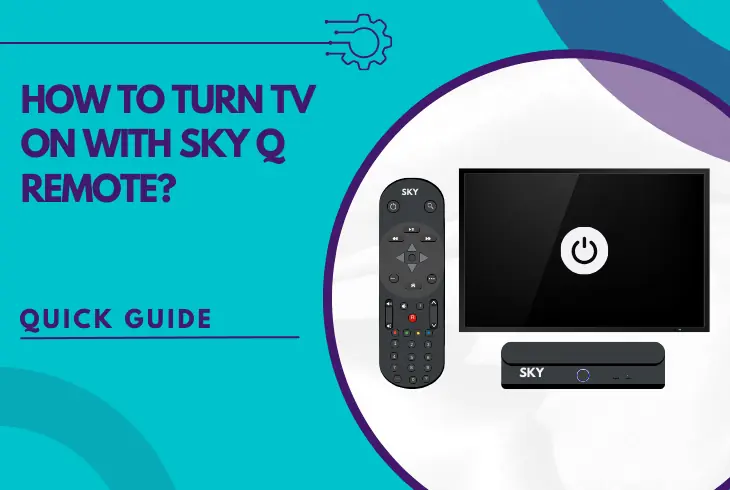
Are you wondering how to turn TV on with Sky Q remote? If yes, then this guide is for you!
The Sky Q remote control operates your Sky Q receiver box, but you can pair the remote to the TV and start controlling your entire setup with one signal remote.
However, there is a difference in the process based on the type of your Sky remote, so in this guide, we’ll unwrap everything.
To turn on and off the TV using your Sky Q remote, you must go into “Settings” and enter the “Setup” tab. From there, you must select the type of your Sky remote control, and the TV brand and insert the pairing code.
Let’s continue to unwrap!
Can You Turn ON/OFF TV With Sky Q Remote?
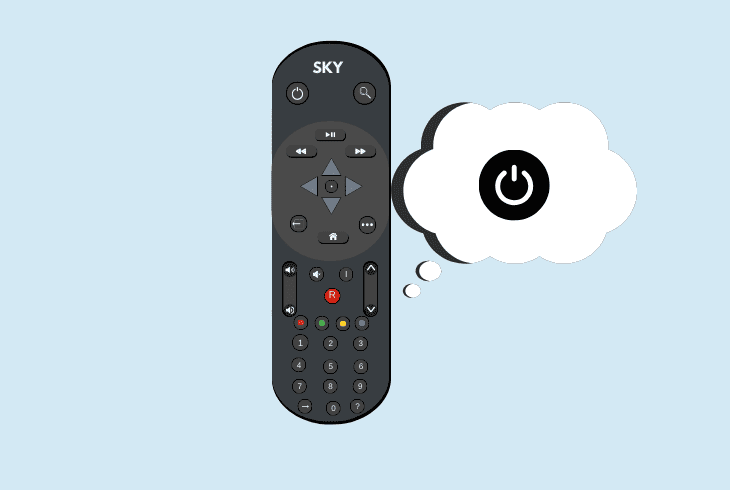
Yes, it’s possible to turn on your connected TV with the Sky Q remote control, but there are many essential factors to be aware of.
There are two Sky remotes that can be paired with the TV and allow controlling both your Sky Q box and connected television with only one remote.
- You can connect a Sky Q remote to a connected television by navigating through the settings of your Sky Q box and enabling the settings.
In contrast, the Sky+ remote pairs with the TV with a pairing code, which you must discover and prepare before you begin the programming setup.
How to Turn TV ON With Sky Q Remote?
Tip: Follow the steps in chronological order!
1. Power On Your TV and Sky Q

The first and easiest step is to verify that your Sky Q TV box and the connected TV are currently connected to power and working.
It’s also essential for you to have control over the Sky Q TV box because the options you need to pair the Sky Q remote to the TV are within the settings.
So, verify that both the Sky Q Box and your TV are in a working state and continue reading…
2. Reset Your Sky+ or Q Remote
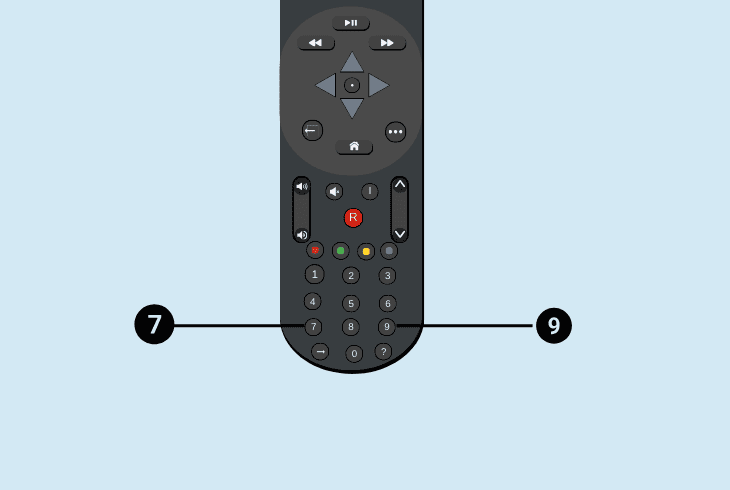
The next step is to reset your Sky Q remote control in order to prepare the unit for the pairing so the process can go smoothly.
Luckily, you can reset a Sky Q remote control easily by pressing and holding the 7 and 9 buttons simultaneously for a few seconds.
So if your Sky Q remote has been paired with a TV previously, the cache will be deleted and the remote unpaired.
This will allow you to set up your Sky Q remote to the connected Sky Q box’s television, so let’s learn how it’s done in the next step…
3. Connect Sky Q Remote to TV
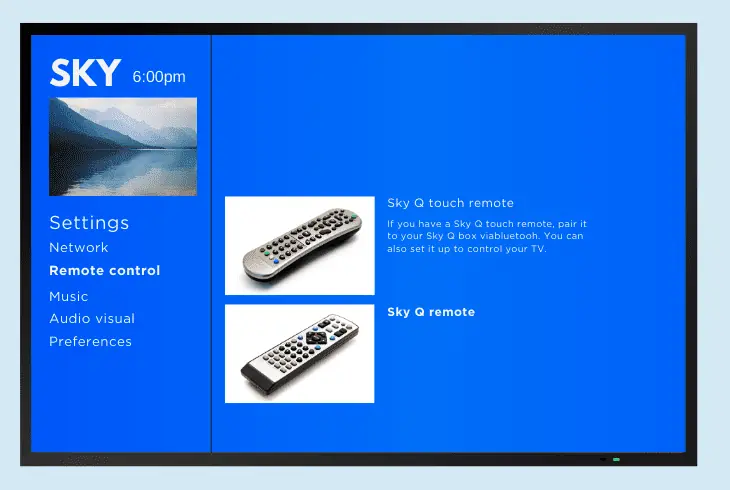
When both your Sky Q TV box and television are ready for the pairing, follow these steps:
- First, verify that the Sky Q box and TV are “ON”.
- Press the “Home” button on the Sky Q remote.
- Go to the “Settings” and then enter the “Setup.”
- Next, press “Remote Control” and select yours.
- Then, choose “Control TV” and select the brand.
- Optional: You could also select “Find it for me.”
- Then, hold the 1 and 3 buttons simultaneously.
- Enter the remote code that appears on the screen.
These are the correct steps to pair your Sky Q remote to the connected TV and start controlling both devices with a single remote control.
If your remote can’t increase or decrease the volume of the TV, select the “No, try another” option to test with a different code and different settings.
Note: If the process is successful, you will be asked whether you’re using Sky Soundbox or not, so select the correct option as per your Sky setup.
4. Try Controlling the Power State
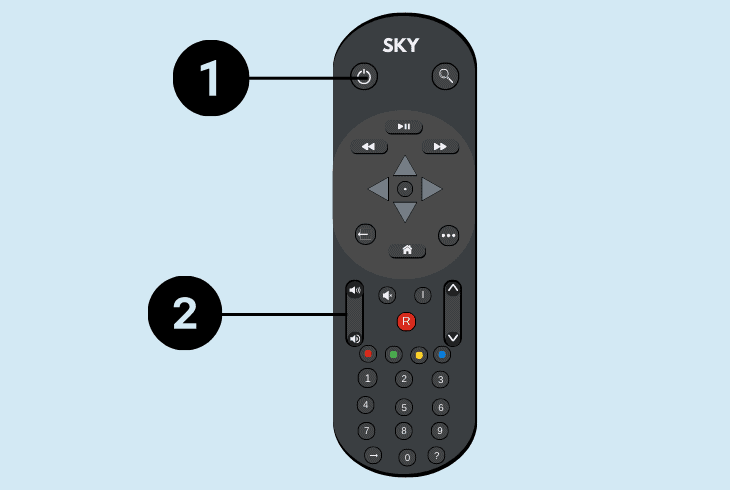
That was how to turn on TV with Sky Q remote, so its time to test whether everything is working!
When you’re ready, test whether you can now control the TV using the Sky Q remote control, so use the Power button and Volume +/- buttons to determine whether the process is successful…
If your remote cannot control the television, even after performing the correct steps, you must reset the remote again and try again.
So, press and hold the 7 + 9 buttons from the keypad for at least 10 seconds, wait until the remote is reset and use the aforementioned steps to pair it.
Note: Try controlling the TV by standing as close as possible!
How to Turn TV ON With Sky+ Remote?
If you have the Sky+ remote control, there is a way to pair the device with the connected TV and start controlling the power state, volume and more…
1. Find the Type of Your Remote!

With the Sky+ remotes, you must first identify the type of remote control since the exact model might decide which pairing code you must use.
So, open the battery compartment cover on the Sky+ remote and check the exact version of the device, which should start with the word “rev.”
Here are the possible versions of a Sky+ remote control:
- rev.10
- rev. 9
- rev. 8
- rev. 6
- rev. 4
So, note the “rev” number of your Sky+ remote control before proceeding with the programming!
2. Identify the TV’s Pairing Code

To pair the Sky+ remote control with a third-party connected television, you must also know the brand of your TV.
Each TV model has its own Sky pairing code, which you must insert during the pairing process so the remote can program with the TV and allow you to control the state.
So, here are some of the most popular TV brands and their respective Sky pairing code:
| TV Brand | Pairing Code #1 | Pairing Code #2 | Pairing Code #3 | Pairing Code #4 |
| Toshiba | 1536 | 1191 | 1973 | 0536 |
| Samsung | 1523 | 0840 | 0584 | 0646 |
| Panasonic | 0678 | 1546 | 1791 | 0254 |
| LG | 1280 | 0206 | 1246 | 1665 |
| Sony | 0679 | 0039 | 0038 | 0533 |
| Hisense | 0584 | 2016 | 1784 | 0065 |
| JVC | 0102 | 1191 | 1177 | 0681 |
| Blaupunkt | 0219 | 0563 | 0223 | – |
So, based on the model of your Sky Q box-connected TV, you must insert the pairing code as per the table above.
If you don’t see your TV brand here, feel free to use any online source to find out what is the correct code for the exact brand of your connected TV.
Tip: Most TVs have more than one activation pairing code, so feel free to test with multiple!
3. Enter the Television Pairing Code
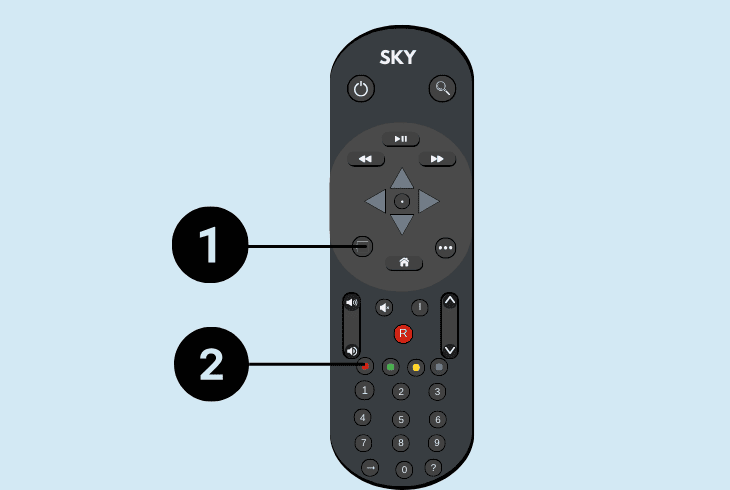
When you’re ready to establish the pairing, simultaneously press and hold the “TV” and the red button on your Sky+ remote.
When you do so, the red light on your Sky+ remote should flash twice, and then you must enter one of the correct pairing codes as per the model of your TV.
When you’re ready, the remote control will be paired with the TV, and you will be able to power ON and OFF the TV with the Sky+ remote.
In addition, you should also be able to control the volume, switch the channels and perform other basic functions, all with one single Sky remote.
How to Enable Sky HDMI Power Control?
That was how to control a TV with a Sky Q remote, so let’s learn how to control HDMI devices, too!
If you didn’t know, controlling both your Sky Q and TV with one signal remote is only the tip of the iceberg of opportunities.
The HDMI power control is another amazing feature, which comes in handy when you’ve got an HDMI device connected to your TV as well, allowing more control.

Press the “Services” button on the remote, and go to “Options” > “Setting.”
With the Sky Q remote, you can also control the essential functions of any HDMI-connected unit to your television by enabling the HDMI power control.
- However, the option is labelled differently on different models, and it could be “CEC”, “HDMI-CEC”, Bravia Sync, Bravia Link or AnyNet.
So, the best recommendation would be to consult the user’s manual to discover the actual name of the feature and enable it on the TV.
Thus, the Sky Q remote control operating the TV can also interact with the HDMI-connected device.
Note: You can disable and enable the HDMI control anytime you want!
Quick Recap:
Hence, we now know how to turn TV on with Sky Q remote, by going into Settings and then entering the “Setup” tab.
From there, you must follow the prompts, which involve selecting your Sky remote and TV brand and inserting a pairing code if you’re asked to.
Follow us for more Sky Q, Sky Glass and Sky Stream guides and troubleshooting!

Kevin has over five years of experience working in various Tech startups and providing Technical solutions. He has contributed to many Tech publications and websites. Check out more about him here.