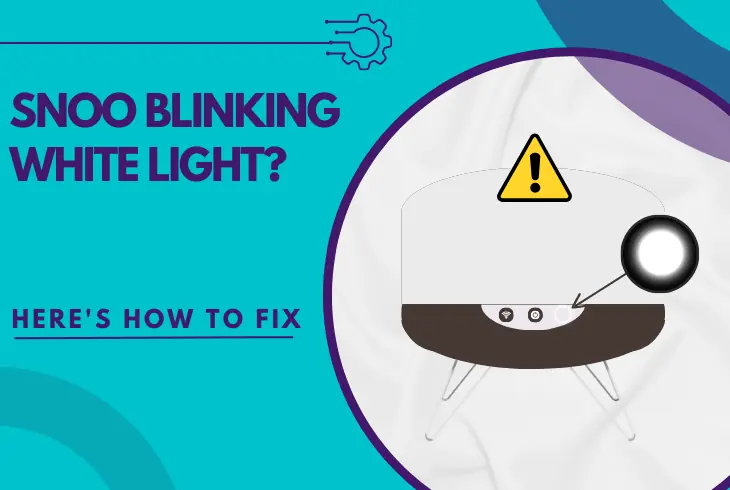
To understand the meaning of SNOO blinking white light, stay with us throughout this guide!
All status lights on the SNOO bassinet have separate meanings, and reading them is the key to understanding the exact condition of the device.
So, this guide will provide you with all the basic essential details required for producing potent troubleshooting solutions for the SNOO bassinet.
Whenever the SNOO device’s activity button flashes in white, wait at least 5 minutes until the device conducts technical checks and secures the sack’s loops.
There is much more to review, so let’s get into it!
What Does the Blinking White Light On SNOO Mean?
To troubleshoot the white pulsating indicator light on the bassinet, it is essential to understand what it means and rule out all potential possibilities.
The white blinking light on the SNOO bassinet can be caused by a lasting startup activation or unsecured safety clips.
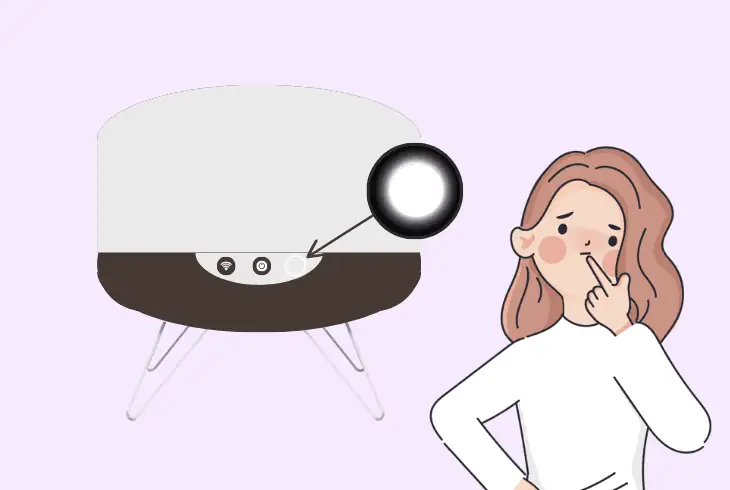
In all cases, you shouldn’t put your baby to sleep in the sack before the activity button has changed to green or the white status has stopped blinking.
Here’s the top 5 causes for the white SNOO bassinet light:
Those were the possible causes for the lasting white light on the SNOO sleeping sack.
Proceed with our guide to uncover top troubleshooting solutions and fix the fault in a matter of minutes!
How to Fix When SNOO Blinking White Light Easily?
Tip: Follow the instructions and steps in consecutive order.
1. Wait for the SNOO Startup Activation!
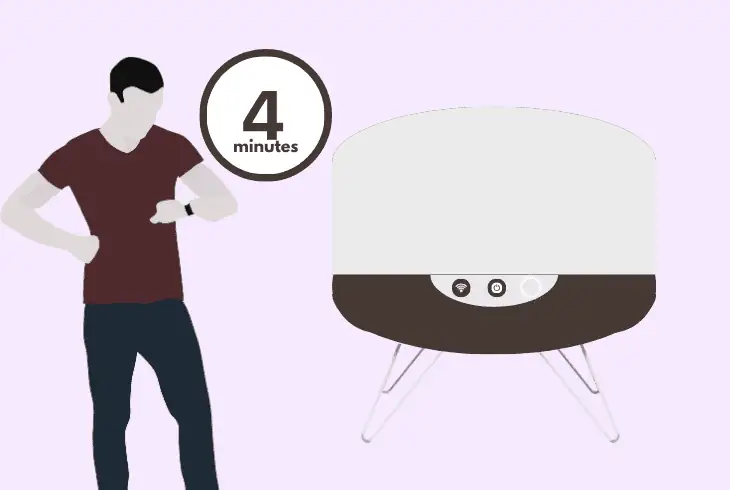
When SNOO’s power state changes from “OFF” to “ON,” the activity button will continuously pulsate in white until the startup checks are verified.
Typically, the white light won’t last long if no issues are detected with the sleeping sack’s position, software, and hardware state.
So, verify that the SNOO sleeping bassinet is plugged in and turned on, and wait for at least 3-4 minutes until the activity button’s status changes.
Also, remember that the white flashing light doesn’t indicate a particular problem with the bassinet but rather a temporal state or a condition.
Note: If the bassinet fails the functionality check, the activity button will turn solid white!
How to Complete Startup Activation Manually?
If the activity button turns solid white or stops flashing, press the activity button once, and the light should turn blue or purple, indicating that the SNOO is ready to go.
However, if pressing the button doesn’t do anything, the SNOO bassinet still conducts mandatory technical checks.
Note: The technical functionality checks of the bassinet may sometimes last up to 5 minutes!
2. Secure the Sack to the Safety Clips
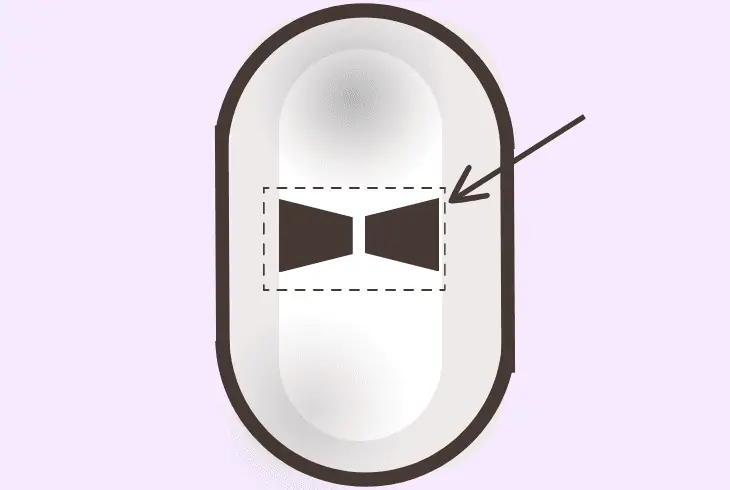
If the blinking white light won’t stop, a particular issue has been detected with the sleeping sack.
The sleeping sack has 4 loops on each end that must slide with the clips installed on the SNOO platform.
This will secure the bassinet and enable the auto-swing mechanism and all options.
If the system detects that one or more of the loops haven’t made contact with the safety clips, the indicator will start flashing in white to indicate that there’s a technical issue.
Here’s how to secure the sleeping sack with the loops on the platform:
- Carefully lift off the sleeping sack from the frame’s bed.
- Attach the upper left and right hoops to the safety clips.
- Lay the sleeping sack to rest and pull the back hoops.
- Next, secure the back hoops of the bed to the platform.
- Then, check if the sleeping bed now rests on the platform.
Tip: If the safety clips are damaged, contact SNOO for a frame replacement!
3. Power Circulate the SNOO Bassinet
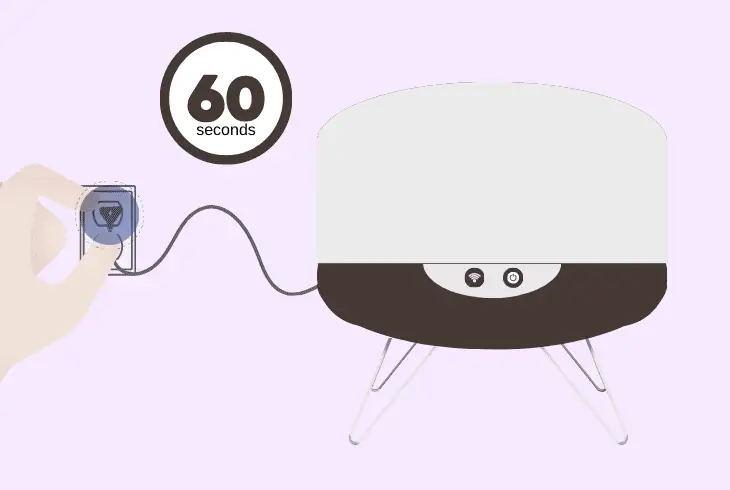
If securing the SNOO bassinet to the safety clips couldn’t solve the persistent white light, then a power circulation is the way to go.
This type of power reset is an effective method to approach issues of any kind impacting the SNOO bassinet by discharging and reloading the hardware!
Follow these simple instructions to power cycle the SNOO bassinet:
- Unplug the power cord from the back of the bassinet.
- Unplug the other end of the adapter from the A/C outlet.
- Wait for ~60 seconds while the SNOO sack discharges.
- Re-install the power cord of the bassinet into an outlet.
- Reconnect the other end of the cable into the SNOO.
How to Detect A/C Issues with an SNOO Bassinet?
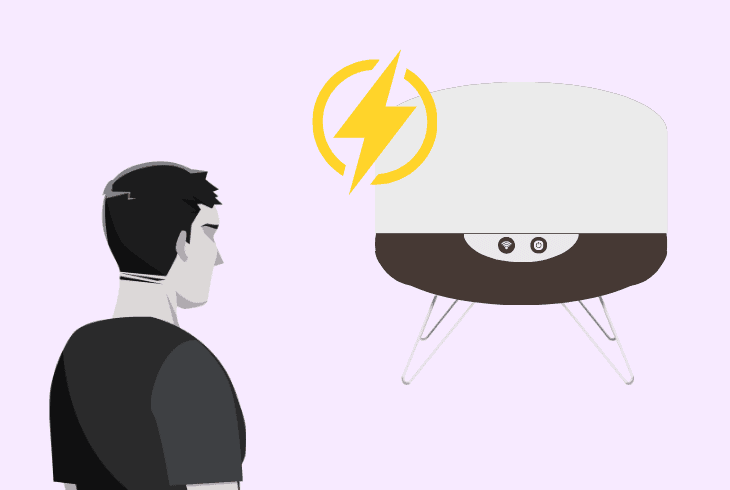
It is quite necessary to stay alert for underlying issues with the power supply of your bassinet, which can impact the mechanism of the automated sleeping sack.
Multiple exposure points in SNOO’s power supply can be scouted for loose or unsecured wiring connections.
The most common symptoms of an insufficient power supply are:
- Blank or oddly blinking activity button.
- An unexplained bassinet powering off.
- A constant restarting of your bassinet.
Apply the following methods to counteract against A/C issues with SNOO:
- Secure the power cord of the baby bassinet.
- Connect the SNOO device to a different A/C.
- Replace the 12 V power cord of the bassinet.
Alert: Lasting issues with the power supply must be reported to SNOO Customer Support!
4. Stabilize Your SNOO Bassinet
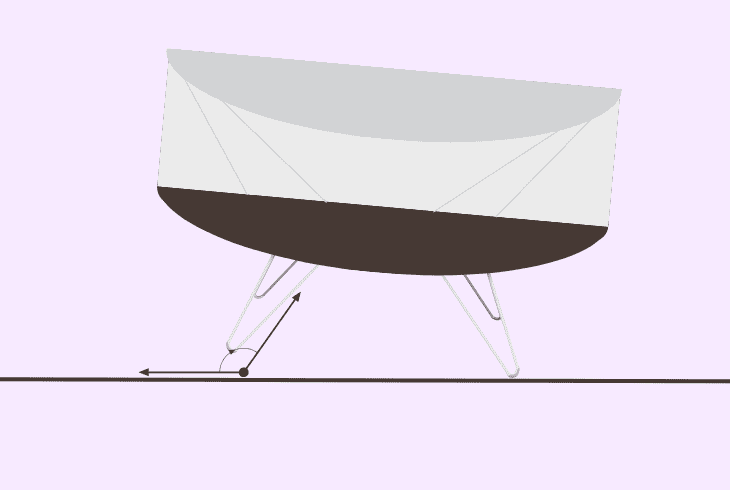
The SNOO white light blinking could also be caused by improper positioning.
Thus, positioning the frame of the sleeping sack on a bumpy or unequal surface could prevent the recognition sensors from working.
So, this will lead the technical startup check of the bassinet to failure.
The frame must be positioned on an even ground to prevent unintended steering of the sleeping sack while the baby sleeps or when all the weight is focused on one end.
Hence, this could also damage the platform and the stability of your unit’s side frames and attachment hoops.
How to Reboot SNOO After Stabilizing?
After verifying that the SNOO bassinet is on a flat surface, you must reboot the unit to reload the recognition sensor.
For that purpose, press the “Power” button on the side of the frame (below the “Wi-Fi” button) to power off the device.
After about 5 seconds, press the power button again.
Note: Verify that the SNOO bassinet is securely connected to power before rebooting!
5. Re-Add the Bassinet From Wi-Fi!
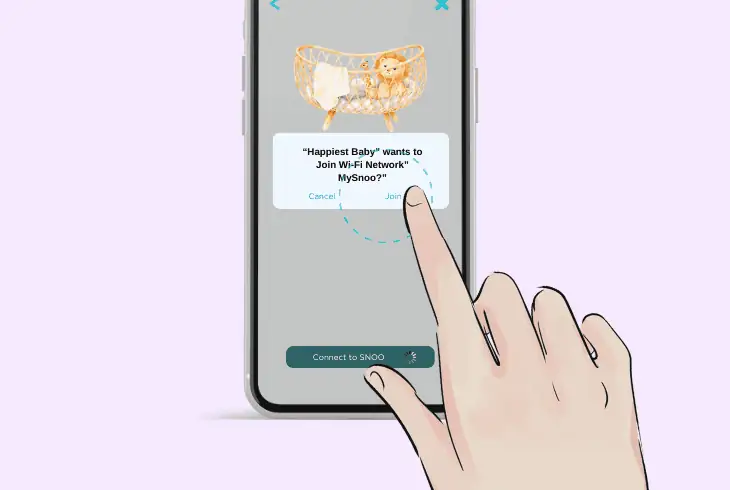
There’s a chance that the SNOO device has lost connection to the mobile app, and the activity button is alerting for connectivity issues.
Re-adding the bassinet from the Wi-Fi network can resolve issues with the startup initialization of the unit and restore the functionality of all settings.
Follow these steps to re-add the baby SNOO bassinet from the Wi-Fi network:
- Open the SNOO app and go to your Profile’s icon.
- Then, navigate and press on the “SNOO Device” tile.
- Press the “Wi-Fi” button and wait for 5-10 seconds.
- Press the “Wi-Fi” button again and select a Network.
How to Fix Issues with the SNOO App?
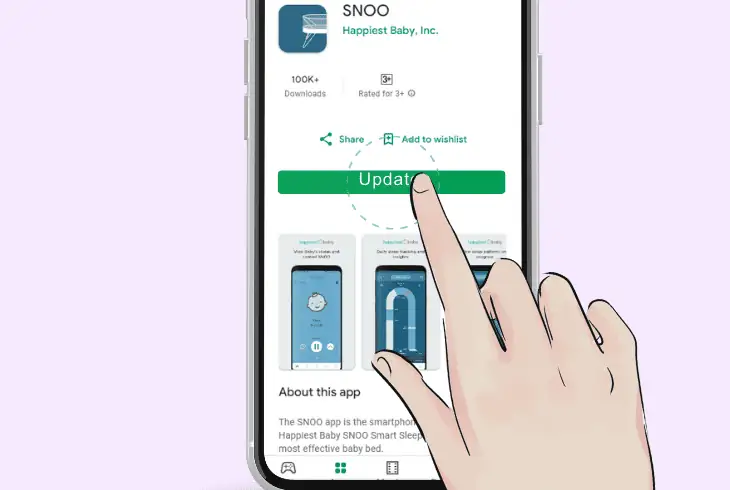
If the bassinet won’t stay connected or the SNOO app is behaving unnaturally, you can address issues with the platform.
By applying some of the following steps:
- Updating the SNOO app to the latest firmware build.
- Clearing the app cache and data of the SNOO app.
- Offloading & loading the SNOO app (only for iOS).
- Uninstalling and reinstalling the SNOO application.
Tip: You can check for service outages with the SNOO app on the official website!
6. Factory Reset the SNOO Sleeping Sack
If the persistent white light is still there, forcing a factory reset on your baby’s sleeping bassinet is strongly recommended.
This is yet another form of effective troubleshooting against improper hardware conditions, tampered connectivity, and slow software response of the SNOO device.
Warning: The factory reset will unpair the bassinet and erase all system settings!
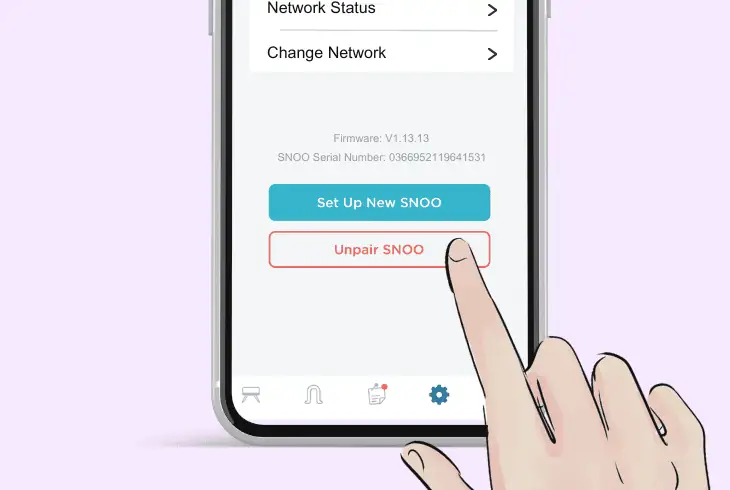
Follow these steps to complete a factory reset on the SNOO sleeping sack:
- Open the SNOO app and sign in to your user profile.
- Click on “Baby’s SNOO” under “Devices Category.”
- Scroll down to the bottom and press “Unpair SNOO.”
- Follow the on-screen instructions to complete the rest.
Note: Do not interact with the sleeping sack during the “Factory resetting…” app status!
Quick Recap:
Whenever the SNOO blinking white light doesn’t stop, check if all of the sack’s loops are secured to the frame and stabilize the device.
If the problem persists, re-add the sleeping sack from the app, power cycle the unit, and force a factory reset on the device’s system.
Visit our online blog!

Kevin has over five years of experience working in various Tech startups and providing Technical solutions. He has contributed to many Tech publications and websites. Check out more about him here.