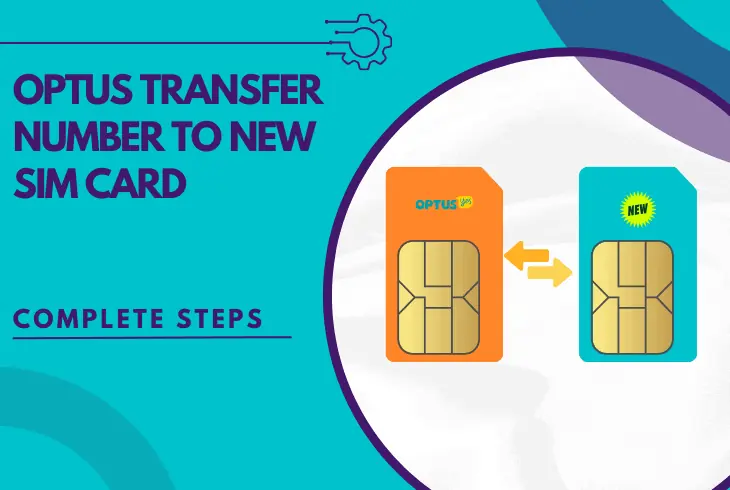
Optus transfer number to new SIM card is possible, but you’ll need to know a few essentials!
With Optus, it’s possible to transfer your current mobile number to a replacement SIM, whether a physical card or an eSIM.
This guide will cover the entire process in detailed steps to help you replace your SIM card and keep the number you’ve been using.
To transfer an Optus number to a new SIM card, you must prepare 100 Points of ID to provide enough verification information. Then, request your new SIM by calling Optus via phone or going to the nearest Optus store.
If you don’t know how it’s done, continue reading!
Optus Transfer Number to New SIM Card (Physical SIM)
It’s straightforward to transfer an Optus number to a new SIM, but if you haven’t done something similar in the past, we recommend reading all the steps.
So, let’s jump right in!
1. What SIM Card Do You Need?
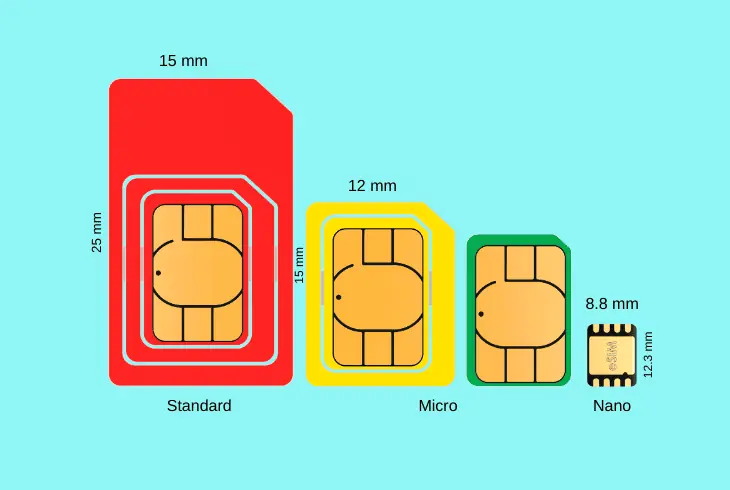
The first step is to check and confirm the type of SIM card replacement you need by looking at the current physical SIM in your device.
If you do a replacement to keep your current number, you’ll need the exact size of the physical SIM card you currently use.
There are three types of physical SIM cards:
- Nano – the smallest
- Macro – medium size
- Standard – the largest
So, eject the SIM tray from your current Optus mobile and take a quick look at the SIM card within your device.
This will suggest the type of SIM card the Optus mobile device supports.
You must identify whether the card is Nano, Macro, or Standard (device-based) to know what SIM card you need for the replacement order.
Note: Typically, SIM cards come in the Standard size and can be “broken” (transformed) into smaller types (Macro or Nano) according to your device.
2. Prepare the Client’s Information
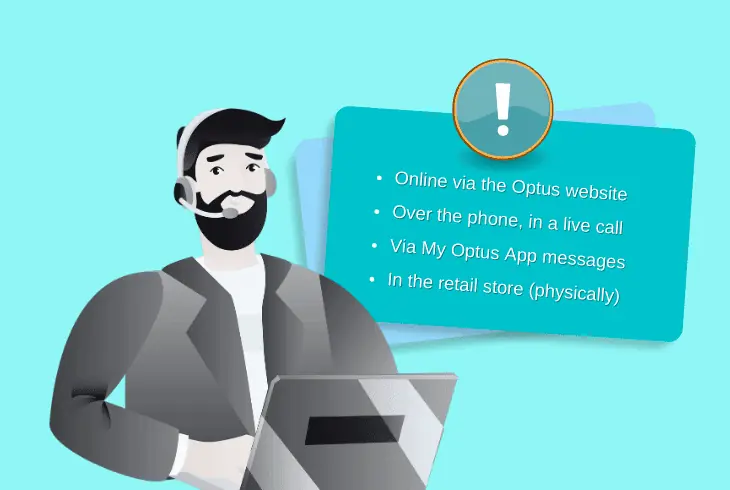
When you’re about to make the call and order a SIM replacement, you must prepare some user information that is referred to by Optus as “100 Points of ID.”
This means that you must provide enough identification information to reach 100 Points, which guarantees your Optus ownership.
How to Provide the Information?
You can provide 100 Points of ID and get accepted in several ways:
- Online via the Optus website.
- Over the phone, in a live call.
- Via My Optus App messages.
- In the retail store (physically).
What Information Would I Need?
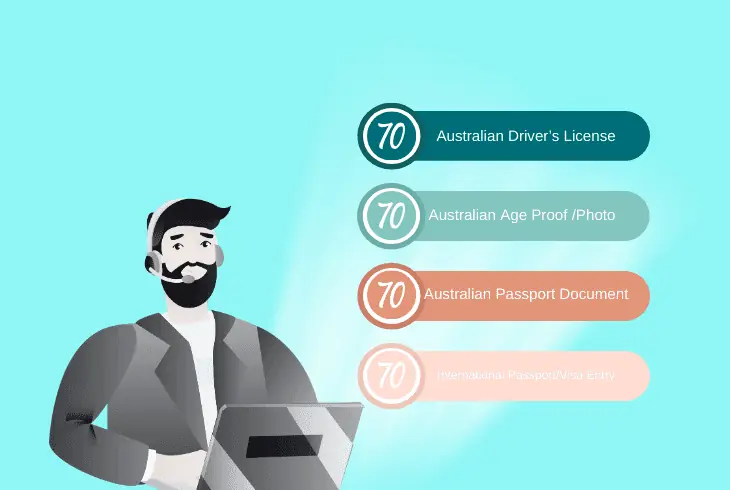
You need to provide enough information to reach 100 Points of ID, so let’s take a quick look:
There are many more secondary IDs that you can bring, such as Student ID, Debit Card, Optus Account Number, Citizenship Certificate, and Marriage Certificate, to name a few.
However, they all provide only 30 points, so you will need to provide 4 of them for acceptance.
Note: You must provide at least two documents with 70 Points of ID or the digital ID via the My Optus App, which instantly delivers 100+ Points.
3. Order Your Replacement SIM
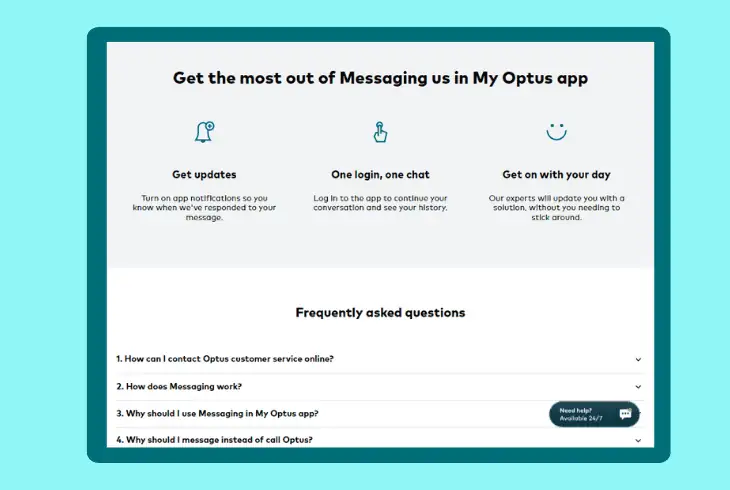
Ordering your replacement physical SIM card is the easiest part.
When you have your 100 Points of ID identification, you can either contact Optus directly by using one of the options on the website or go to the nearest Optus store.
You can contact them via messages, call them over the phone, or use the My Optus app to get in touch with support.
Important: Don’t forget to mention that you want a physical SIM replacement and not a new SIM card to keep your current number.
4. Insert Your Replacement SIM

When you receive your replacement SIM card, you will no longer need the one currently on your mobile device. You can remove the card by ejecting the SIM tray.
Then you would need to take a look at the old card and verify the size, hence which type of SIM (Macro, Nano or Standard).
Your new SIM card should be “Standard,” meaning you can break the outermost frame to end up with the “Macro” size.
If your mobile uses a “Nano” SIM, break the outermost frame once more to end up with the “Nano” SIM size.
When ready, you can embed the replacement SIM.
Note: If your mobile supports multiple physical SIM cards, you must ensure that only the new, replacement Optus SIM is inserted until the activation.
5. Verify Your SIM is Activated
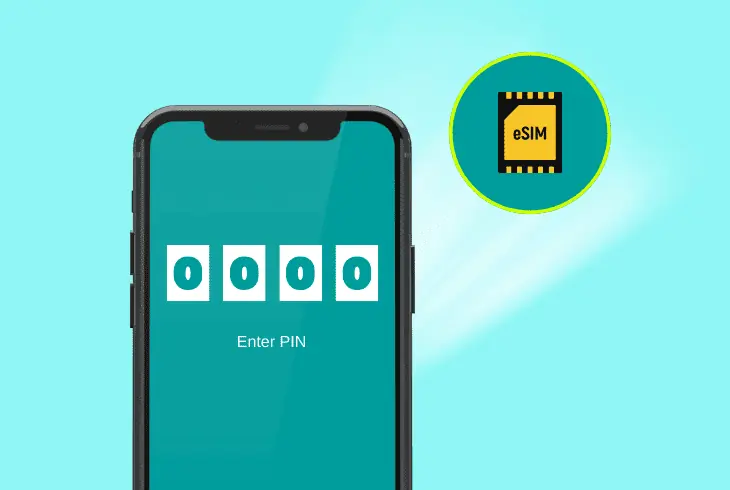
When your new Optus SIM is inserted into your device, you should get prompted to insert the PIN code to activate the card for your mobile.
The default PIN is (0000), which should unlock the SIM and should shortly get connected to the Optus network and keep your Optus number.
If You Order SIM via Optus Store:
The card will be activated on-site before leaving if you’ve ordered your Optus replacement SIM from a physical Optus store.
This will immediately deactivate your old SIM, meaning you should be instantly connected upon inserting and unlocking the SIM.
If You Order SIM via Phone/Online:
If you’ve ordered your Optus replacement SIM through the phone or any online option, your new SIM won’t be activated upon arrival.
You need to call Optus or visit the nearest Optus store to request the activation, which should be instant.
Tip: To check if your Optus SIM is activated, look in the top-right corner (cellular indicator) and see whether “Optus” appears next to it.
Transfer Optus Number to New SIM Card (eSIM)
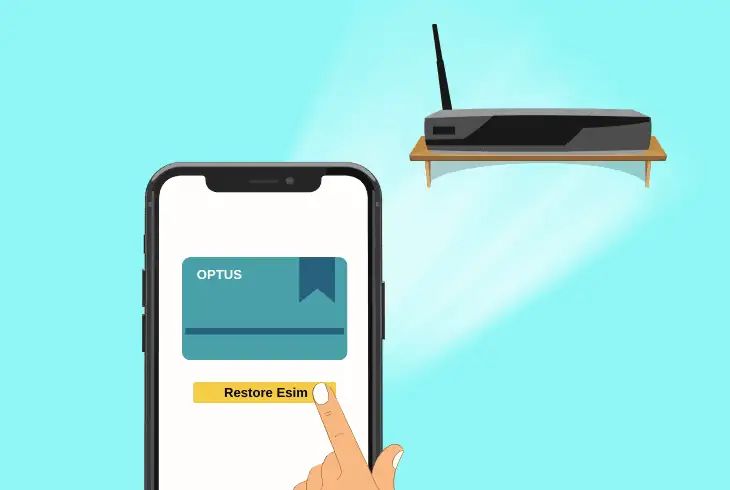
If you want to transfer your Optus number from a physical SIM to eSIM, there is a pretty quick way to do so, solely by using the My Optus App.
Your Optus number will be kept, and you will no longer need the physical SIM inserted into your device.
However, transferring an eSIM to a physical SIM is far more complex, so if you’re looking to do so, you’ll need to contact Optus or visit the nearest Optus Store.
Self-servicing is not available.
So, the steps below will show you how to transfer from physical SIM to eSIM:
- Get the mobile with the physical Optus SIM card.
- Verify that the device is connected to the internet.
- Ensure that you have the latest Optus app build.
- Open the My Optus App and go to the “Account.”
- From there, tap on the “SIM Management” pane.
- Next, select the “Transfer or Restore eSIM” tab.
The prompts and instructions will guide you through the self-service steps to migrate from a physical SIM to an eSIM.
When you’re ready, you can eject your physical SIM and continue using the digital eSIM card the same way you use the physical SIM.
However, this is only possible if your device is compatible with an eSIM card, so it’s important to check this beforehand.
You can check your device’s eSIM compatibility online via model search.
Note: The same steps apply when transferring an Optus number from an eSIM to a new eSIM.
Why Can’t I Activate My Optus Replacement SIM?
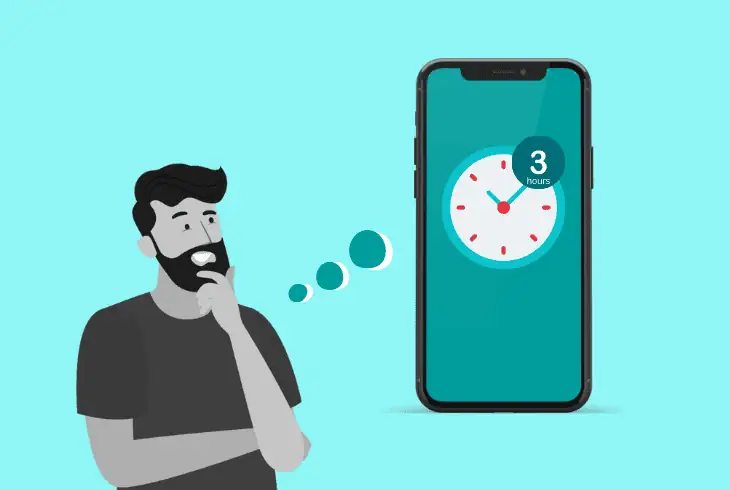
If you have trouble activating your replacement Optus SIM card, there are a few things that you can attempt right now before contacting Optus.
Sometimes, the activation gets delayed, or your device prevents the activation due to network issues, so let’s learn some nifty solution methods.
Here’s how to troubleshoot Optus SIM activation issues:
- Wait for at least 3 hours for automatic activation.
- Verify there are no other SIM cards in the device.
- Toggle ON and OFF the mobile’s Airplane Mode.
- Periodically turn your Optus mobile OFF and ON.
- Remove and reseat the physical Optus SIM card.
- Reset the network settings on your Optus mobile.
If you’re unable to connect to the Optus network with your replacement SIM card, the issue is not likely to be on your side.
So, verify that at least 3 hours have passed since you inserted the card into the Optus mobile and contact Optus via phone call or go to the nearest physical store.
Surely, Optus employees will help you out with the activation. Good luck!
Quick Recap:
So, Optus transfer number to new SIM card involves preparing verification documents, meaning enough information to reach 100 Points of ID.
Then, you can request a new SIM by calling Optus or visiting the nearest store.
We hope this guide was helpful. Follow us for more!

Finn Wheatley holds a Master’s Degree in Computer Science from UCL, London. He helped small data science consultancy firms, helping large corporations to grow their data capabilities, deploy advanced machine learning-based analytics and troubleshoot tech-related issues. Check out more about him here.