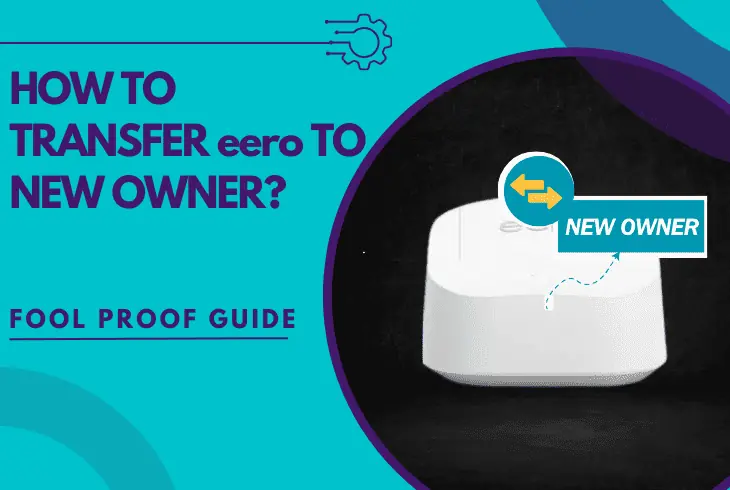
Transfer Eero to new owner is much easier than you might expect, so let’s unveil the process!
Transferring Eero to a new owner is possible either by sharing your Eero network ownership or by resetting and erasing everything.
This makes the transfer easy based on whether the eeros will remain as they are, or you will change their location by selling them or giving them away.
To transfer Eero to a new owner, you must either share a network transfer link or QR code for the new owner to follow up. Alternatively, factory reset your Eeros and erase the network, rendering them ready for a first-time setup.
Let’s learn more details!
How to Transfer eero to New Owner – Possible Ways
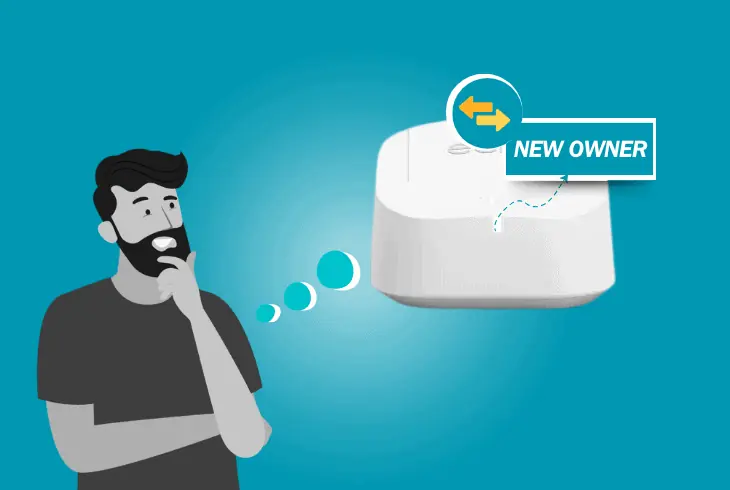
Transferring eero to a new owner is possible in two ways, based on what happens and how you would want to switch ownership.
- Transfer your eero network to the new owner.
- Reset your devices, for a first-time installation.
For instance, when moving to a new home and leaving your eero behind, you can simply share your network ownership with the new admin.
In that case, you’ll lose all access to your network and the new owner will be responsible for managing everything regarding the eero networking.
In contrast, if you’re selling your eero devices, it’s best to reset them first and send them ready for a first-time setup by the new owner.
This method of transferring does not require a transfer, but you’ll need to unpair, reset, and hand over the devices in their factory state ready to be set.
Let’s unveil these transformation methods in depth!
Transfer eero to New Owner via Network Share
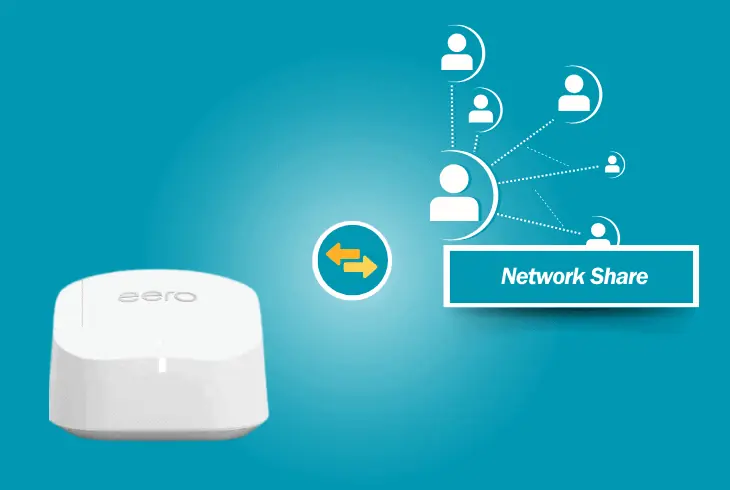
This method of transferring eero to a new owner is suitable for users who don’t want to disband their network entirely, and only transfer the ownership.
When the transfer is completed, the old owner will no longer have access to the network devices in the eero application on their mobile.
By using the networking share transfer, the SSID and password of the Wi-Fi remain the same, and all connected devices remain paired.
This method of transferring works by sharing a link with the new owner, or prompting them to scan the QR code, with a 48-hour expiration time.
Important: It’s crucial to verify that you’re using the latest version of the eero app!
Initiating Network Transfer (Via Link Share)
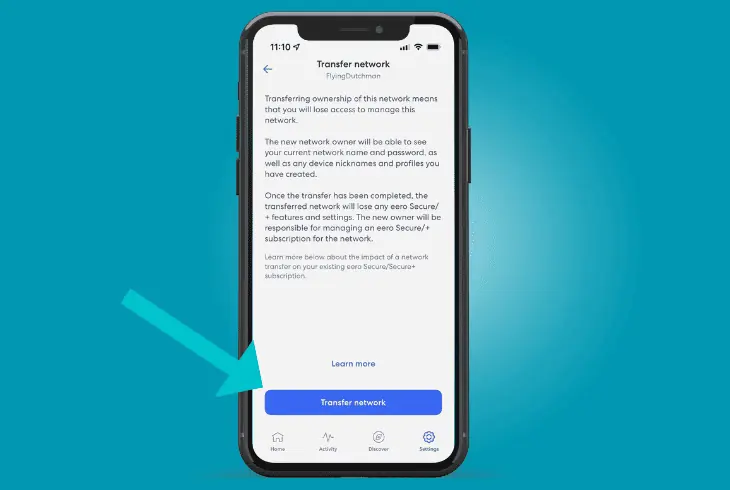
As the current owner (admin), you are the only one that can initiate a network transfer from the Eero app by sharing a link for approval.
Here’s how to initiate a network transfer via the link:
- Connect your smartphone to the Eero Wi-Fi.
- Open the Eero application on your mobile.
- Go to the “Settings” → “Transfer Network.”
- Copy the invitation URL by long-pressing it.
- Send the invitation URL to the new owner.
- Tip: You can use any messaging platform.
Quick Tip: If you want to cancel the transformation, there is a big red button “Cancel Network Transfer” which can help you correct mistakes.
Receiving Network Transfer (Via Link Share)
As the future Eero network owner, once you receive the invitation URL (link), you’ll need to open the link to either “Take Over” or “Decline Invite.”
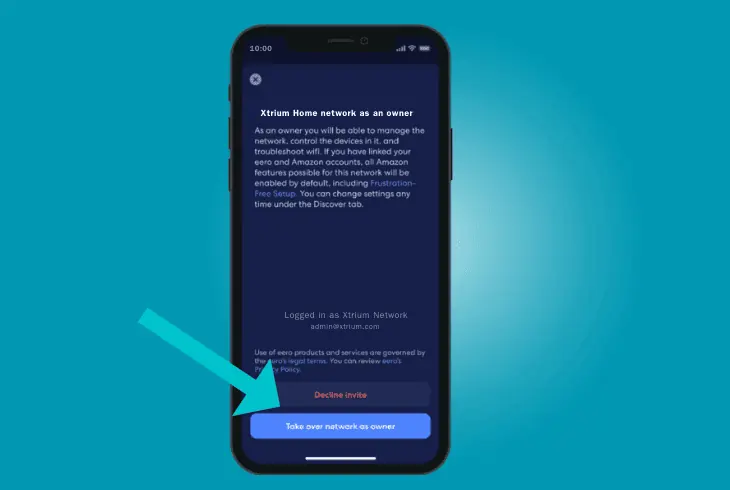
The most important thing to do beforehand is to download the eero app, and create a profile, since accepting will ask you to link the eero app.
Here’s how to receive a network transfer via the link:
- Create an Eero account by using the application.
- Open the URL sent by the previous eero owner.
- Then, click on “Take Over Network as Owner”.
- Follow the instructions to finalize the Eero transfer.
Info: When you’ve become the new owner, access to all eero settings within the network will be transferred to your app profile and removed from the previous owner.
Initiating Network Transfer (Via QR Code)
The QR code eero owner transfer works similarly to link sharing, however, the new owner will need to scan the code.
Once you share the QR code, you’ll be able to cancel the transfer only while still “pending”, once accepted by the new owner, there is no going back with the transfer.
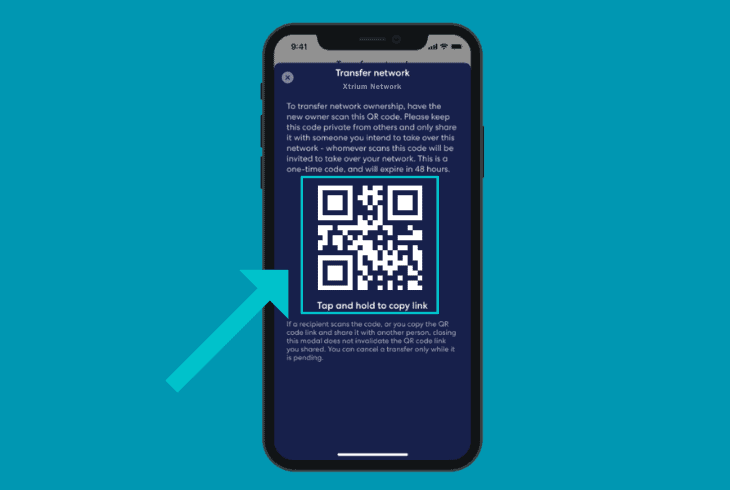
Here’s how to share eero owner transfer via QR code:
- Open an existing network in your Eero mobile app.
- Go to the “Settings” and tap “Transfer Network.”
- Follow the steps to generate a QR code for sharing.
- Have the new owner scan the QR code via phone.
That’s it. Let’s next learn what’s expected by the new owner…
Receiving Network Transfer (Via QR Code)
When the previous owner of the eero network generates a QR code, if you’re on-site, you can simply scan the QR code from their mobile’s screen.
If you’re far apart, the old owner can take a screenshot of the QR code and send it to you via any messaging app or even an email address.
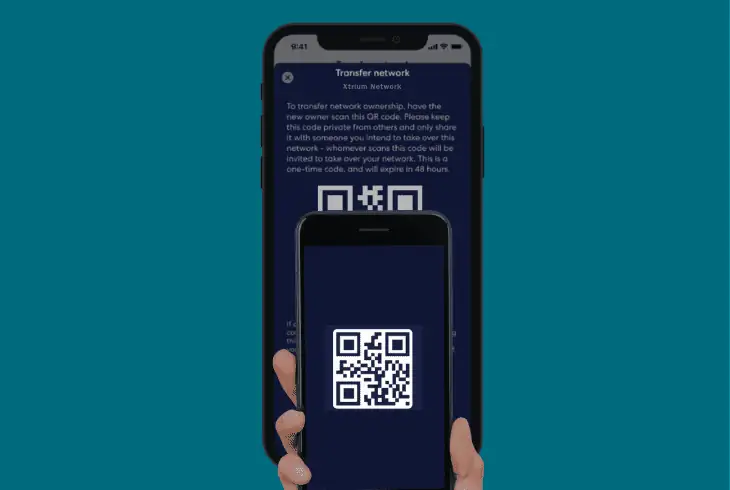
Here’s what you need to do to scan the eero transfer QR code:
- Create your eero account by using the app.
- Scan the QR code from the previous owner.
- Select “Accept” or “Take Over as Owner.”
- Follow the instructions to finalize the transfer.
When the eero network transfer is completed, access to all network settings will be given to the new owner and removed from the old owner.
This method of transferring the eero network means that you don’t need to erase the network and factory reset anything.
Everything remains the same, the Wi-Fi names and passwords will still be the same, and only the admin privileges will be transferred to the new owner efficiently.
However, if you’re selling your eeros, it’s best to reset them so let’s check how it’s done!
Transfer eero to New Owner via Factory Reset
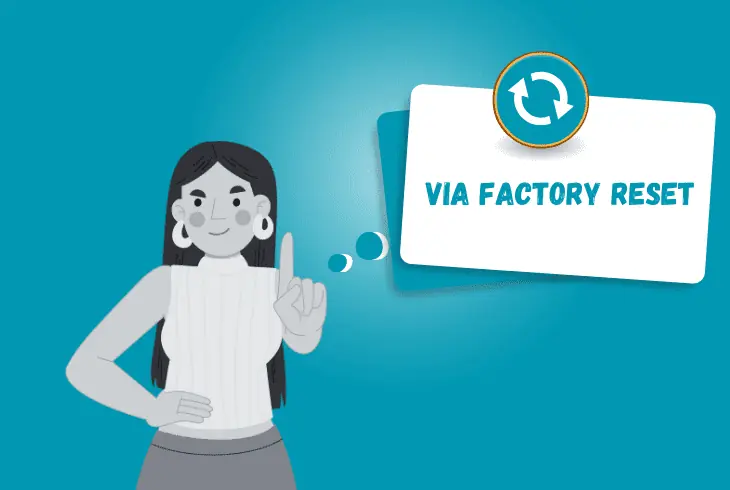
So, if you don’t simply want to migrate the admin ownership of your Eero network, but entirely reset the system and, perhaps sell it, there are some extra steps.
For instance, you wouldn’t want the new owner to see your network credentials, passwords and Eero network settings.
For this purpose, we’ll guide you through a bunch of easy steps to permanently erase the Eero network, and reset your devices to factory defaults.
1. Unpair the Eero Gateway
The first step is to unpair your Eero gateway from your Eero app, which will delete your network, and leave no traces of your settings and configurations.
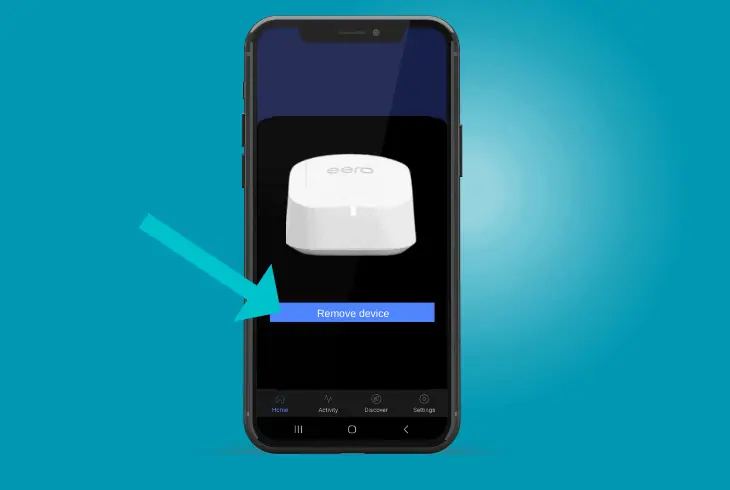
Here’s exactly how to unpair your eero gateway from the network:
- Open your eero app and find your gateway Eero.
- Info: The gateway eero should be outlined in blue.
- Then, select your Eero and tap on “Remove eero”.
This will unpair your eero devices from the app, but you’ll still need to factory reset them, so continue reading the next step…
Alternatively: Go to Network Settings → Advanced Settings → Delete your Network!
2. Factory Reset your eeros
The next very important step is to factory reset your eero devices individually, which will erase all Wi-Fi settings, confirmations, and saved devices.
This will eliminate the chances of the new owner seeing anything in the network settings, as they will receive the eero in a default state.
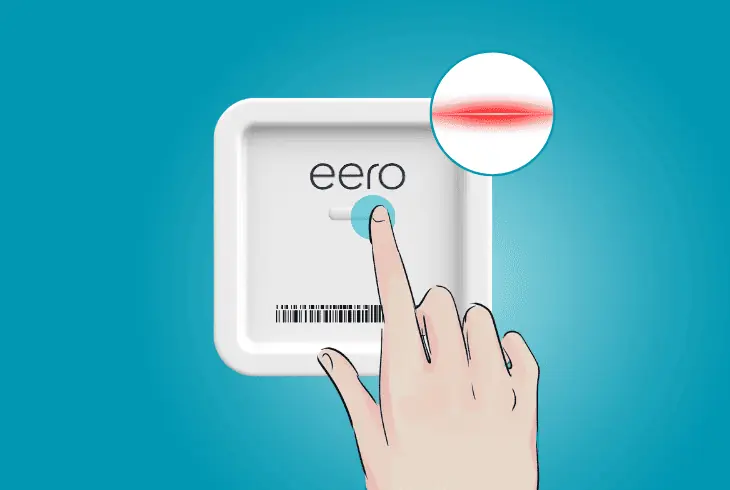
Here’s how to factory reset eero in easy steps:
- On your physical eero find the “Reset” button.
- Info: It could be on the bottom or the back.
- Use a pointy object to reach within the pinhole.
- Press and hold the “Reset” button continuously.
- Release the button when the LED flashes red.
- Lastly, repeat the steps for all your eero units.
When your eero devices are reset, you’re ready to sell, or give away your eero network!
3. Prepare for the First Setup
The final step is to verify that your eero setup is complete, and the new owner will not struggle with the first-time installation.
You must make sure that you’re providing everything needed for the first-time setup, which involves a few components.
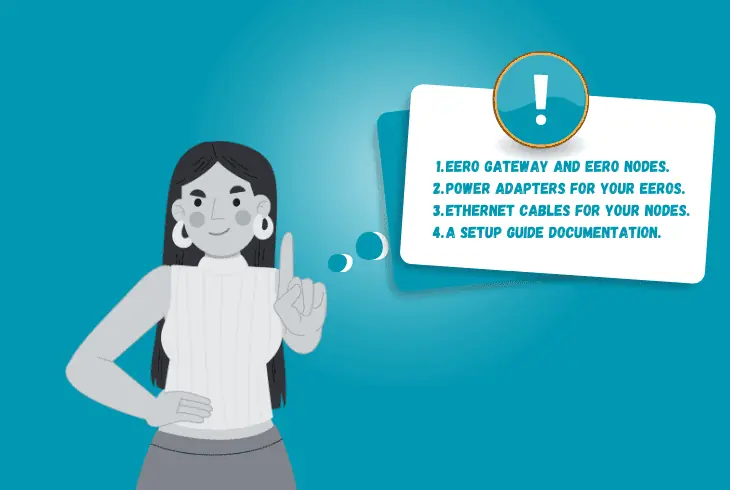
The necessary equipment for a first-time eero setup is the following:
If everything is available and intact, you’re ready to provide your Eeros to the new owner!
Quick Recap
There are two possible ways to transfer eero to the new owner, one of which is sharing a link or QR code for the new owner to gain access.
The other way is resetting your Eeros and erasing your network for a first-time installation.
We hope this guide was helpful so follow us for more!

Finn Wheatley holds a Master’s Degree in Computer Science from UCL, London. He helped small data science consultancy firms, helping large corporations to grow their data capabilities, deploy advanced machine learning-based analytics and troubleshoot tech-related issues. Check out more about him here.