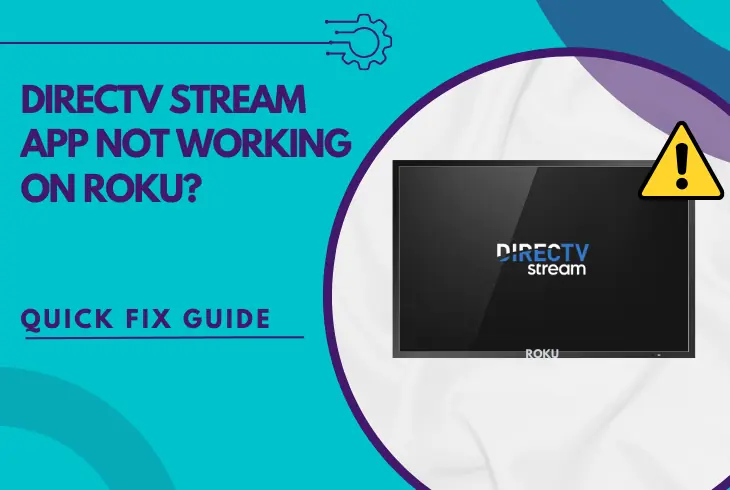
Is your DirecTV Stream app not working on Roku? Well, this can be extremely frustrating!
We know the feeling when you get home to relax, launch the DirecTV app on the Roku TV, and get greeted with an error that throws you out, leaving you with a blank screen.
So, in this guide, we will show you the exact steps to fix this issue in less than 15 minutes, so let’s get started.
If the DirecTV app is not working on Roku, reboot your Roku and router, update the app version, delete the Roku cache, update Roku’s software, and check the DirecTV servers!
Let’s move further and discuss the troubleshooting steps in detail!
DirecTV Stream App Not Working on Roku – 10 Ways to Fix
The good news is that we will unwrap several proven steps to help you get the app back on track quickly. So, let’s dive in…
1. Restart Your Roku Device
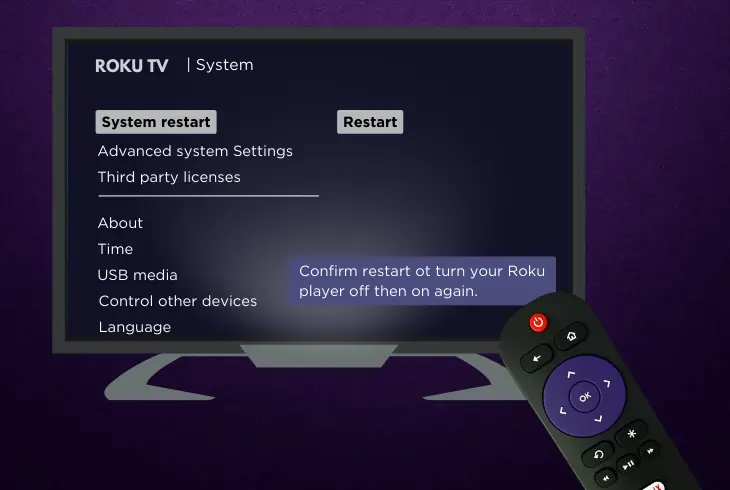
The very first thing you should attempt is to restart your Roku device.
Although simple, it will remove all corrupted files, clear out temporary glitches in your Roku’s memory, and allow it to launch the DirecTV Stream app from scratch.
Here’s how to reboot your Roku TV in easy steps:
- Push the Home on your Roku remote.
- Scroll over to the “Settings” section.
- Click on the System and then Power.
- Choose System Restart and Restart.
- Lastly, hit the OK button on the remote.
Alternatively, you can simply unplug your Roku device from the wall outlet for at least 3 minutes and then plug it back in.
Once the device boots up, open and test the DirecTV application!
2. Check the Internet Access
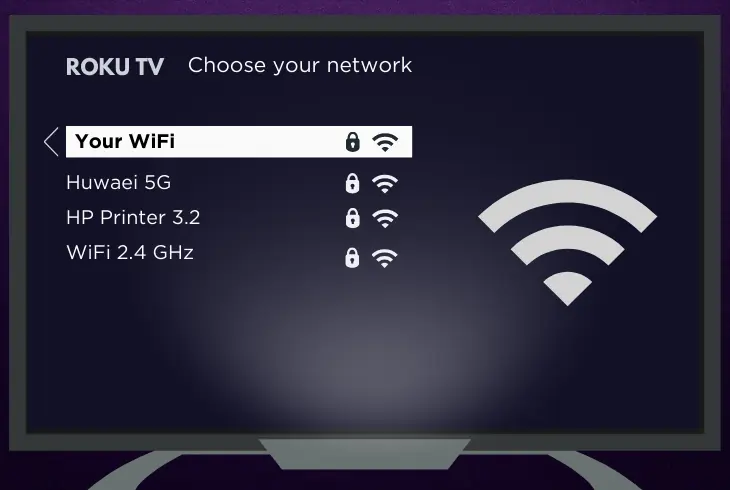
If the Roku TV is not connected to the internet, know that this is the reason why your DirecTV Stream app is not working.
Remember that all streaming apps require a stable and fast internet connection to access the servers and stream the content online.
Here’s how to check if your Roku is connected to the network:
- On your remote, press the Home button.
- Go to the “Settings” menu on your Roku.
- Head to the “Wi-Fi” or “Network” option.
- Check if the TV is connected to “Wi-Fi.”
- If not connected, type insert password.
One More Thing – Restart Your Wi-Fi Router!
Restarting your router can be done by unplugging it from the wall outlet for a few minutes and then plugging it back in.
Tip: We also recommend “Forget” the Wi-Fi connection on your Roku TV and reconnect cleanly, which might resolve your problem.
3. Update the DirecTV Stream App
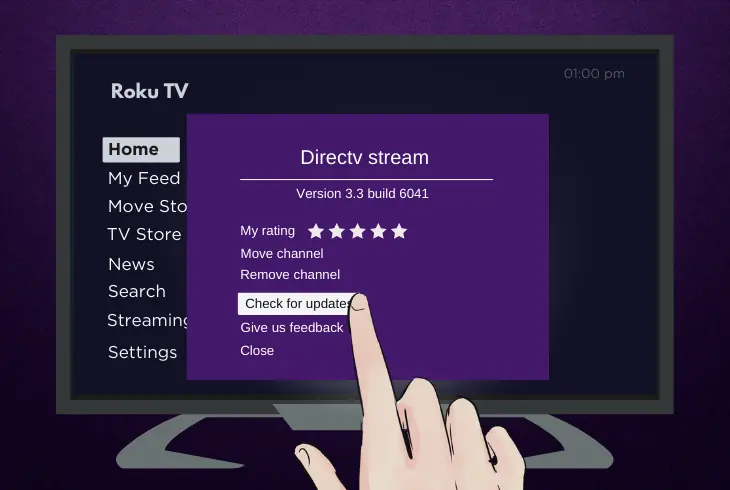
If you don’t update your apps on your Roku TV, you might run into problems like the app freezing, crashing, sign-in issues, or errors on launching the app.
That’s why if there’s an update available for the DirecTV Stream app, it’s crucial to install the updates to exclude this possibility.
Here’s how to update the Xfinity Stream app on Roku:
- Press the “Home” on your remote.
- Highlight the DirecTV Stream app.
- Hit the * (star) button on the remote.
- Scroll down to “Check for Updates”.
- Install if any updates are available.
The update process can take a few minutes, so be patient throughout. Once the process ends, restart your Roku and check if the DirecTV app is working.
Note: If no updates are available, try the following troubleshooting step below!
4. Clear the Cache on Your Roku
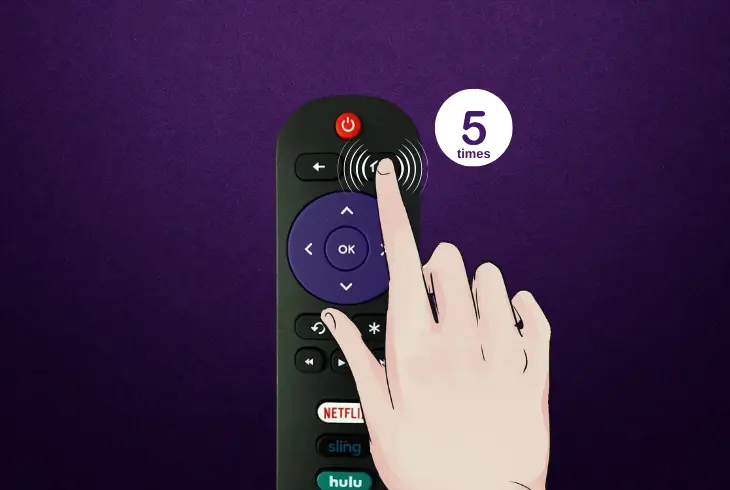
With time, accumulated data cache on Roku may cause software faults with the apps, leading to app crashes and unstable performance.
The best way to deal with such a situation is to clear the cache on your Roku to eliminate problematic files and achieve a fresh storage state.
Do these steps to clear Roku’s cache:
- Open the “Home” on the Roku TV.
- Press the “Home” button 5 times.
- Then, press the “Up” button once.
- Hit the “Rewind button” 2 times.
- Press the “Fast Forward” 2 times.
Note: Within 30 seconds to a minute, your Roku’s cache will be cleared!
5. Update the Roku’s System
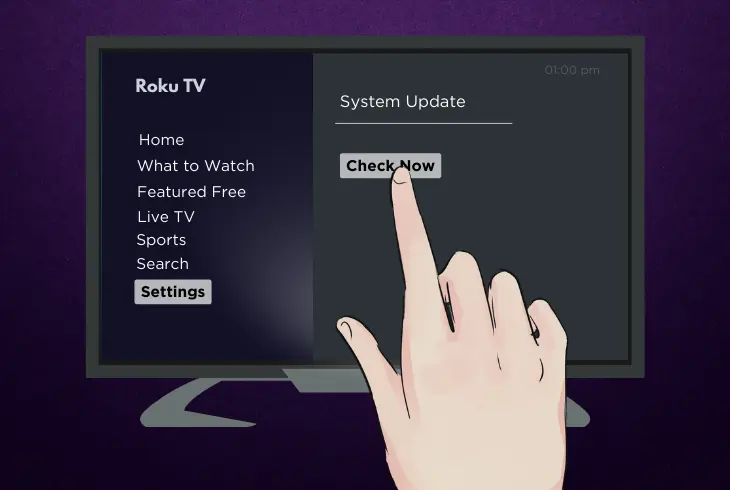
Sometimes, the DirecTV app does not work because of incompatibility between the Roku software and the app version.
Roku usually updates its software within 24 to 36 hours after the update is released from the manufacturers, but you can manually initiate the process.
Here are the steps to update the Roku software:
- Press “Home” on your remote.
- Then, go to the Settings menu.
- Go to System → System Update.
- Click on the “Check Now” button.
Note: If new software updates are available, your Roku device will install them automatically!
6. Check DirecTV Server Status
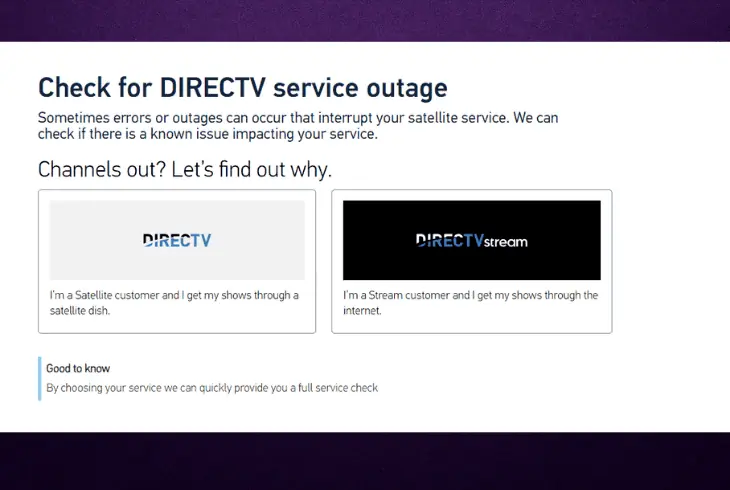
Sometimes, the reason why DirecTV Stream not working on Roku TV is because of any problem on the server end, such as outages or maintenance work.
So, we suggest checking if the DirecTV servers are online, which may be the reason why the app is not working, before attempting other troubleshooting steps.
Here are the steps to check DirecTV Stream servers:
- Launch a Chrome browser on the device.
- Go to the DirecTV Stream Status Center.
- Sign in and then check the server status.
You can also visit the DirecTV official website and forums to check for any reports or complaints on the service outages.
If the server is unavailable, you must wait until DirecTV is back online.
Note: Outages may take a few hours to be resolved!
7. Stop Firewall/VPN Software
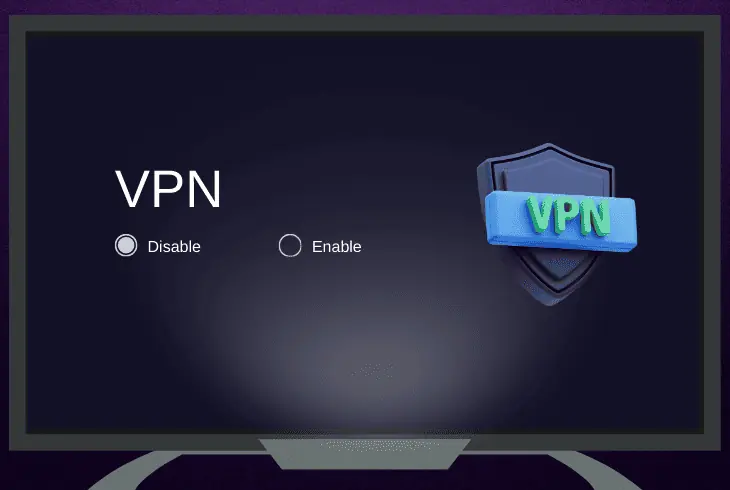
If you have any third-party software installed on your Roku, such as a Firewall, Ad Blocker, or a VPN, it’s recommended to turn them off.
This is because these types of software can interfere and cause geography issues while testing the DirecTV Stream app.
- Therefore, on your Roku, go to “Settings,” → “Applications,” and check!
If such apps are installed, uninstall them from your device and then test. If you discover a way to stop them temporarily, feel free to do so.
Note: Also, disable an activated Proxy on your router/modem!
8. Check Your DirecTV Account
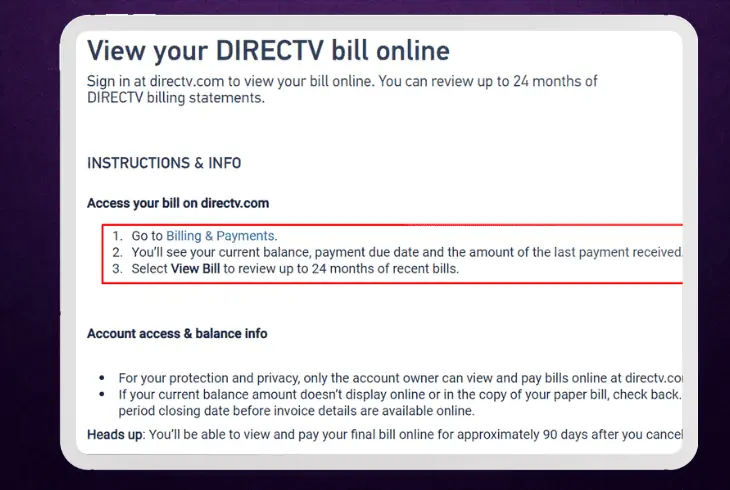
Sometimes, the DirecTV Stream app does not work because of a canceled subscription or technical issues with your account.
Whenever this happens, the app may have trouble authorizing your account from the servers, leading to failed attempts, and the app stops working.
Here’s how to check your DirecTV Stream account:
- Launch an online browser on your smart device.
- Visit the DirecTV Stream site and click on Login.
- Insert the DirecTV account credentials and sign in.
- From the drop-down menu select “Account.”
- Finally, check all your account and billing details.
If everything is in order and there’s no problem with your account, try the next solution below!
9. Re-install the DirecTV Stream App
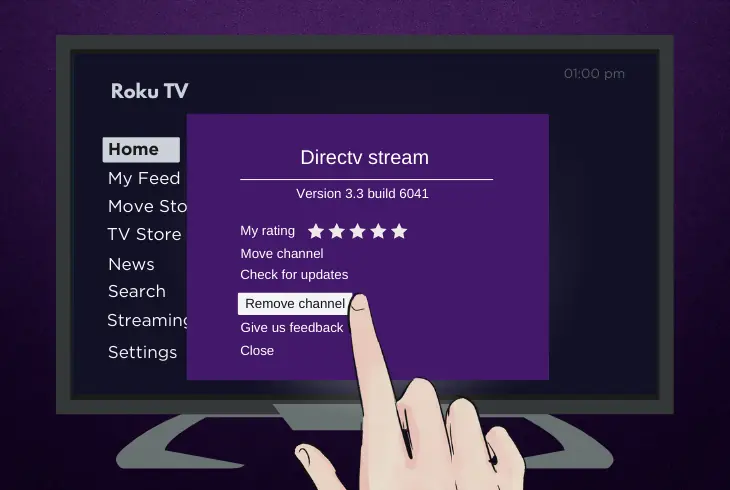
When the DirecTV app is not working, one excellent fix is completely uninstalling the app from your Roku TV and cleanly re-installing the software.
This method will remove all the app data, delete corruption, erase potential bugs, and install a fresh copy.
However, all your settings will be lost in the process, so verify to create your backup.
Here are the steps to reinstall the DirecTV Stream app:
- Press “Home” on the Roku remote.
- Head to the “Streaming Channels”.
- In there, go to the “Channel Store”.
- Locate your DirecTV Stream app.
- Highlight and “Remove Channel.”
- Wait for your app to be uninstalled.
- Finally, click the “Add Channel” tile.
After the reinstallation of the app, log in with your DirecTV Stream account details and check if the app is working fine.
Note: If you can’t currently download the app, it’s a server-related problem!
10. Factory Reset Roku Device
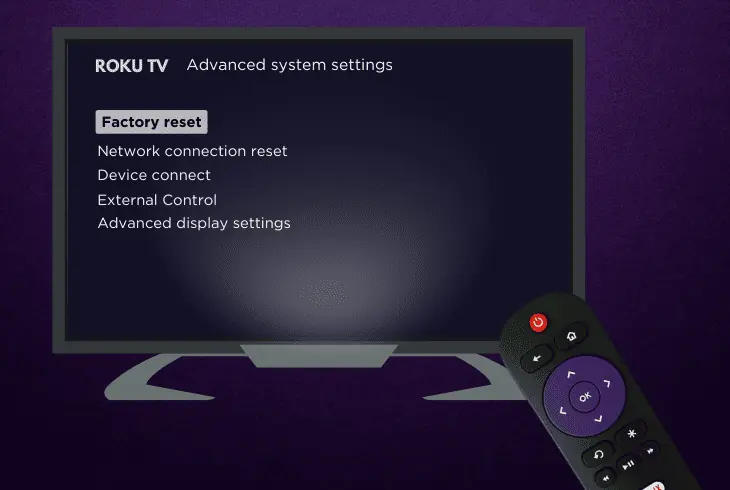
If you’ve tried all the steps and the DirecTV Stream app is not working, it’s recommended to perform a factory reset on the Roku device as a last resort.
This will erase all the saved content, apps, and data on your Roku TV, so be sure to back up any critical data.
Here are the steps to factory reset the Roku:
- Press “Home” on your Roku remote.
- Scroll and navigate to the “Settings”.
- Scroll down and go to the “System”.
- Select “Advanced System Settings”.
- Choose the “Factory Reset” option.
- Select “Factory Reset Everything”.
Note: Once the reset is complete, follow the on-screen instructions!
Quick Recap:
Hence, when the DirecTV Stream app is not working on Roku, restart your Roku device, check the network connection, and update the app and Roku’s software.
If that didn’t work, check the server status, reinstall the DirecTV Stream app, and reset your Roku!
Follow us for more Roku TV and application troubleshooting!

Finn Wheatley holds a Master’s Degree in Computer Science from UCL, London. He helped small data science consultancy firms, helping large corporations to grow their data capabilities, deploy advanced machine learning-based analytics and troubleshoot tech-related issues. Check out more about him here.