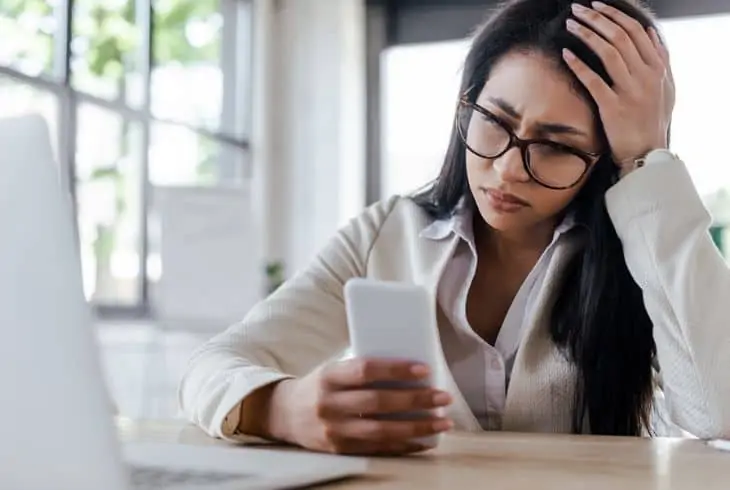
Should you find your Lebara mobile data not working and you’re not entirely sure of what’s causing this, you’ve come to the right page.
Just like you, many people are curious to find out why this occurrence happens.
Not only that, but we will also give you the complete rundown on how to fix it!
If Lebara 4G is not working, first, check if there is an outage going on and if you have credits remaining. Then, toggle airplane mode on/off and after that, proceed to power cycle your device. Check your Lebara profile and see if mobile data is activated.
Before fixing or resolving this particular concern, it’s imperative that we know the reasons that could have caused this to happen.
In doing so, we’ll be able to get to the resolution faster and with more accuracy.
Why is Lebara 4G Not Working?
Lebara isn’t the only provider reported to have unfavorable and unpleasant experiences with its users.
In fact, the company is just one of many. So, what could be the possible reasons for the 4G mobile data to not work?
- Mobile data isn’t activated on the Lebara profile
- Incorrect or invalid APN settings
- Weak signal or reception
These are among the most customary reasons why mobile data is not working Lebara.
And now that we’re aware of this, how do we overcome or resolve it? What troubleshooting steps should we do in order to get rid of this dilemma?
Is Lebara Mobile Data Not Working? Complete Fix Steps

Contrary to all the other guides you’ll see online, our tutorial will neither be general nor ineffective.
We’ll take you through all the things that could possibly be causing your Lebara mobile data to not work.
Step #1: Check If There’s an Outage
The first thing to do is to check if there’s a problem with Lebara’s network.
Just like any other provider, Lebara undergoes seasonal maintenance repairs to further improve and develop the quality of their services.
To check this, you simply have to phone Lebara and ask if there’s any outage you need to know about.
They’ll ask for your address (because they have to know your area) and from there, they’ll confirm whether there’s a system outage or not.
NOTE: Using your Lebara SIM card, you can dial 5588 to reach them. If you’re using a different SIM card or if you’re outside the UK, you can dial +44 207 0310791.
Step #2: Check If You Still Have Credits
In order to use mobile data, you need to make sure that you have credits on your SIM card.
Since it’s prepaid, these credits are to be exhausted according to the usage you’ll have with your phone,
You can find out how many Lebara credits you have left by dialing *#1345#. You’ll immediately see the current balance on your screen.
Topping Up Lebara Credits
There are various ways on how you can top-up your Lebara credits, these are through:
- Download the Lebara app and navigate to Mobile.
- From there, you’ll be given a list of options for the top-up you want.
Topping up via the web facility is easier because you don’t have to log in. You simply have to go to Lebera website, select top up, and then enter your number!
Topping up via SMS is easy, you simply have to dial 5588 and select the first option (#1) twice in a row.
From there, you’ll be asked how many credits you want to top up!
Step #3: Toggle Aeroplane Mode
After confirming that you still have credits, the next thing you want to do is to toggle airplane mode on and off.
There are instances where the signal or the reception is bad and toggling your smartphone’s airplane mode could be the solution.
You can do this by going into your phone’s Settings > Network > Aeroplane Mode. Turn it on for about thirty seconds (30) to a full minute, and then turn it back off again.
Step #4: Power Cycle Your Device
The next thing you want to do is to power cycle or reboot your device.
This is similar to the airplane mode toggle; the difference in power cycling is that you are restarting your device as a whole, not just the network.
To do this, simply press and hold the power button of your device until you see the slider that says power off your device.
Leave it turned off for about three (3) minutes before powering it up again.
Step #5: Is Mobile Data Activated/Enabled on Your Profile?
Many people often forget that in order for their mobile data to work, it needs to be enabled on the Lebara profile first.
You can do this either via the app or the MyLebara profile:
- Access the Lebara app or the MyLebara web portal.
- Log into your account and navigate to My Profile.
- From there, locate Cost Control > Mobile Internet.
- Make sure that the slider is in the color blue to make sure that it’s turned on.
Step #6: Update and Modify the APN Settings
When you insert your Lebara SIM card into your phone, the settings shall automatically update.
However, if it was activated and the APN settings were not configured properly, you’d have to modify it yourself.
Changing APN on iPhone
- From the home screen, select Settings > Cellular or Mobile Network.
- Then, select Cellular Data Network > Mobile Data Options.
- Hit on Set APN.
Changing APN on Android
- Choose Settings from the list of options available.
- Then, tap on Mobile Networks > Access Point Names (APNs).
- Click on the Menu button at the top-right part of the screen.
- Select New APN.
From here, you should see a page where there are blank fields. Type in the following values/figures into their respective fields:
- APN Name: uk.Lebara.mobi
- Username: WAP
- Password: WAP
Hit on Save or Apply to finalize and set these values permanently.
Step #7: Reset Network Settings
Last, but most definitely not least is to reset the network settings, in the event that the problem still persists.
Doing this will remove everything and will revert all the information to the latest updates Lebara had for their SIM cardholders.
To do this, go to Settings > General Management > Reset > Reset Network Settings. The same procedure applies to both Android and iOS devices.
Once you finish this comprehensive process, your mobile data should now work seamlessly and flawlessly.
Still Can’t Connect to Mobile Data?
If you carefully followed the process, and, unfortunately, you’re still unable to connect, the next best thing you want to do is contact Lebara UK.
Tell them the problem you’re encountering, as well as the efforts you tried to solve the problem. This is for them to maximize the help they’re going to give you.
NOTE: Make sure to contact Lebara UK, because Lebara is available in other countries, too.
Quick Recap
To be able to make Lebara mobile data work, first check if there’s an outage. Then, toggle airplane mode before power cycling or rebooting your device. After that, update and modify your device’s APN settings and proceed to reset network settings to conclude the process.
Bottom Line
Is your Lebara mobile data not working and you’re looking to have it fixed without the need to call an expert about it?
Don’t worry, our guide has been designed to keep it this way.
Having our tutorial handy will get you to the solution that you’re looking for without breaking a sweat.
Check out our recent helpful guides:
- How to Know If Someone Deleted Your Number on iPhone?
- How to Track a Cricket Cell Phone Location For Free?
- Does FaceTime Audio Show Up on Phone Bill?
- Can Someone Hack into My Phone Through Wifi?
- What is the Cheapest Way to Keep a Phone Number?

Finn Wheatley holds a Master’s Degree in Computer Science from UCL, London. He helped small data science consultancy firms, helping large corporations to grow their data capabilities, deploy advanced machine learning-based analytics and troubleshoot tech-related issues. Check out more about him here.