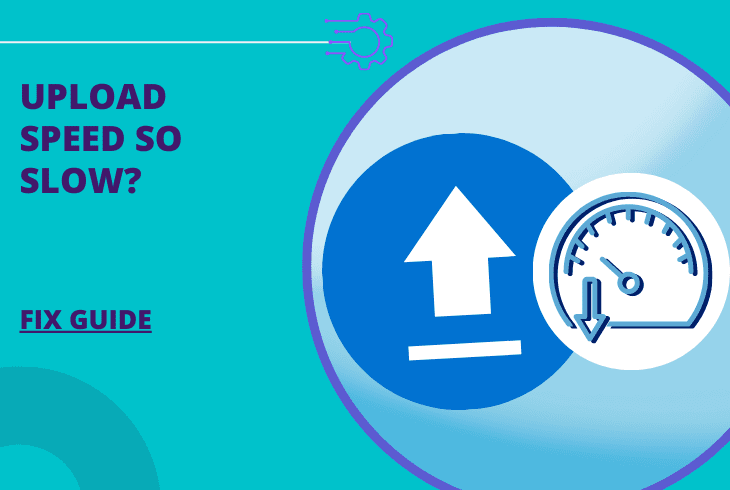
Wondering why is my upload speed so slow? Stay with us to improve speed in minutes!
The upload speed of your device is based on many factors, that include connection speed, network quality of life, and the router as well. Let’s start unwrapping the most important:
The upload speed of your device is slow due to bad/poor internet connection speed or too many background tasks/applications.
The reason for the slow upload speed might also be due to network router limitations or misconfiguration in the general settings.
Let’s dig deeper into the problem!
Top 5 Reasons Why Is Upload Speed So Slow?
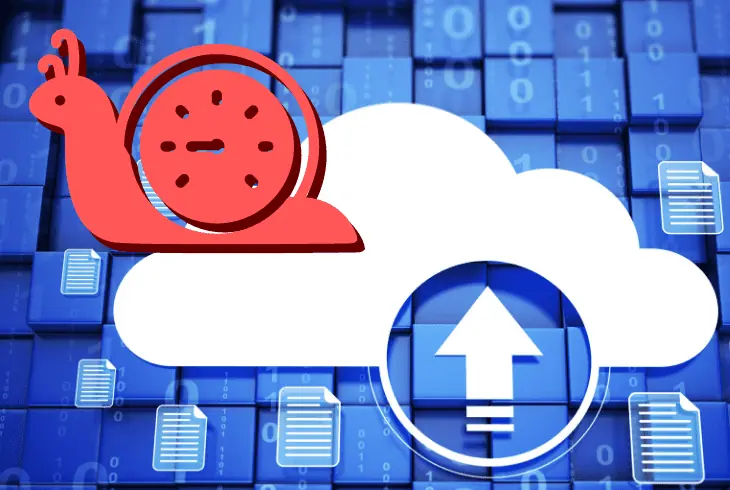
- Bad internet connection/speed
- Too many networking tasks/apps
- Insufficient internet (WiFi) bandwidth
- Incorrect network router settings
- An issue with the file (destination)
Do This First!
The first thing to do right away is to restart the transferring service. To upload files to the internet, you’ll need a transferring service, such as your browser.
To begin with, restart your browser to reset the temporal cache, then restart the uploading session.
Ways To Optimize *Slow Upload Speed*
Note: Follow the solutions in chronological order for the best troubleshooting effects!
1. Test the Uploading Speed

The essential factor that determines your device’s upload speed is the internet connection.
The more Mbps your internet upload speed is the faster you will upload files over the internet, from your mobile or PC/laptop device.
How to Measure Upload Speed?
To check the speed of your internet connection, connect your device via WiFi or Ethernet and go to Speedtest.net.
Press on the “GO” button and wait for the service to calculate the upload and download speed of your device.
You’ll see the upload speed that your device has performed.
Speed is Less Than Promised?
Do not rush to a conclusion if you’ve just measured less upload speed than your ISP promised.
There are many factors involved such as WiFi (receiver), Ethernet cable, network load, peak hours, device proximity, and much more!
2. Close Networking Tasks / Apps

A way to quickly settle issues with slow downloading/uploading speeds is to reduce the load of your network/internet.
It’s important to perform the tips below on all devices and not only on the one where you’re performing the upload speed measurements.
- Simply close ALL other apps on your devices
- Prevent your device from automatically updating
- Check whether a Cloud backup is uploading
Note: For PC/laptop devices, execute all unnecessary processes in the task manager menu.
3. Soft-Reset Your Network / Modem
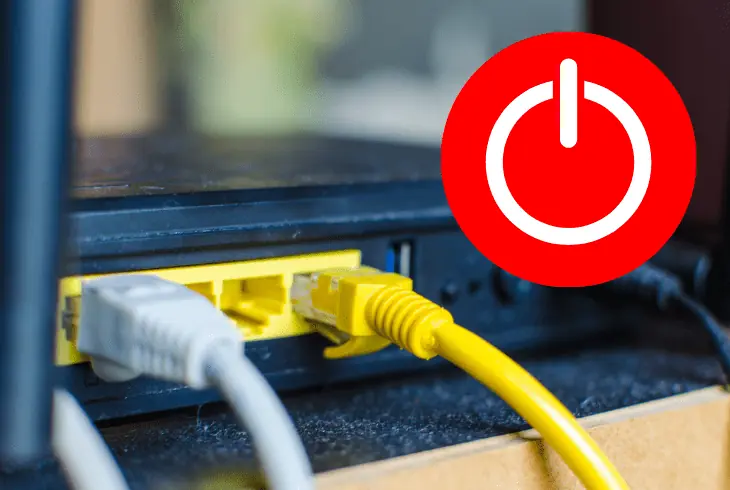
We don’t usually restart our routers except when our internet is slow, fluctuating, or down but we rarely take this opportunity to the next level.
When we turn off our networking device, we also need to unplug the power adapter to perform a power circulation.
Here’s how to reboot (as well as power cycle) your router:
- Press the power button on the router to turn it off.
- Unplug the router’s power adapter on both sides.
- Wait for 2 minutes, while the router is unplugged.
- Reattach the power cord of the device to power.
- Turn on the router and wait for a few minutes.
Tip: You can track the process by looking at the status LEDS of your router, so when the WLAN light starts blinking, your internet is here.
4. Free Up Network Bandwidth!
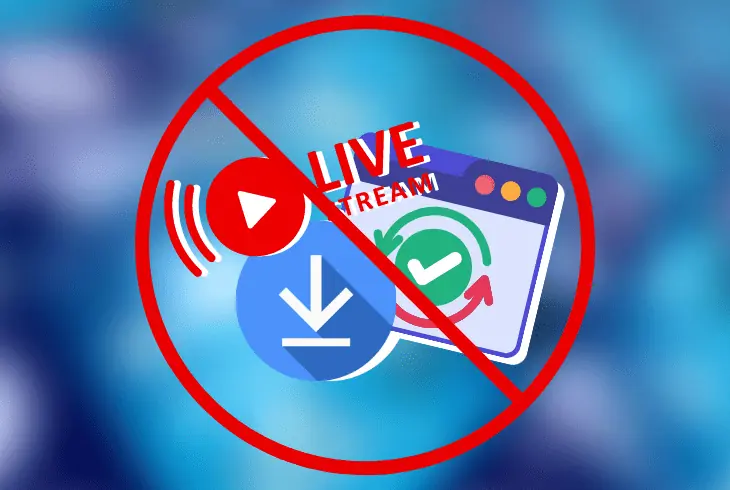
To preserve the upload speed of your internet only for the necessary tasks, it’s best to free up the network bandwidth.
Overwhelming your network with processes such as high-data streams, downloading stuff from the internet and others will definitely impact the upload speeds!
Here are a couple of ways to free up some of the network’s bandwidth:
- Disable Auto-Update – Disable the automatic updates for all of your apps and devices
- Limit all streaming – Turn off all streaming sources on the device paired to the network
- Stop all downloading – Limit from downloading any files while testing the upload
Tip: Use a Bandwidth Tool
A bandwidth tool will allow you to watch over your network’s state and monitor all apps and usage as well as upload speeds and what impacts them the most.
Some recommendations for bandwidth tools would be SolarWinds Net Flow, Paessler PRTG, or Datadot NPM.
Note: Some bandwidth tools come with a 30-day free trial!
5. Clear your Browser’s Cache/Cookies
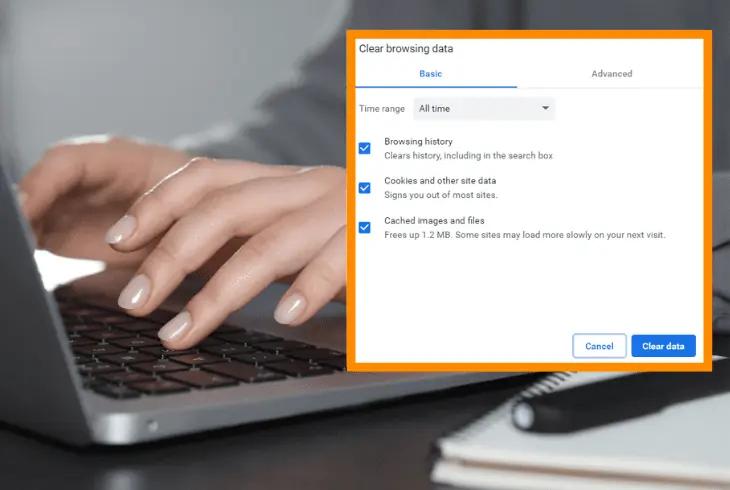
Sometimes when the upload speeds from our daily browser are slow, the reason for the network delay comes from the online browser.
The solution requires clearing the cache and cookies!
Here’s how to clear the cookies and cache of your browser:
- Enter the Settings of the browser.
- Go to the “History & Cache” tab.
- Click on “Cache” and choose “Clear.
- Next, click on “Browsing History”.
- Then select “Clear” and go back.
- Click “Cookies” > “Clear All Cookies”.
Quick Fact: Erasing the cookies of your browser will sign you out from all websites!
6. Unpair from a VPN/Proxy

When your device is paired to a VPN or a proxy server, the upload/download speed will be significantly impacted.
Since your devices transfer to another location, the upload speed may become unbearably slow, especially if the server is far away from your physical location.
- Go into the “Apps” of your device and check if there’s a VPN app!
Most VPN services nowadays have a user interface menu when opened and can either be enabled/disabled.
Verify that you’ve disabled any VPN on your devices and proxy services on your router before performing an upload speed test.
Note: Some VPN software exists in the form of a browser extension!
How To Disable Router’s Proxy?
A proxy on your router can be disabled from the device’s control panel that can be reached by inserting (192.168.1.1) in an online browser of the connected device.
The username and password are typically admin/admin and the proxy can be found in the LAN Settings tab.
7. Use a Different File Transfer Method

If uploading to a website or an online service, the upload speed of particular data files can be faster than with others.
For example, uploading FTP may be faster than sending HTTPS or SCP protocols and to achieve different speeds you must change the type of the file.
Here’s how to convert the file type:
- Open the file for uploading on your computer.
- Select the appropriate setting from the ribbon bar.
- Tap on “Save As” and choose the “File Type” slider.
- Choose an alternative type for your file and “Save”.
- Tip: Compress the file into .rar to lower the volume.
After converting the file type, try uploading to the same destination and attempting to send it to the same address.
If the upload speed does not improve, revert the file back to its old type.
8. Factory Reset your Router
To put an end to all issues with your network, and internet upload/download speed, it’s best to start fresh.
Resetting the software of your router may significantly improve all network-related performance, in terms of speed, downloading, and uploading.
- The factory reset will permanently erase your WiFi passwords!

Here’s how to factory reset almost any router in easy steps:
- Press the factory reset button on the back of the router.
- Info: On some routers, the reset button is in a pinhole.
- Keep holding the button for a total of 15-20 seconds.
- Release the reset button once your network device blinks.
Tip: If you’re having a hard time configuring your router, call your ISP for assistance!
Upload Speed is Still Slow?
Still, asking why is my upload speed so slow? The Solution: Wired Connection!
WiFi can be unreliable at times, slow down your upload/download speed, and constantly have outages.
To settle all of these problems all at once, it’s enough to wire up your device with the router using Ethernet Connection.
For such a thing to happen, both your device and router must have a free Ethernet port to which the cable can be connected.
Connect your device physically and go to Settings > Set Up Internet Connection > “Wired” and follow the steps.
Info: When the device is wired to the router it expects the results from the test to cover the promise.
Call your ISP in case of a severe difference between your findings and the plan.
Quick Recap:
Now that we know why is my upload speed so slow, we’ve learned that it’s based on several factors including distance, type of connection, and network load.
The solution requires freeing up bandwidth and preventing networking load while uploading! For more relevant guides, check out our blog!
Read Next: Best Upload Speed for Streaming Twitch

Kevin has over five years of experience working in various Tech startups and providing Technical solutions. He has contributed to many Tech publications and websites. Check out more about him here.