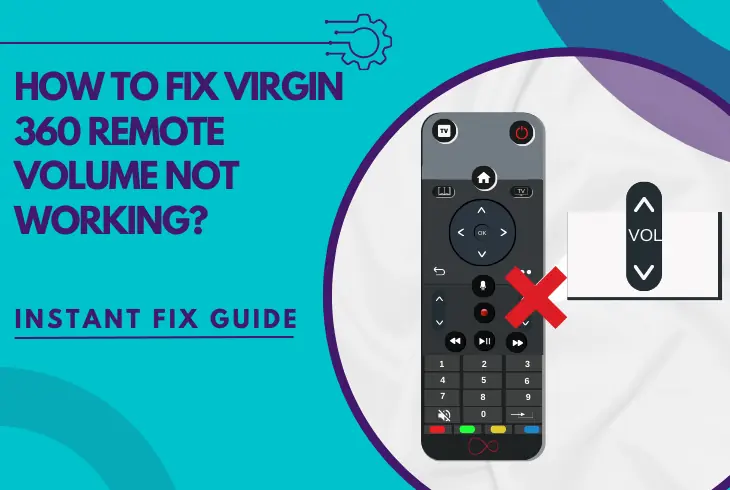
Is the Virgin 360 remote volume not working? Well, this guide contains a working solution!
If the other buttons on the Virgin 360 remote seem to be working, but the device cannot adjust the receiver’s volume, the issue could be related to the programming.
This article will uncover all possible causes for the inability to control the volume of your Virgin box and solve the issue!
Whenever the Virgin 360 remote cannot adjust the volume levels, power reset the control and re-program the remote with the receiver. Next, soft reset the Virgin cable box, clean the remote from dust accumulation, and factory reset the Virgin receiver.
Let’s learn more!
Why is the Virgin TV 360 Remote Volume Not Working?
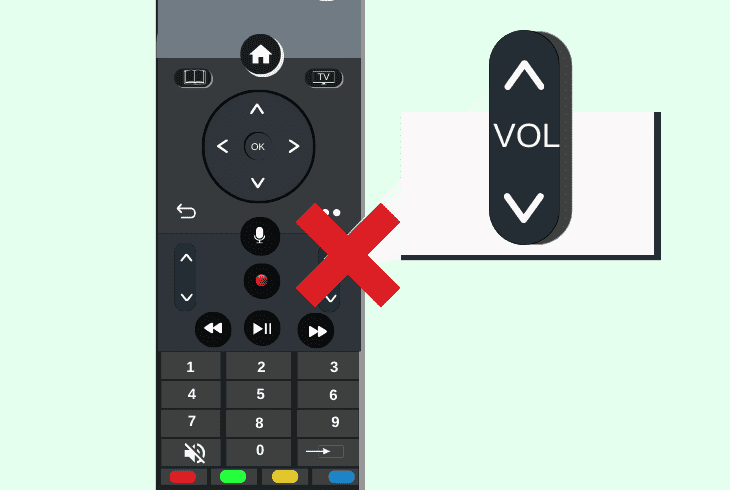
If you cannot control the volume levels of the Virgin receiver using the TV remote, it’s likely that the device has encountered a temporal functionality issue.
To address the problem, the first step is to review all underlying causes that could prevent the remote from adjusting the volume only!
When put like this, it doesn’t seem like there is much for troubleshooting, but be sure that many surrounding factors require your attention.
So, continue with the troubleshooting guide below, addressing everything in one go!
How to Fix When Virgin 360 Remote Volume Not Working?
Tip: Follow our steps in a consecutive order!
1. Toggle ON the *Volume Keys Control*
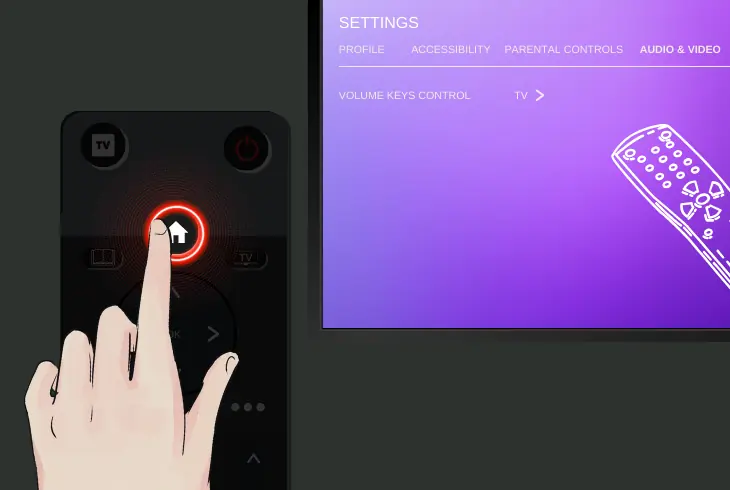
Tweaking the TV’s audio settings before increasing or decreasing the Virgin Media box’s volume is necessary.
If the “Volume Keys Control” is set to “Amplifier” instead of “TV,” pressing either of the volume buttons won’t adjust the audio output of the Virgin 360 TV box.
The “Volume Keys Control” option is available in TV settings!
Here’s how to activate the “Volume Keys Control” on the Virgin 360 box:
- Press the “Home” button on the TV’s remote control.
- Navigate to “Audio & Video” > “Volume Keys Control.”
- Set the feature to “TV” and exit the Virgin settings menu.
Note: After saving the changes to the TV audio, test “VOL +/-” on the Virgin remote!
2. Power Cycle Your Virgin 360 Remote

Performing a power reset is a typical method to address non-lasting issues with the Virgin 360 remote control.
This is a proven and effective resolution to any underlying functionality problems with the device, including faults with the volume controller and receiver programming.
Here’s how to perform a power reset on the Virgin 360 remote control:
- Remove the battery compartment cover of the TV remote.
- After that, eject the pair of batteries inside the compartment.
- Hold each button on the remote control for up to 3 seconds.
- Place the same batteries back into the battery compartment.
- Reposition the battery compartment cover onto the remote.
Verify that the remote control batteries are correctly positioned and establish contact with the compartment’s electrical springs.
Note: The remote will not function correctly if the polarity springs are missing or bent!
3. Reset & Re-Program the Virgin Remote!
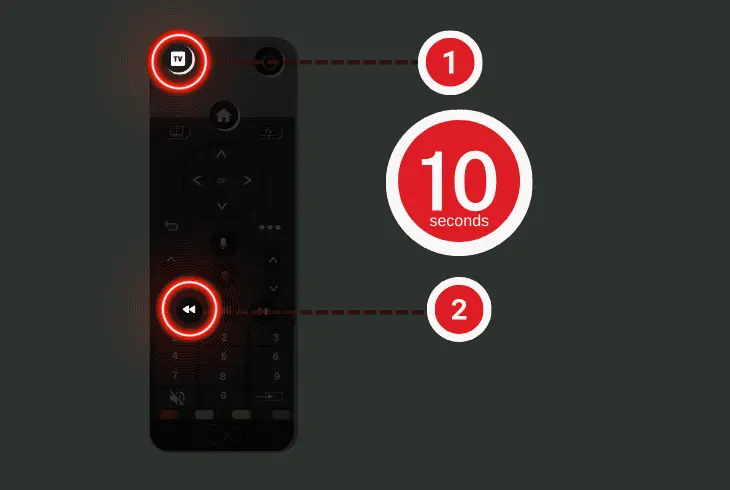
Perhaps the Virgin remote control is no longer programmed with the receiver.
Hence, it will be unable to control the volume levels until a successful pairing.
There is an in-built function of the remote control to establish a signal with the Virgin receiver by holding a combination of buttons, so this is the next step to attempt.
Here’s how to program the Virgin 360 remote to the receiver in easy steps:
- Hold the “TV” and “Rewind” buttons on the Virgin remote.
- After 10 seconds, release them and wait for 15 seconds.
- Locate the “0” keypad and the “TV” buttons on the remote.
- Then, point the Virgin remote control towards the receiver.
- Hold the “0” and “TV” buttons for 10 seconds to force-pair.
Once the Virgin 360 remote connects with the Virgin system, press the “power” or the “volume” buttons to test the programming.
If pressing any button causes an output from the receiver, the programming is successful, and you should be able to control the volume of your Virgin TV box.
Important: Replace Dead Batteries!
If the power reset hadn’t helped, you should replace the remote control batteries with brand-new ones.
The more you utilise the Virgin remote control, the quicker the batteries drain and fail to supply the hardware with an electrical charge.
Note: The Virgin 360 remote control uses a pair of double-A batteries!
4. Reboot the System of the Virgin Receiver
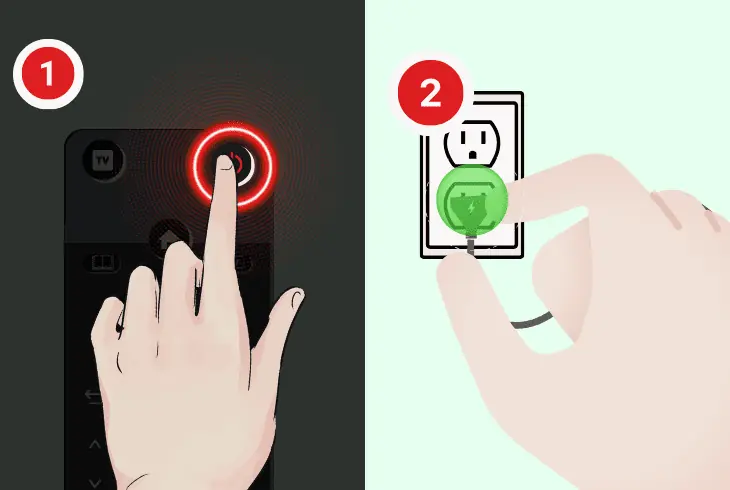
It’s likely that the volume not working on Virgin 360 remote because of a temporary issue with the Virgin receiver.
To analyse issues with the system and troubleshoot the receiver, it is advised to perform a hard reset on the device by suspending the receiver’s power supply.
Here’s how to reboot the system of the Virgin receiver in easy steps:
- First, press the “power” button on the Virgin 360 remote.
- Next, disconnect the power cable from the box and wall.
- Wait for 60 seconds with the power of the box unplugged.
- Reconnect the power cable directly to the electrical outlet.
- Press both of the Volume buttons on the remote control.
5. Inspect Your Virgin Setup for Power Issues!
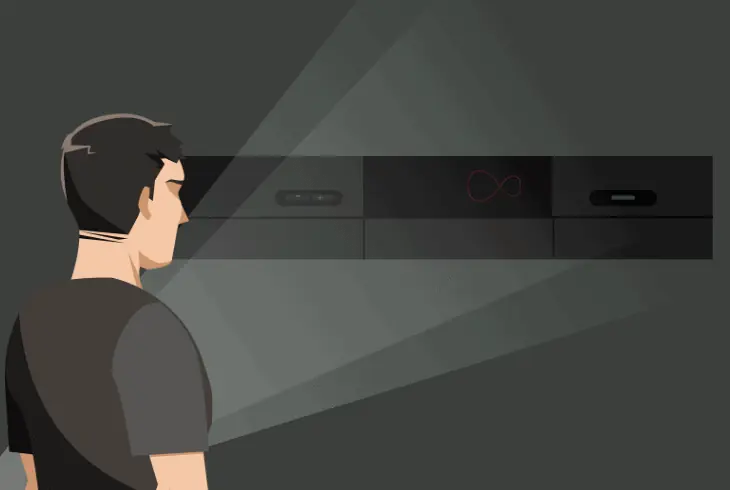
There could be an unidentified issue with the power supply of the Virgin receiver, resulting in an onset of the system and remote complications.
There is an easy and efficient way to detect power problems with the TV box and some common signs to recognise such malfunctions.
Here are common signs of issues with the TV box power supply:
- Constant receiver rebooting.
- The receiver is powering off.
- Flickering of the TV display.
Here’s what to do to restore the proper power supply of the TV box:
- Verify that all cable connections on the receiver are secured.
- Connect the Virgin 360 receiver to a different electrical outlet.
- Clean the power port on the back of the Virgin receiver box.
- Inspect the power cable of the receiver for any malfunctions.
If everything in your setup appears intact, continue reading!
6. Address Existing Signal Interference!
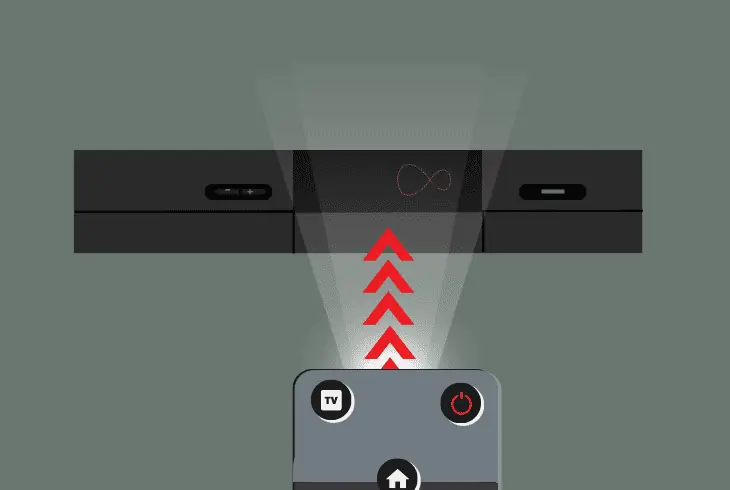
Interference can be caused physically by an obstructing object or wirelessly due to a signal frequency conflict.
Other devices that work with either RF or IR signals close to the Virgin box could conflict with the remote’s signal and prevent the volume function from working entirely.
What are the Signs of Physical Remote Interference?
- An obstruction between the Virgin remote and the box’s IR bulb.
- The line of sight between the remote and the TV box is not clear.
- There’s dust accumulation on the remote’s communication point.
What are the Signs of Wireless Remote Interference?
- RF transmitters and radios close to the Virgin receiver unit.
- Other cable boxes work with RF/IR signals close to the box.
- Bluetooth and other wireless devices use this type of signal.
After verifying that there are no obstructions intervening with the signal of the 360 remote, press and hold the “TV” and “0” buttons to unpair the device.
Then, wait 15 seconds, and hold the “TV” and “Rewind” buttons on the Virgin remote control to complete the programming process.
Tip: Press the “Power” or “Volume +/-” buttons on the remote to test the pairing!
7. Factory Reset the Virgin Receiver!
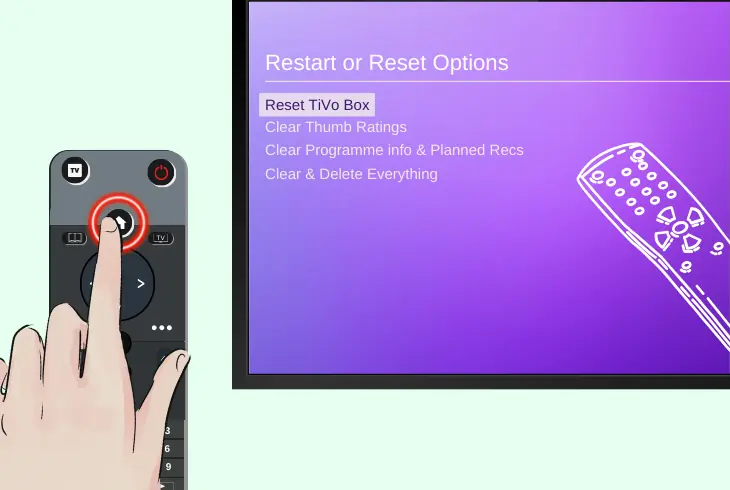
To resolve all complications impacting the system of the Virgin receiver, the recommended course of action is to perform a system factory reset.
This process will erase all content and data stored on the receiver, including all configured options and installed data/content.
Follow these steps to perform a factory reset on the Virgin receiver efficiently:
- First, press the “Home” button on the Virgin remote control.
- Navigate to “Help & Settings” > “Clear or reset TiVo box”.
- Select the “Factory Reset” option and follow the instructions.
If you couldn’t activate the factory reset following the instructions above, find the small reset pinhole on the back of the box.
Insert a pin or a paperclip into the reset pinhole and press the internal button for 15 seconds to factory reset the system of the TV box.
Note: When your Virgin TV box is reset, you must complete the initial setup!
Quick Recap:
Hence, to fix whenever Virgin 360 remote volume not working, power cycle the Virgin remote first and then the receiver box.
If the issue persists, re-program the remote with the Virgin receiver, address existing signal interference, and factory reset the Virgin box.
Visit our blog for more technical tips and solutions for Virgin remotes!

Kevin has over five years of experience working in various Tech startups and providing Technical solutions. He has contributed to many Tech publications and websites. Check out more about him here.