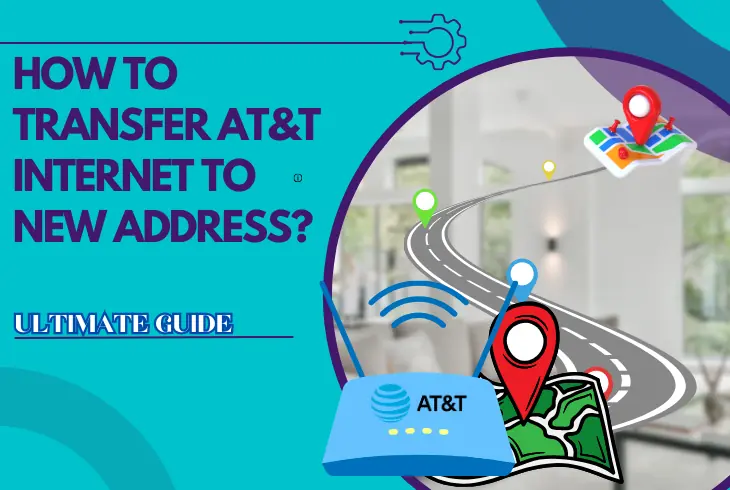
Do you want to transfer ATT internet to new address? We’ve got your back!
If you’re moving, transferring your AT&T internet service to your new location is easier than applying for a new plan.
It’s a lot less hassle, and you don’t have to worry about the fees.
To transfer your AT&T internet, contact customer support to verify service at your new address and schedule a transfer date. Then, expect a visit from a technician to install your old or new equipment.
Excellent, let’s explore the specifics!
How to Transfer AT&T Internet to New Address – Full Steps
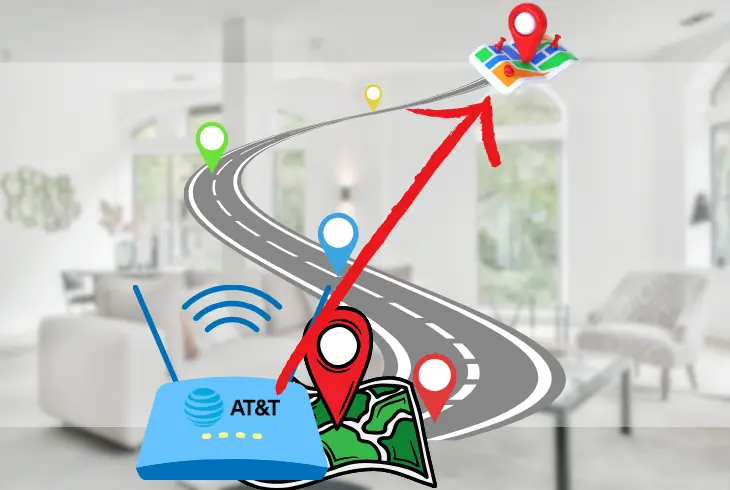
Transferring your AT&T internet service to your new address is simple.
You just need to follow these steps:
Schedule Your Transfer with AT&T
The first thing you need to do is schedule your transfer with AT&T online or by phone.
You should do this two weeks before your move to ensure a smooth transition and avoid service disruptions.
But scheduling as early as 120 days in advance is perfectly fine.
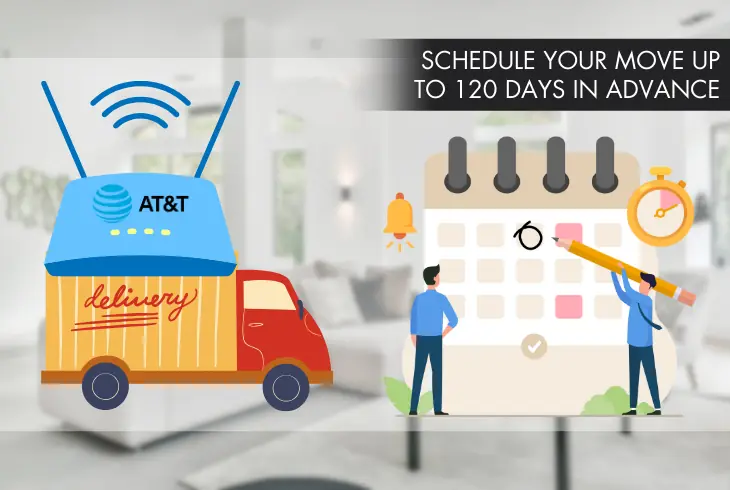
Here’s how to schedule your transfer:
- Go to the AT&T website or open the AT&T app.
- Sign in to your account.
- Click or tap on Manage your account.
- Go to My Services and select Internet.
- Scroll down to Moving?, then click or tap on Schedule your Move.
- Enter your current and new addresses and your preferred move date.
- Click or tap on Next.
- Review your information and click or tap Submit.
Alternative: Dial 800-288-2020, speak to a customer service representative and provide your new address and account information to facilitate the transfer process.
You should expect a confirmation email from AT&T within 24 hours.
Confirm AT&T Service is Available at Your New Address
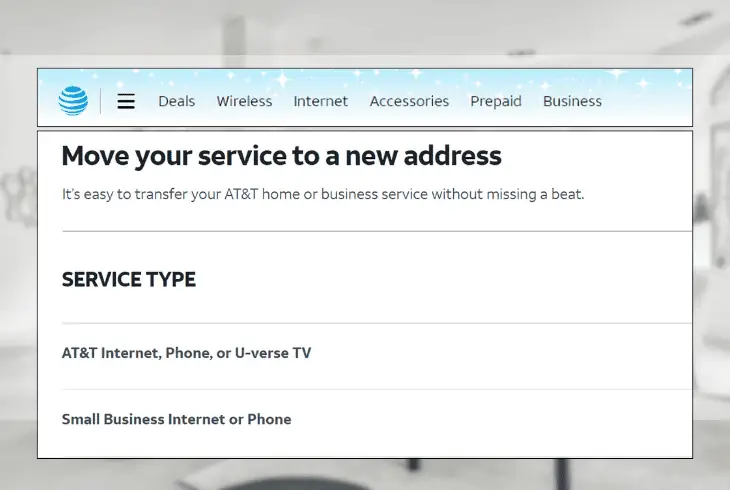
Before scheduling the transfer, confirm that AT&T’s service is available at your address using their online checker.
If AT&T doesn’t have coverage in your new location, you’ll have to cancel your current service and explore alternative providers, which we’ll cover later in this article.
Meanwhile, here are the steps to confirm that AT&T is available at your new address:
- Go to the AT&T website or open the AT&T app.
- Sign in to your account.
- Click or tap on Manage your account.
- Go to My Services and select Internet.
- Scroll down to Moving? and click or tap on Check Availability.
- Enter your new address.
- Click or tap Next.
AT&T will check service availability at your new address and offer available plans. They’ll list alternative providers if it isn’t an option.
Gather Your Account Information
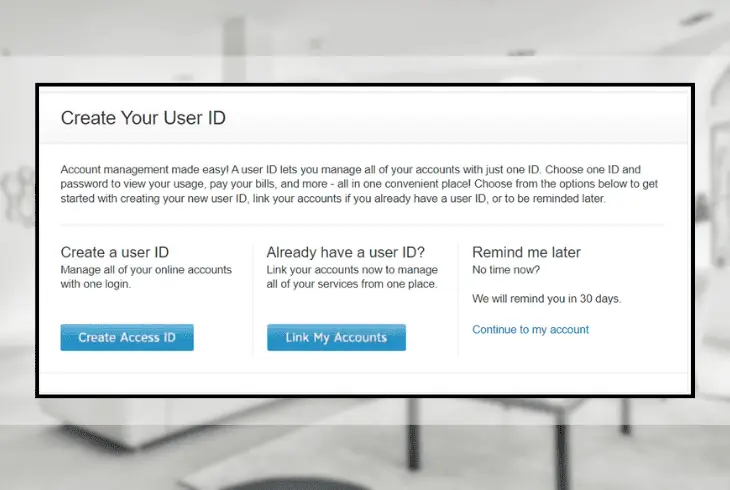
Before contacting AT&T for your transfer, gather your account information to streamline the process and save time.
Most of these data are on your bill or AT&T’s website.
You will also find them on the myAT&T app on your smartphone or tablet.
Here’s the list of information you’ll need to make the transfer:
- Your account number
- Your billing address
- Your phone number
- Your email address
- Your user ID and password
Select a Plan for Your New Address
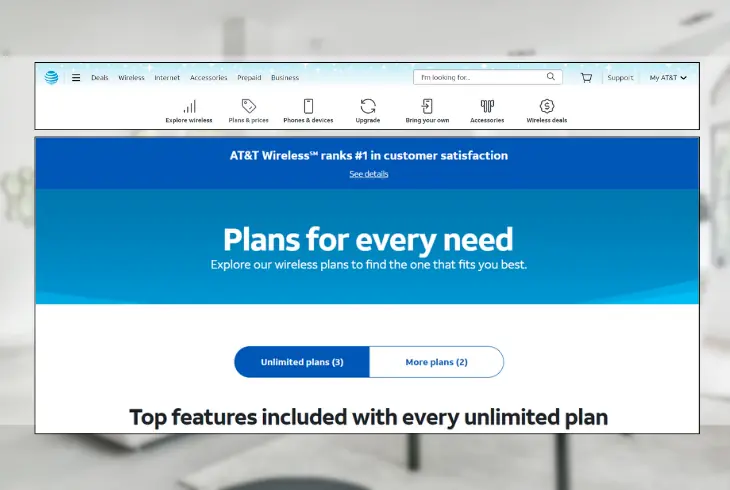
When you transfer ATT internet service to new address, decide whether to retain your existing plan or make changes.
Consider your data usage, speed requirements, and any new offers or promotions at your new location.
To see the plans available at your new address, follow these steps:
- Go to the AT&T website or open the AT&T app.
- Click on tap on Shop for Plans.
- Navigate to the Internet section and select See Plans.
- Review the available plans and their features.
- Choose a plan that meets your needs and budget.
Use AT&T’s internet plan finder tool to help you choose a plan for your new address.
Simply enter your new address and the number of people in your household, and you’ll get a recommendation.
Equipment and Installation Concerns

Another thing you need to consider is the equipment and installation process.
Depending on your service type, you may have to return, transport, or install the equipment yourself.
Return Your Old Equipment
If you have an older AT&T plan, like DSL, or fixed wireless internet service, you must return your old equipment to AT&T when you relocate.
This includes your modem or gateway, power cord, backup battery, and other accessories.
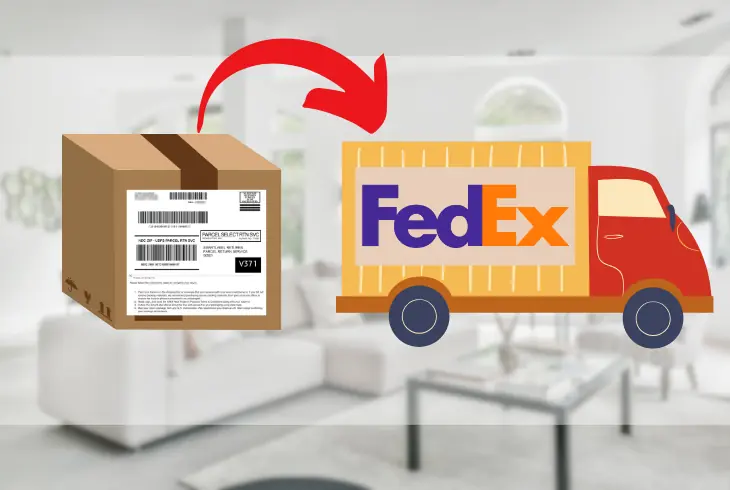
To return your equipment by mail, follow these steps:
- Go to the AT&T website.
- Print a prepaid shipping label.
- Pack in the original box or a sturdy box.
- Attach the label.
- Drop off the package at a UPS or FedEx location.
Alternative: To return at an AT&T store, find the nearest store on AT&T’s website and bring the equipment with you. Ensure you get a receipt as proof of return.
Note: Return the equipment within 21 days of moving to avoid charges.
Transport Your Old Equipment
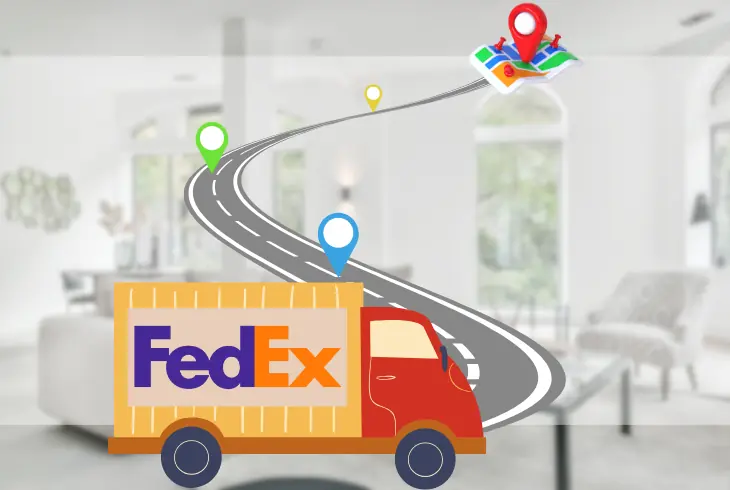
If you have a fiber internet service, transport your old equipment to your new address and use it there.
This includes the modem or gateway, power cord, backup battery (if applicable), fiber optic cable, and other accessories.
Important: This option depends on your equipment type and the fiber service availability in your new address.
To transport your old equipment, follow these steps:
- Contact AT&T customer service to find out if you can transport your old equipment.
- Provide them with your new address and equipment model number.
- If the option is available, pack it carefully and securely.
Once you receive your equipment, install it yourself at your new address. We’ll discuss the steps in the next section.
Install Your New Equipment
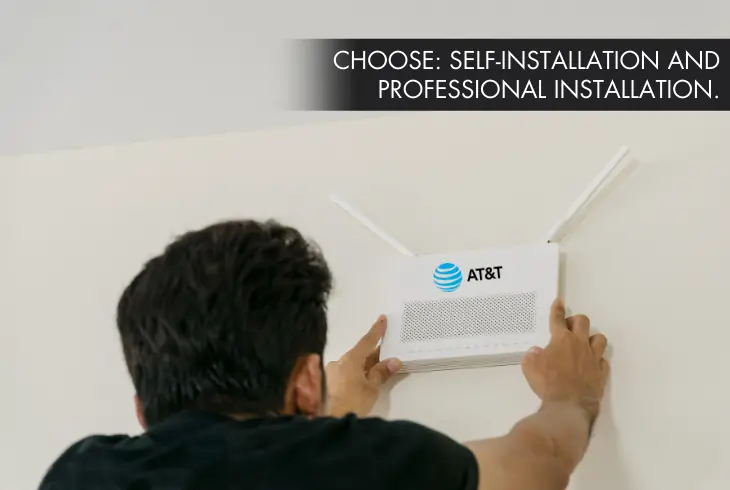
There are two ways to install your equipment: self-installation and professional installation.
The option available at your new address depends on the type of service you have and the equipment you own.
Here’s a table illustrating the difference between the two types of installation:
| Installation Type | Description | Pros | Cons |
| Self-Installation | You install the equipment yourself, following the provided instructions. | Usually free and faster than professional installation | Requires technical skills and knowledge |
| Professional Installation | An AT&T technician installs the equipment for you. | Convenient and reliable | It costs extra and requires scheduling an appointment |
Find out which option is best for you by going to the AT&T website and entering your new address.
To install your equipment by yourself:
- Collect your new AT&T equipment.
- Locate the AT&T service box in your home.
- Connect the power cord from the modem to the power outlet.
- Connect the Ethernet cable from the modem to the Ethernet port.
- Connect your devices to the WiFi network on your router.
To install your equipment with the help of a professional:
- Contact AT&T customer support at 1-800-288-2020 to schedule an appointment.
- A technician will come to your house and install the new equipment.
The technician will then connect the modem to the AT&T service box, link the router to the modem, and assist in securing your devices to the WiFi network.
Pro Tip: Ensure you have a clear path to the AT&T service box, and don’t damage the box or the cables connected.
Costs and Fees to Transfer Your AT&T Internet

Now you know how to transfer internet service when moving AT&T.
Let’s discuss the costs and fees involved.
| Fees | Description | Amount |
| Early Termination Fee (ETF) | Charged for canceling your contract early | Varies based on the remaining contract months |
| Transfer Fee | Charged for transferring service to a new address | $35 |
| Professional Installation Fee | Charged for technician installation at the new address | $99 |
| Non-Return Equipment Fee | Charged if old AT&T equipment is not returned within 30 days of cancellation | Varies per equipment piece |
Tips for a Worry-Free Transfer
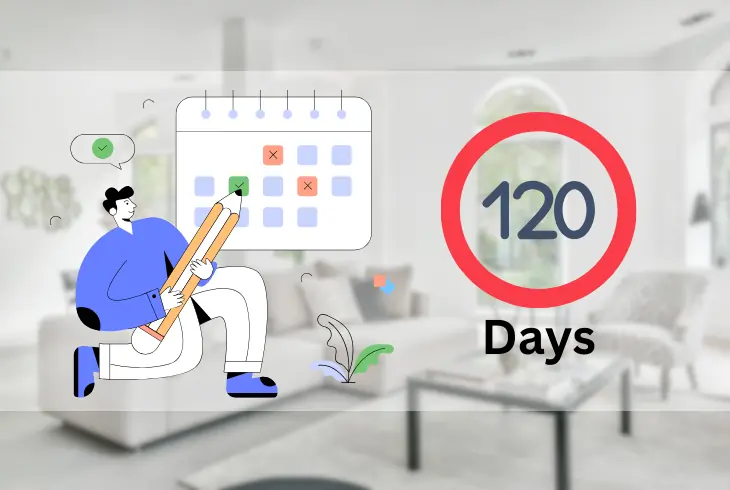
Moving to a new home is already stressful enough.
That’s why we compiled some tips to help ensure the transfer goes smoothly.
- Schedule your move up to 120 days in advance to arrange technician installation.
- Confirm eligibility for AT&T internet service at your new address.
- Gather your account information.
- Choose a new plan that better suits your needs and budget.
- Return your old AT&T equipment.
- Connect your equipment on your move-in date for a seamless internet connection.
Note: Be prepared for a service outage and have a backup plan.
Conclusion
When moving, it is convenient to transfer ATT internet to a new address. The process is simple.
You only need to contact customer support to confirm service availability at your new location and schedule a technician visit for the installation.
For more information on AT&T internet service transfer, check out our blog!

Finn Wheatley holds a Master’s Degree in Computer Science from UCL, London. He helped small data science consultancy firms, helping large corporations to grow their data capabilities, deploy advanced machine learning-based analytics and troubleshoot tech-related issues. Check out more about him here.