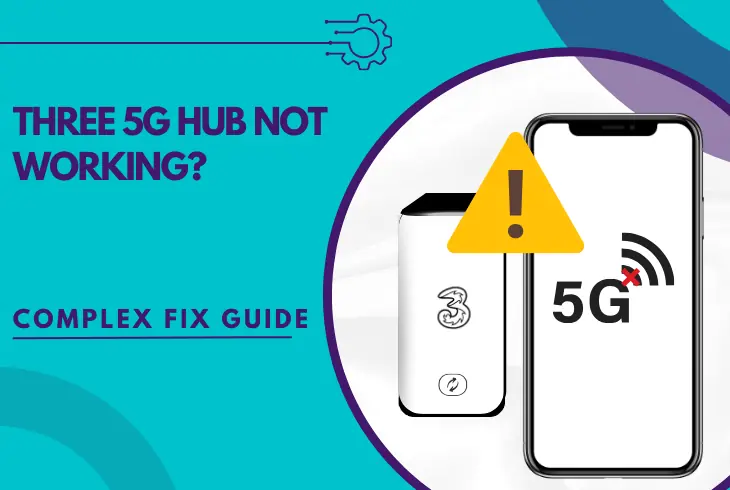
Are you wondering why is the Three 5G Hub not working? Well, this guide will answer your questions and help you get your hub working.
If the 5G of your Three Hub is not working, verify there is no ongoing service outage with the provider in your area.
Then, reinsert the Three SIM card, update the hub to the latest firmware version, and if nothing works, restore your Three 5G Hub to factory settings!
Let’s investigate the 5G problem of the Three Hub further!
Why is the Three 5G Broadband Not Working?
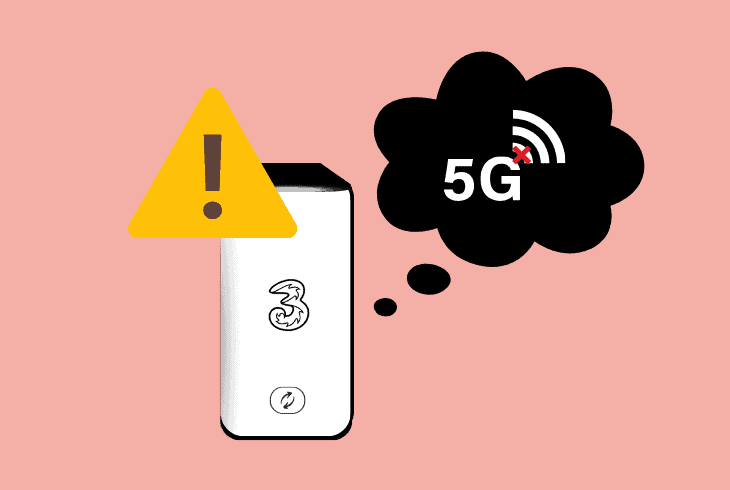
Here are the typical reasons for 5G issues with the Three broadband hubs:
Identifying the Three 5G Hub Red Light!
The red light on the Three 5G hub typically indicates an error with the broadband connection of the network device, meaning there could be a temporal service outage with Three.
The first step is determining if your area of residence is affected by a service outage with the Three network!
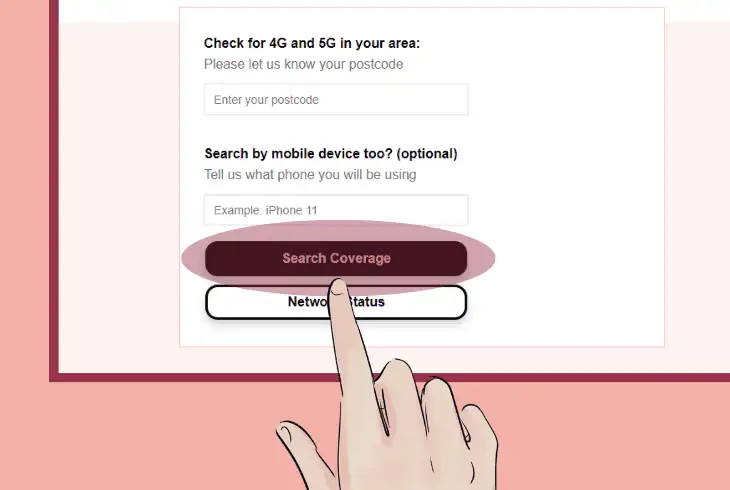
Here’s how to check for a service outage with the Three network:
- Open a web browser on your mobile device or desktop computer.
- Go to “three.co.uk” and open the “Network and Coverage” tab.
- After that, select “Network Support” at the top of the support page.
- Enter your postcode on the provider field and then press “Search”.
- Wait for the checker to identify issues within your postcode radius.
Note: Service outages with the Three network typically last 2-3 hours!
Three 5G Hub Not Working – 6 Easy Ways To Fix!
Tip: Follow the solutions steps chronologically!
1. Restart the System of the Three Hub!
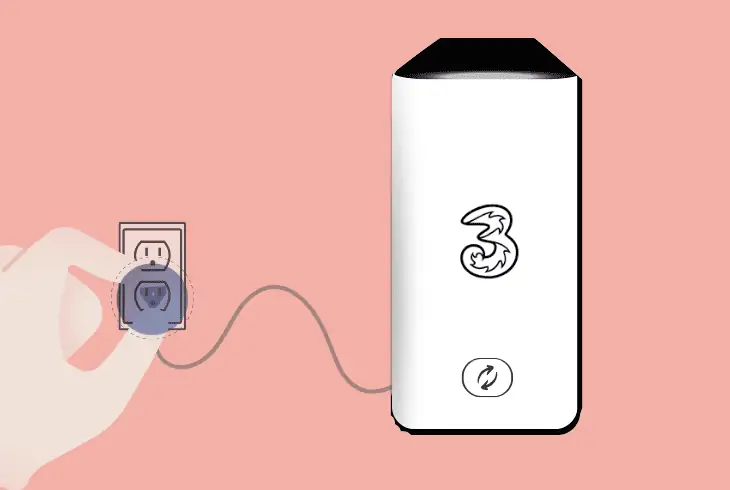
Perhaps the Three Hub has encountered a temporal functionality issue, which impacts the 5G connectivity with the network.
To address non-lasting hardware/software issues with the hub, it is advised to reboot the Three Hub by disconnecting it from the electrical power supply.
Here’s how to restart the system of the Three 5G hub in easy steps:
- Locate the power button on the Three 5G hub.
- Info: The power button is above the power port.
- Press and hold the power button for 10 seconds.
- Disconnect the power supply cable of the hub.
- Also, unplug the power supply from the AC outlet.
- Wait for 60 seconds while the hub is unplugged.
- Connect the Three Hub directly to the wall socket.
- Wait for the Three 5G Hub to load the system fully.
Note: While the power cable of the hub is disconnected, inspect the adapter for damages!
2. Relocate the Three 5G Hub
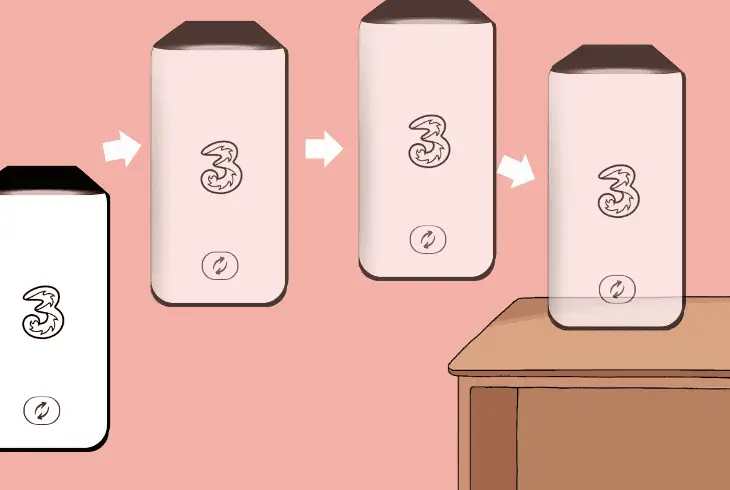
To acquire the best possible 5G signal, your Three Hub must be suited in an open environment, advisably next to a windowsill.
Remember to keep the space around the 5G hub clear and free of other wireless devices that could conflict with the wireless signal and impact your connection.
Tips for Optimal 5G Connectivity On Three Hub!
The best location for your Three 5G Hub is on a windowsill or an open space in your home.
The better the view the hub has from the outside, the better the 5G signal quality it will provide when connected to the Wi-Fi.
The 5G signal is considered a ” bulkier ” signal, so stay in close range of the hub!
After positioning the hub into an open spot, access “speedtest.net” and press the “Run” button to begin the test.
Finally, ensure that the device you’re testing is connected to the hub’s Wi-Fi!
Tip: If your Three 5G network appears to be offline, test connecting from another device!
3. Reinsert the Three 5G SIM Card

If the Three 5G Hub red light is still there, and the 5G network is not working, there could be an issue with recognising the inserted SIM card.
The device is a broadband router that establishes a wireless connection with the 5G network via the assistance of a SIM, so it’s essential to check.
Follow these steps to reinsert the 5G SIM card from the Three Hub:
- Turn the Three 5G Hub upside down and locate the SIM slot.
- Lift the flap at the bottom of the hub to expose the card slot.
- Take out the SIM card from the slot and wait for 30 seconds.
- Next, clean the hub slot and reinsert the Three 5G SIM card.
- Push the flap back into the hub and verify the slot is secured.
It’s important to remember that while the SIM card of the Three hub is ejected, the service will be temporarily offline.
So, before pushing the flap back into the hub, verify that the SIM card is positioned correctly into the slot otherwise, the hub won’t acquire 5G service from the provider.
Warning: The Three 5G Hub won't acquire service if the SIM card is positioned improperly!
4. Temporarily Switch the Hub to “4G”
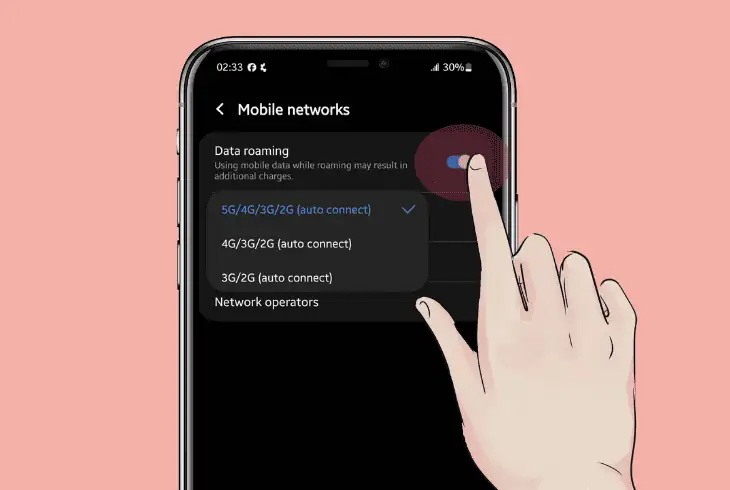
To reset the broadband of the Three Hub, switching the connection type to “4G” and waiting for several minutes is a good approach.
This will give your network a kind of refresh, and when you switch back to “5G” later, your Three Hub will re-attempt to establish the wireless connection.
Here’s how to switch the broadband of the hub to “4G” and “5G”:
- Open up a browser on an Ethernet-connected device.
- Type “192.168.8.1” into the URL bar to access the GUI.
- Sign in via the details: Name: admin, Password: admin.
- Then, find the “Network” option and set the hub to “4G”.
- Save the changes to the configuration and exit the tab.
Note: Only keep the hub on “4G” for several minutes and then switch back to “5G” to test!
5. Convert the Hub’s APN Configuration!
The APN (Access Point Name) settings define the network path and data connectivity for the 5G hub.
Essentially, there is no need to manually adjust the APN configuration of the hub as all network devices configure these settings automatically.
However, if the APN settings are not set to connect with the Three’s broadband network, this will probably cause an internet outage.
How to Access Three 5G Hub Network Settings?
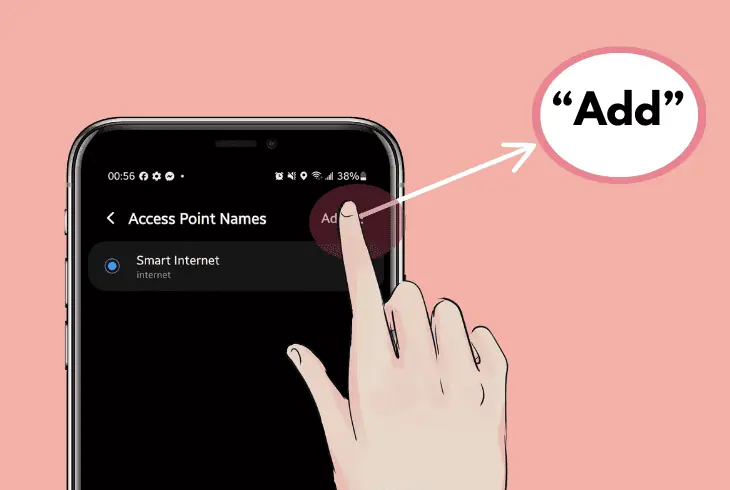
- Connect any computer via Ethernet cable to the Three 5G Hub.
- Open an online browser, type “192.168.8.1,” and press “Enter”.
- Once on the login page, use “admin” twice to login to the router.
- When you’re signed in, go to the “Network Data” and enter “APN.”
When you’re there, configure the APN settings as per the table below:
| Three 5G Hub APN Configuration | |
| Current APN | “3” |
| Mode | “Manual” |
| Profile | “3” |
| PDP Type | “IPv4” |
| Profile Name | “3” |
| APN | “three.co.uk” |
| Authentication | “PAP’ |
| User Name | (Not necessary) |
| Password | (Not necessary) |
Important: You must press “Save Changes” at the bottom of the tab to apply the settings!
6. Factory Reset Your Three 5G Hub!
If you’re still experiencing issues with the 5G coverage of the Three Hub, performing a factory reset is one of the most potent solutions.
If there’s a potential issue with the settings configuration of the network device, this is a proven method to overcome this hurdle.
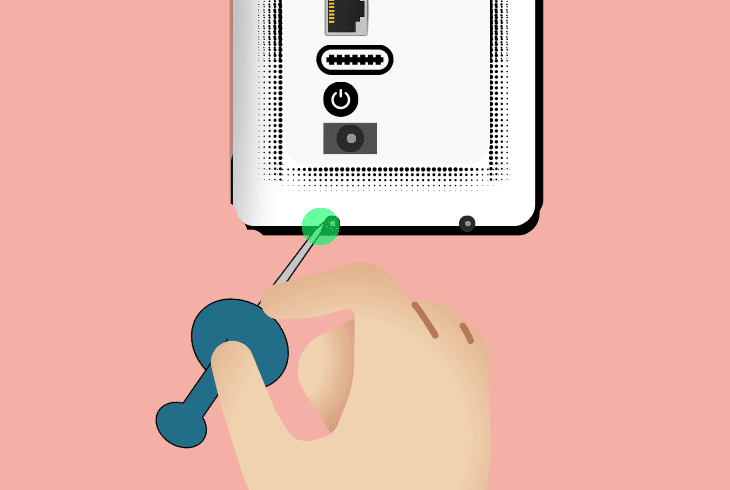
Alert: The factory reset will erase all content and settings on the Three hubs!
Here’s how to perform a factory reset on the Three 5G Hub network device:
- Verify that the hub is connected to a power supply and working.
- Next, rotate the hub upside down and lift the flap at the bottom.
- Locate the reset pinhole next to the SIM card slot on the device.
- Insert a pin or a paperclip into the pinhole for up to 10 seconds.
- After the hub’s LED light blinks, release the reset button and wait.
- Remain patient for 60 seconds while the hub completes the reset.
Once the factory reset process has started, do not press any action buttons on the hub.
After the process is complete, you must set up the system configuration of the hub, create SSID and host the Wi-Fi networks of the device all over again.
Note: Avoid unplugging your Three 5G Hub during the factory reset!
Quick Recap:
Hence, whenever the Three 5G Hub not working, first power cycle the device and, in the meantime, check for ongoing Three network outages.
If the red light is persistent and the 5G Hub is not working, continue adjusting the APN settings and performing a reset.
Follow us for more Three 5G Hub troubleshooting!

Kevin has over five years of experience working in various Tech startups and providing Technical solutions. He has contributed to many Tech publications and websites. Check out more about him here.