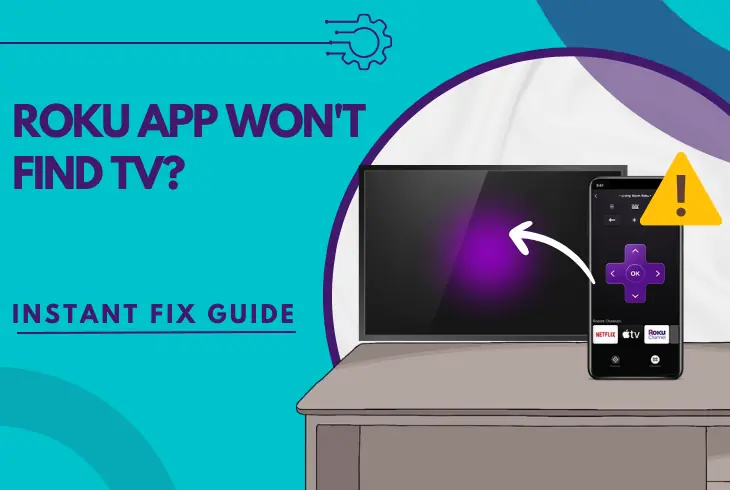
If your Roku app won’t find TV, keep reading further into our guide!
The Roku mobile app uses wireless technology to connect with and manage Roku devices in your network locally.
A potential fault with the connection, firmware version, or software files of the Roku app will prevent your mobile device from locally detecting the TV. Let’s learn more!
When the Roku app isn’t finding the TV, adjust the “Network Access” setting and set the Roku TV’s IP to private. Use a shared Wi-Fi thread, update the Roku app, and factory reset your network router.
Let’s learn more!
Why Won’t My Roku App Find My TV?

If the Roku TV is not detectable through the Roku application installed on your mobile device, the issue could be due to improper network distribution or outdated firmware.
So, the first step is to understand all possible causes before troubleshooting and attempting any solutions.
Here’s why the Roku TV is not discoverable through the Roku app on your mobile:
To review effective solutions against the above-mentioned issues, proceed with our guide!
Roku App Won’t Find TV – Easy & Quick Solutions
Tip: Follow our steps in consecutive order!
1. Pair Roku with the Same Network
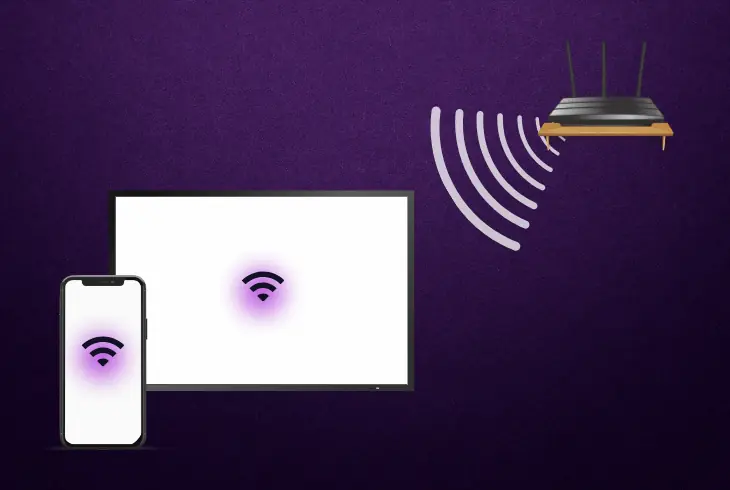
One of the essential requirements for connecting the Roku mobile app with your Roku TV is connecting both of the devices to the same network.
For a more stable and reliable connection between the devices, it is also recommended to use an identical Wi-Fi thread if possible.
How to Change the Wi-Fi Network On Roku OS?
- Turn on your Roku TV device and open the “Settings.”
- Access the “Network” tab and open “Wireless (Wi-Fi).”
- Select “Set up new Wi-Fi Connection” from the menu.
- Then, wait until your home Wi-Fi connection appears.
- Highlight the Wi-Fi connection and pair the Roku device.
How to Change Wi-Fi Network On Mobile OS?
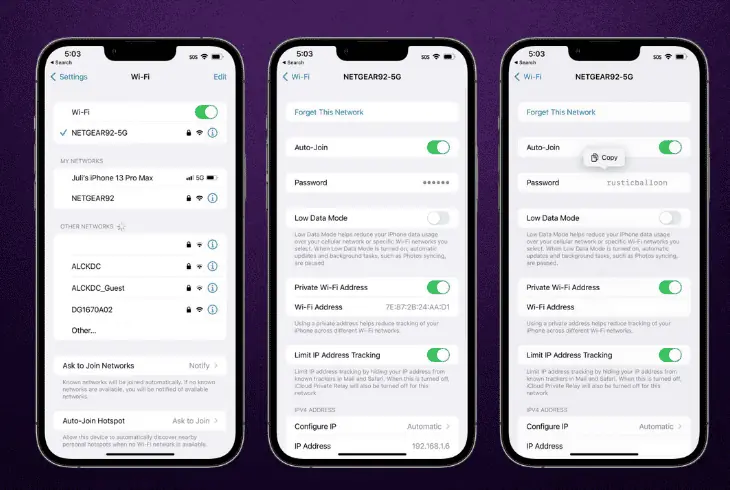
- Open the “Settings” app on your mobile Android or iOS.
- Access the “Wi-Fi” tab and wait until your Wi-Fi appears.
- Tap on your home Wi-Fi and insert the SSID password.
- Tap “Connect” and wait until your mobile is connected.
- Open the Roku app and check if the TV is now detected.
Tip: If your home Wi-Fi is unstable, use your mobile device’s hotspot Wi-Fi network!
2. Adjust “Network Access” On Roku
To be visible to other devices paired to the same network, Roku’s network access must be set to “Permissive” or “Default.”
Allowing the Roku network to communicate with nearby local devices will allow your application to recognize the Roku TV and securely connect.
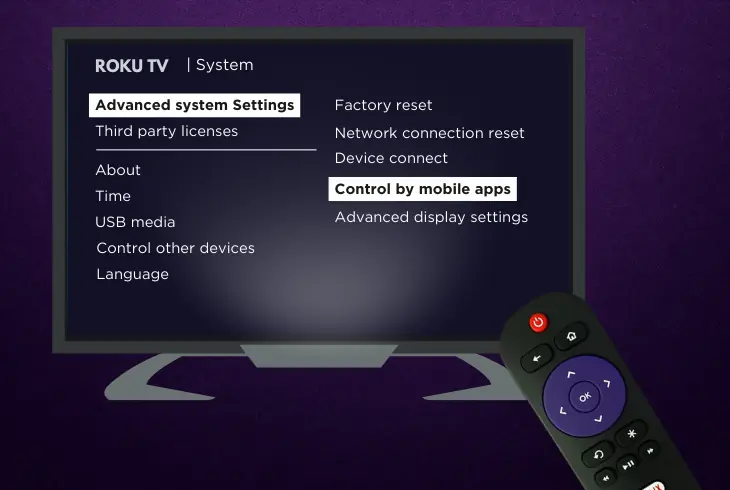
Here’s how to adjust the “Network Access” setting on your Roku TV:
- Press the “Home” button on your Roku TV’s remote.
- Select “Settings” and access the “System” tab next.
- Choose “Advanced System Settings” from the tab.
- Next, select “Control by mobile apps” in the section.
- Highlight “Network Access” and set it to “Permissive.”
Tip: You can also set the “Network Access” of your Roku TV to “Default.”
3. Update the Roku Application Build
To manage and operate your Roku devices properly, the Roku application must be updated to the latest available version.
So, the next step is to upload the latest firmware available for the Roku app installed on your device through the device’s Google Play Store or the App Store.
How to Update Roku App On Android?
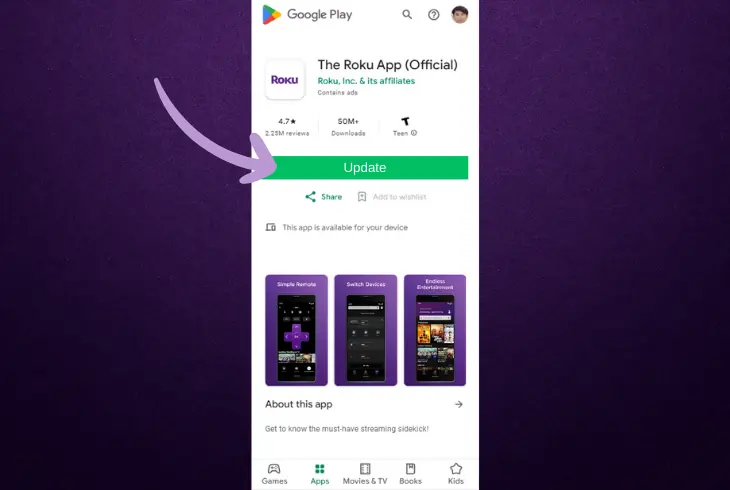
- Open the Google Play Store on your Android mobile.
- Next, tap your profile icon at the top right of the page.
- Select “Manage apps & device” from the tabs below.
- Locate the Roku app within the list of downloaded apps.
- Highlight the app and choose the “Update” action button.
How to Update Roku App On Apple’s iOS?
- Launch the App Store and tap on your profile icon.
- Scroll down to “Pending updates and release notes.”
- Locate the Roku app within the list of installed apps.
- Tap the “Update” button next to the Roku app to start.
- Wait until the download bar fills to update the platform.
Alert: To update the Roku app, your mobile device must be connected to a secure internet!
4. Power Reset the Roku TV
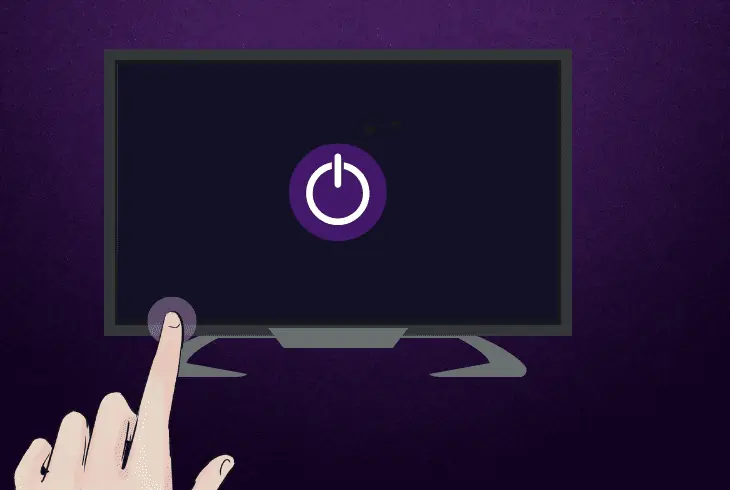
A temporal issue with the Roku device could prevent your mobile device from recognizing its local network connection.
To address issues with any Roku, performing a power cycle on the Roku TV is recommended by disconnecting the power adapter from the A/C supply.
Here’s how to perform a power reset on the Roku TV efficiently:
- Press the “Power” button on the Roku TV’s remote.
- Disconnect the power cable from the Roku device.
- Wait for 60 seconds while the TV is disconnected.
- Connect the power cable back into the A/C outlet.
- Press the “Power” remote button to turn on the TV.
While the Roku TV is unplugged from the power supply, inspect the condition of the physical periphery, including the power cable and the panel ports.
Note: Any faults or defective components could lead to issues with the functionality of the TV and must be reported to Roku support.
5. Set the Roku TV’s IP to Private
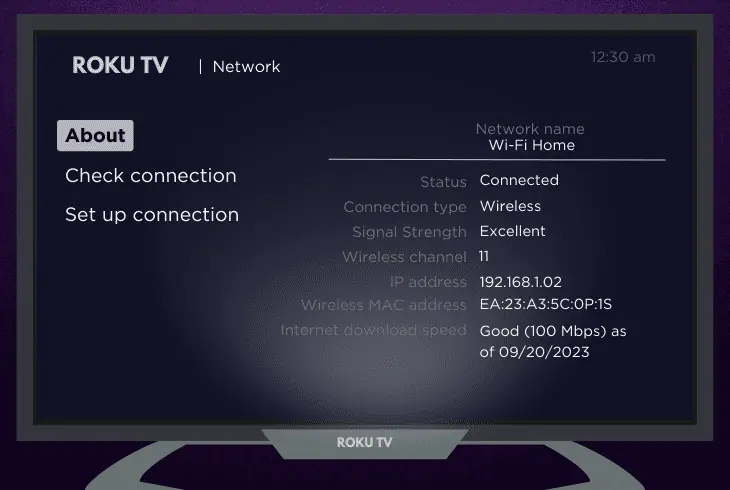
Another possible reason why the Roku TV does not appear in the “Discovery” screen within the Roku app is because it may be using a public IP address.
To be discoverable by other local devices, the IP address of your Roku TV must be private and fall into the following ranges:
| IP Value Start | IP Value End |
| 10.0.0.0 | 10.255.255.255 |
| 172.16.0.0 | 173.32.255.255 |
| 192.168.0.0 | 192.168.255.255 |
You can find the IP address configuration on your Roku TV at Settings → Network → About.
Once within the “About” tab, you will be able to specify the values for your Roku TV’s IP and make it private, so the device can be discovered by your mobile when paired with the network.
If this doesn’t help, continue reading!
6. Reinstall the Roku Mobile App
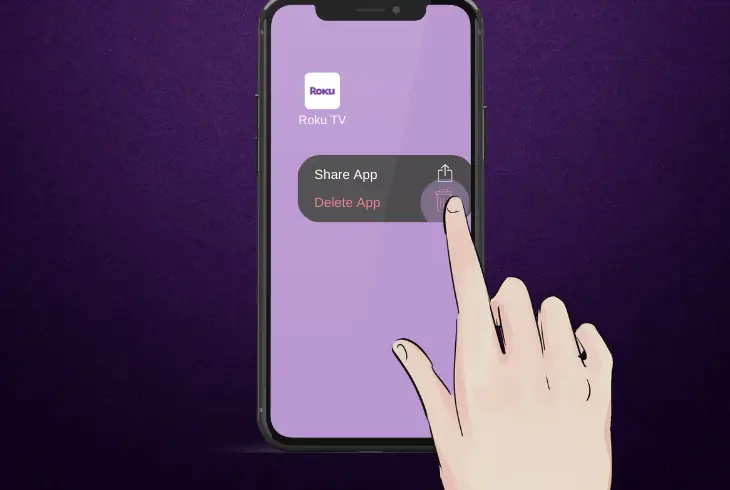
Still, wondering why my Roku app won’t find my TV? Well, it’s probably due to an app problem!
You can address issues with the Roku application by uninstalling the directory of the Roku app on your mobile device and downloading it again.
Removing the Roku mobile app will address issues with the cache data, system settings, or underlying file corruptions.
How to Reinstall the Roku App On Android?
- Open the Google Play Store on your mobile device.
- Tap on your profile icon, situated at the top section.
- Press “Manage Installed Applications” on the page.
- Scroll down and find the Roku app within the listings.
- Tap the Roku app and choose the “Uninstall” button.
How to Reinstall the Roku App On Apple’s iOS?
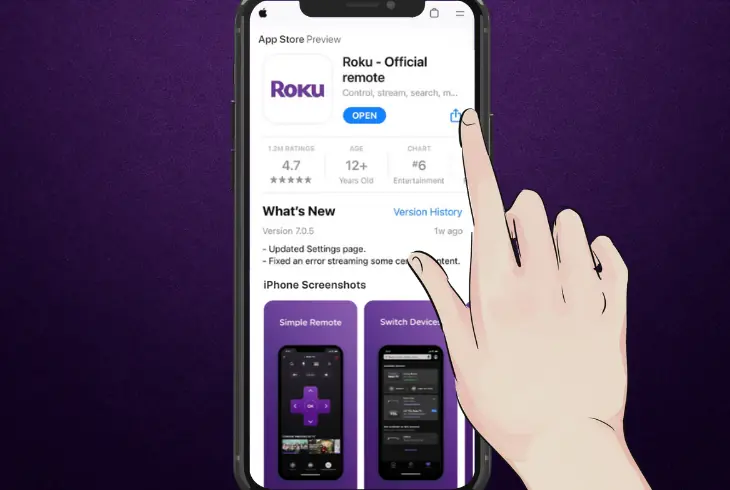
- Access the home page on the Apple iOS iPhone or iPad.
- Find the Roku app and hold the icon for about 3 seconds.
- From the settings, choose the “Remove this app” option.
- Wait until the Roku app is uninstalled from your device.
- Open the App Store and download the Roku app again.
Alert: Uninstalling the Roku app will remove you from your account and erase all settings!
7. Reset Your Network Router
A fault with the network router will prevent the Roku application installed on your mobile from establishing a local connection with the Roku device.
Restoring the router to factory defaults will temporarily cause your Wi-Fi networks to go offline and unpair all your devices, including Roku.
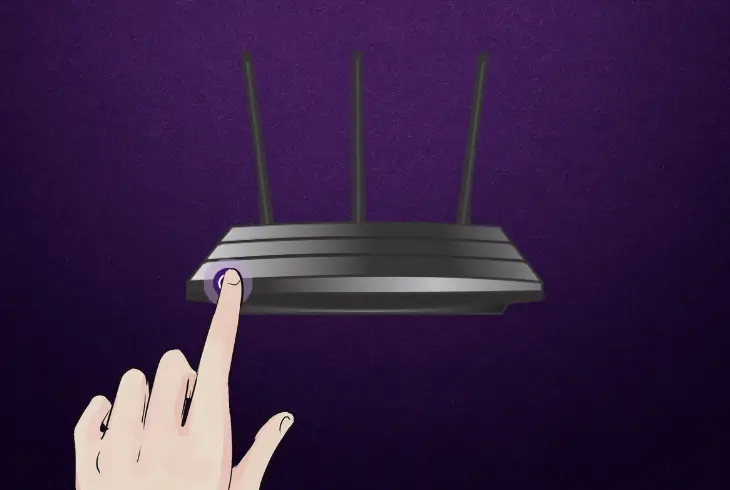
Here’s how to factory reset most network routers in easy steps:
- Verify that the router is connected to power and turn it on.
- Next, locate the “Reset” button on the router’s rear panel.
- Hold the “Reset” button for 5 seconds to begin the reset.
- Release the button after your router’s LED light blinks.
How to Set Up Router After Reset?
Restoring the router to factory defaults will erase all settings and configurations, meaning you must set up the device again from scratch.
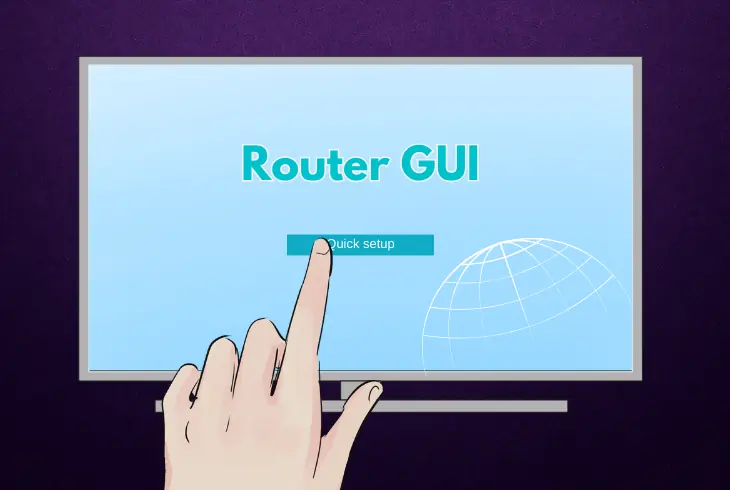
For that purpose, acquire the router’s default gateway from a sticker underneath, access the user interface, and complete “Quick Setup.”
Tip: Most router GUI’s have a Quick Setup feature, guiding you through all settings!
Quick Recap:
When the Roku app won’t find TV, adjust the “Network Access” setting and set the Roku TV’s IP to “Private.”
If the issue persists, use a shared Wi-Fi network, power cycle Roku, and update the application’s version.
Follow us for more Roku guides, tutorials, and troubleshooting!

Finn Wheatley holds a Master’s Degree in Computer Science from UCL, London. He helped small data science consultancy firms, helping large corporations to grow their data capabilities, deploy advanced machine learning-based analytics and troubleshoot tech-related issues. Check out more about him here.