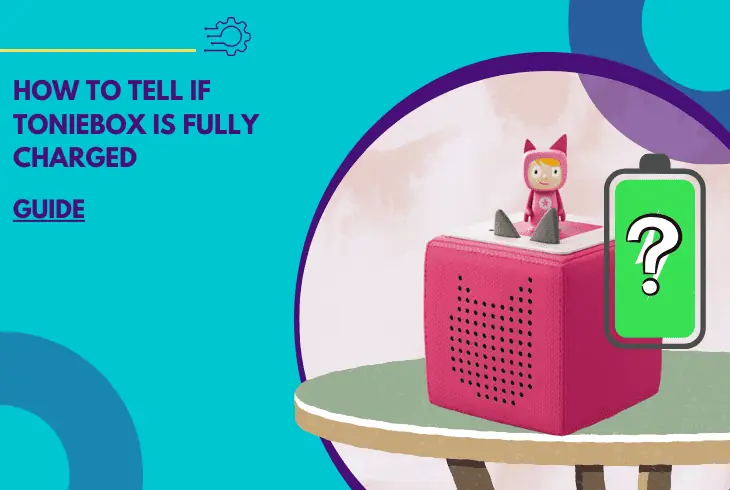
If you’re wondering how to tell if Toniebox is fully charged, you’re in the right place!
Toniebox is a rechargeable audio system for children, so it needs to be charged. The specific battery life and charging method vary depending on the version or model.
The quickest way to know if your Toniebox is fully charged is to check the LED light on the charging station. Checking the companion app on your phone will also give you an idea of how much battery it has.
Let’s look at the other methods!
How to Tell If Toniebox is Fully Charged – 8 Proven Methods
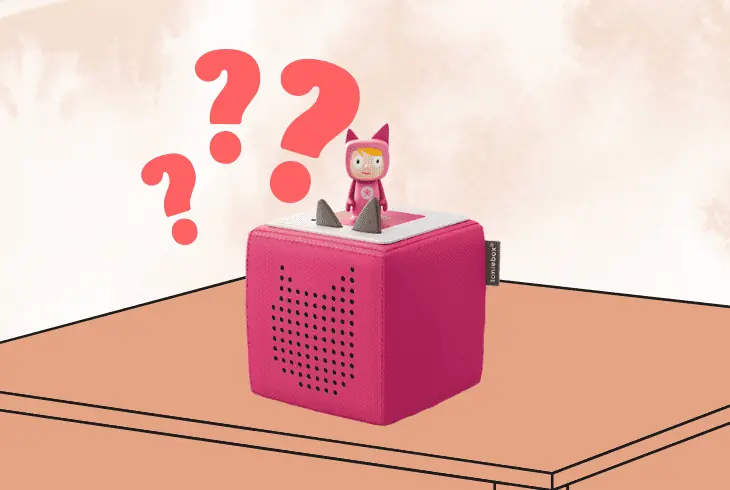
Before discussing when Toniebox is fully charged, let’s look at the LED indicators and their meanings.
#1: Time Your Toniebox’s Charging Time
To determine if your toy is fully charged, monitor its charging duration.
According to the official Tonies website, it takes about three hours to charge your Toniebox when it is empty. However, this varies depending on the volume of playback and your charger.
To monitor your Toniebox’s charging time, use a timer app on your phone or a stopwatch.
Here are the steps:
- Plug the charging station into a power outlet and place your Toniebox on top of it.
- Start the timer or stopwatch when you see the red light on the charging station.
- Stop the timer or stopwatch when the light turns green or after three hours.
Important Tip: If the timer or stopwatch shows less than three hours, check other indicators to confirm your Toniebox is fully charged.
#2: Check the LED Indicator on Your Toniebox

Next, check the LED indicator on your Toniebox. The LED indicator on one side of the cube displays different colors based on the battery’s status.
Here’s what each of the colors signify:
- Solid green means the battery is full, and your Toniebox is ready for use
- Solid orange indicates the battery is low and needs to be charged soon.
- Blinking orange means the battery is very low, and your Toniebox will turn off soon.
- Blinking blue means your Toniebox is in connection mode and cannot play any Tonies.
- Blinking white means your Toniebox is offline and can only play downloaded content.
Here are the steps to check the LED indicator on your Toniebox:
- Remove any Tonies from your Toniebox.
- Make sure your Toniebox is not in connection mode or offline.
- Tap or tilt your Toniebox to wake it up.
- See what color the LED indicator displays.
- Refer to the section above to understand what the color you see means.
#3: Check the LED Light on the Charging Station

The LED light on the charging station also tells the battery status of your Toniebox.
You will see one of three colors when you place your Toniebox in its charging station.
Here are the colors and their meanings:
- Green indicates the Toniebox is fully charged and ready to go
- Red means the Toniebox is still charging and needs more time
- Off means the charging station is not plugged in or no Toniebox is on top of it
To check the LED light on the charging station, follow these steps:
- Plug the charging station into a power outlet.
- Put your Toniebox on top of the charging station.
- See what color the LED light displays after a few seconds.
- Refer to the section above to understand what the color you see means.
Note: Each color corresponds to a different battery level. Knowing their meaning, you will avoid running out of power during a song or story.
#4: Feel the Toniebox

Feeling your Toniebox is another way to tell if it is fully charged. When the toy is charging, it feels slightly warm due to the heat generated by the battery.
When fully charged, it feels cooler as no more heat is produced.
To feel the Toniebox, follow these steps:
- Place the Toniebox on the charging station and let it charge for a while.
- Touch the Toniebox with your hand.
- Feel if it’s warm or cool.
- If it’s cool, it means the battery is full.
- If it’s warm, it means it needs more time to charge.
Note: This method is not very reliable because the temperature of the Toniebox depends on other factors like room temperature.
#5: Listen to the Toniebox Voice

The Toniebox voice guides you through the setup process and gives you feedback on the battery status.
You will hear a friendly voice that tells you when the battery is low, very low, or full.
Here are the voice messages:
- “The battery is low. Please charge me soon.”
- “The battery is very low. I’m going to sleep now.”
- “The battery is full. Let’s play.”
To listen to the Toniebox voice, follow these steps:
- Remove any Tonies from your Toniebox.
- Make sure your Toniebox is not in connection mode or offline.
- Tap or tilt your Toniebox to wake it up.
- Hear what the voice message says.
#6: Listen to the Toniebox Alert Tone

The Toniebox alert tone notifies you when the battery status changes. It will play when the battery is low, very low, or full.
Here’s what you will hear and their meanings:
To listen to the Tonixbox alert tone, follow these steps:
- Remove any Tonies from your Toniebox.
- Make sure your Toniebox is not in connecting or offline mode.
- Wake your Toniebox by tilting or tapping it.
- Hear if there’s an alert tone playing.
- Refer to the section above to identify what the sound means.
Note: If you don’t hear any alert tone, the battery status has not changed recently.
#7: Check the Battery Life on the myTonies App
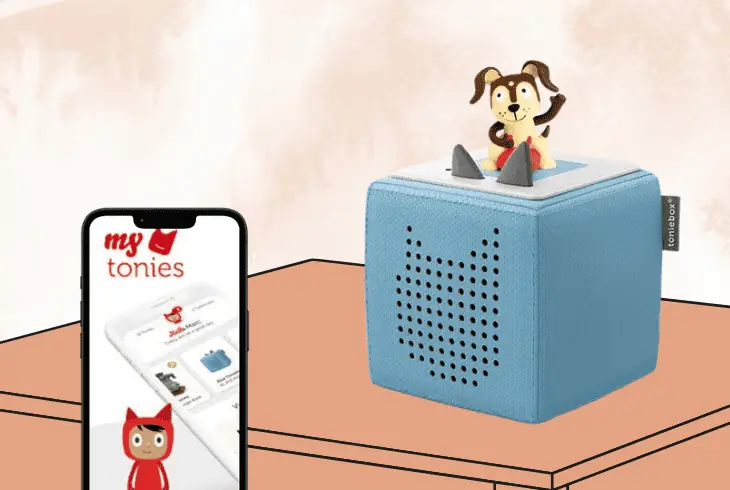
The myTonies app makes your Toniebox easier to use. The app lets you activate your toy, manage your Tonies and Creative-Tonies, change settings, and even check the battery life of your Toniebox.
For reference, here are the icon colors and their meanings:
To check the battery life of your Toniebox, follow these steps:
For iPhone users
- Download and install the myTonies app from the App Store.
- Open the app and log in to your tonies® account.
- If you don’t have one yet, create a new one.
- Tap on Tonies and select your Toniebox from the list of devices.
- Look at the small icon in the upper right corner and see what color it displays.
- Refer to the above section to identify what the color means.
For Android users
- Download and install the myTonies app from Google Play.
- Open the app and log in to your tonies® account.
- If you don’t have one yet, create a new one.
- Tap on the menu icon in the upper left corner of your screen.
- Select Toniebox.
- Look at the small icon in the upper right corner and see what color it shows.
- Refer to the above section to identify what the color means.
#8: Verify Using the Playback Time on the myTonies App

To confirm if your Tonie box is fully charged, check the playback time estimate in the MyTonies app.
Officially, a fully charged Toniebox has 7 hours of playtime, but make sure you cross-check with other indicators for battery status.
To verify using playback time on your myTonies app, follow these steps:
For iPhone users
- Open the app and log in to your account.
- Tap on Tonies and select your Toniebox from the list of devices.
- Tap on Settings in the upper right corner.
- Scroll down to Playback Time.
- See what number it shows and compare it with seven hours.
For Android users
- Open the app and log in to your account.
- Tap on the menu icon in the upper left corner.
- Select Toniebox.
- Tap on Settings in the upper right corner.
- Scroll down to Playback Time.
- See what number it shows and compare it with seven hours.
Note: If the displayed time is close to seven hours, your Toniebox is fully charged. If the time is significantly less, it’s still charging and requires more time.
Quick Recap
There are many methods how to tell if Toniebox is fully charged, but the quickest is by checking the LED light on the charging station. Listening to the sounds your Toniebox makes will also let you know whether it’s charged up.
For further details on Toniebox, check out our blog!
Read Next: Toniebox Not Charging? – Try These Solutions!

Finn Wheatley holds a Master’s Degree in Computer Science from UCL, London. He helped small data science consultancy firms, helping large corporations to grow their data capabilities, deploy advanced machine learning-based analytics and troubleshoot tech-related issues. Check out more about him here.