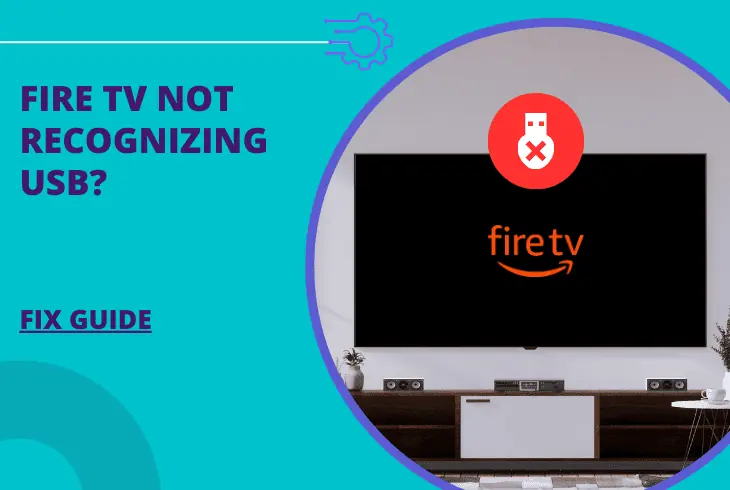
Wondering why Fire TV not recognizing USB flash drives? Well, stay with us to learn more!
We all know that we should be able to watch movies, listen to audio tracks, or transfer files onto our Fire TV using a USB flash drive.
Well, sometimes things don’t go well and the USB is not being recognized by the Fire TV. In case that’s the issue you’ve been facing, continue reading!
When Fire TV is not recognizing a USB flash drive, begin by checking whether other USB ports on the TV will work.
In case that doesn’t help, power cycle the Fire TV, disable the USB debugging option, and format the USB to “FAT32” using a computer.
Why Fire TV is Not Recognizing a USB Drive?

- An incompatible USB (larger than 128GB).
- A temporal fault with the Fire TV device.
- Unformatted or wrong format USB flash drive.
- Outdated Fire TV system firmware version.
- Faulty USB cable adapter (for Firestick).
How to Fix When Fire TV Not Recognizing USB?
1. Check the USB Compatibility
For the best possible USB performance, Amazon recommends using USB drive 3.0, which has a blue connector.
If your Fire TV does not have a USB connector in blue color but your drive is 3.0, in theory, this shouldn’t be a problem but we still recommend checking the Fire TV ports.

In addition, the USB drive shouldn’t be larger than 128GB in size, since sometimes larger USB drives might not be properly recognized by the Fire TV.
Tip: Verify that the USB drive is plugged tightly into the Fire TV’s USB port!
2. Power Cycle your Fire TV
In case the USB that you’re plugging into your Fire TV is not being recognized, the reason could be due to a temporal bug with the television.
All you need to do is the combined restart method also known as a “power cycle” which doesn’t erase anything from your Fire TV so it’s safe!
- To power cycle, your Fire TV, disconnect the power adapter from the outlet!
If you’re using a Firestick, which is connected to power via microUSB to USB cable to the TV’s USB port, we recommend using an adapter.

After the power circulation, connect your Fire TV or Firestick directly to a power outlet, without any electrical extenders or smart plugs in between.
Tip: Verify that the Fire TV or Firestick is working before plugging in the USB drive!
3. Clean & Format the USB Drive
Another reason why the USB drive is not recognized by the Fire TV is due to incompatibility with the format of the storage.
If you’ve previously used the USB for OS installation or uploaded any files, it’s likely that your Fire TV will not be able to recognize the USB until it’s cleanly formatted.

Note: To format a USB drive you will need a USB-enabled device such as a PC or laptop!
How to Format USB on Windows OS?
- Connect the USB flash drive to the USB port on your PC.
- Wait until you hear a confirmation sound with a prompt.
- From the File Explorer, open “This PC” to enter the tab.
- You will see the “Volume Label” of the connected USB.
- Right-click on the label and select “Format Options”.
- A new window will appear for you to select the formatting.
- Adjust the formatting settings to “FAT32” for a Fire TV.
- Choose Quick Format or Full Format (recommended).
How to Format USB on Mac OS 10+?
- Insert the USB drive into your macOS Apple device.
- Go to Applications > Utilities and start “Disk Utility”
- Select the connected USB drive from the shown list.
- The next step is to choose the “Erase” option at the top.
- Then type the “Name” for the drive and select “Format”.
- Continue by selecting “Erase” and when finally “Done”.

When the USB flash drive formatting is completed, the USB will be completely empty.
All of the pictures, documents, music, and videos will be permanently erased.
Now when you connect the USB to the Fire TV, there shouldn’t be a reason for the USB not to be recognized so test now!
4. Use a Different Fire TV USB Port
Based on the model of the Fire TV, there should be at least 3 different USB ports (one on the side and two more on the TV’s back).
Assuming that you’re attempting to connect the USB drive to the side USB (the most frequently used port), the port could be damaged due to frequent usage.
- We recommend connecting the USB to one of the back Fire TV USB ports!

In addition, we strongly recommend whether the USB port on your TV is damaged, obstructed, or worn out.
Use the flashlight on your smartphone to peek inside the port and find out whether there are any visual faults that could be preventing the TV’s USB recognition.
Tip: Test plugging the USB drive into all of the USB ports available on your Fire TV!
5. Update the Fire TV System Firmware
If you haven’t used your Fire TV in a while, and now USB flash drives are not being recognized, well, the reason could be outdated firmware.
Even if this sounds unlikely to you now, simply go and check for available updates to see whether updating will manage to solve the USB issue.
Reminder: To update your Fire TV, the device must be connected to the internet!
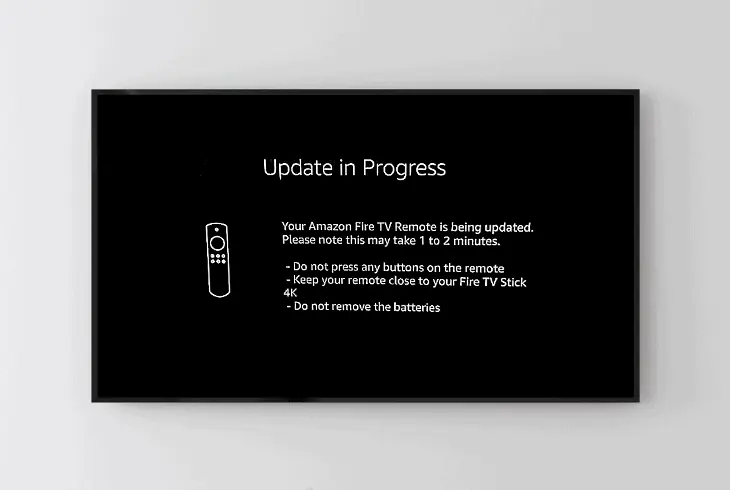
Here’s how to update your Fire TV in a couple of easy-to-follow steps:
- Go to the Settings of the Fire TV or Firestick.
- Then highlight and select the “My Fire TV” tab.
- Enter the settings and enter the “About” tab.
- From there, select Check for System Updates.
Note: Updating your Fire TV takes time based on the speed of the internet connection!
6. Test With a Different USB Drive
Well, in case nothing helps, the next step would be to check whether the Fire TV is able to read other USB flash drives.
This will suggest if the issue is with the USB drive or simply because the Fire TV lost its ability to read and recognize USB drives.

- Use a USB flash drive smaller than 128GB to test with!
In case your Fire TV works with a different USB, perhaps there is a compatibility issue or you’ve skipped the formatting (step #3 in this guide).
However, if your Fire TV is unable to recognize any USB flash drives, it’s likely that you’re facing a big software fault that needs an inspection.
7. Disable Fire TV “USB Debugging”
Your Fire TV or Firestick is equipped with a “USB Debugging” feature, which is hidden for the ordinary user, but plays a vital role in the USB connection.
The option is made for developers to be able to push apps into the device for testing purposes, and when enabled, can cause issues.
You won’t be able to see the option without revealing “Developers Options” first.
So to stop the USB debugging feature, follow the steps below, exactly as described:

- Press the “Menu” button on the Fire TV remote.
- Then highlight “My Fire TV” and enter the tab.
- Next, enter the “About” tab from the menu options.
- Next, don’t enter only highlight the “Fire TV Stick”.
- Press the “OK” Fire TV remote button exactly 7 times.
- Now, in the previous tab, a new menu will be there.
- Go back and enter the “Developer Options” menu.
- Then simply disable the “ADB debugging” feature.
Note: Without the ABD debugging feature enabled, the Fire TV should be able to read the USB!
Why is Fire TV Stick Not Recognizing USB Drive?
If you’re using a Firestick and it’s not recognizing the connected USB flash drive, then you’re probably facing an issue with the USB adapter.
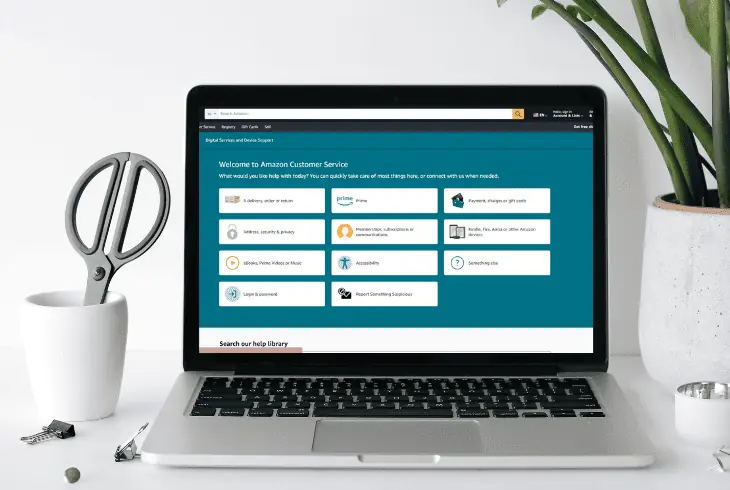
Since the Firestick doesn’t have an inbuilt USB port, you need to use a microUSB to USB (female) adapter, to be able to connect a USB drive.
- Test with a different USB Adapter cable!
In case the USB adapter is not the culprit, also try the solutions meant for Fire TV. They include formatting the USB flash drive to “FAT32”, enabling “USB debugging” and updating the system.
Tip: For any further complications with the Fire TV or Firestick contact Amazon Support.
Quick Recap:
Hence, when Fire TV not recognizing USB drives, you should first check whether the flash drive is formatted to “FAT32” and whether it’s clear of any files.
In case the USB meets the requirements, inspect the Fire TV USB ports for any visual damage or faults. Follow us for more!
Read Next: Fire TV App Not Connecting to Recast – Here’s How to Fix

Finn Wheatley holds a Master’s Degree in Computer Science from UCL, London. He helped small data science consultancy firms, helping large corporations to grow their data capabilities, deploy advanced machine learning-based analytics and troubleshoot tech-related issues. Check out more about him here.