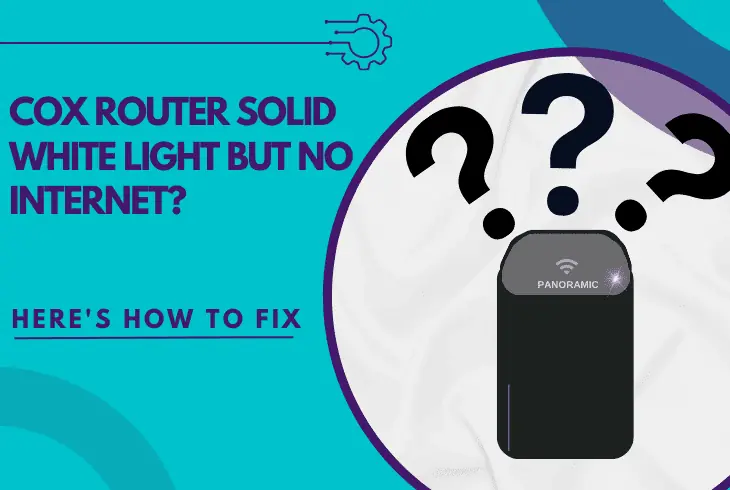
Wondering why the Cox router solid white light but no internet? Well, stay with us to find out!
The solid white light on the Cox router/modem (gateway) is the primary indication that the unit is connected to the Cox network and working.
So if you have no internet on your wired or wireless devices, the problem is undoubtedly after your Cox gateway, either in the setup or in the device.
When there is a solid white light on your Cox gateway but no internet, you need to reboot the modem and set up the wireless network correctly. Next, optimize the wireless network and verify that there are no Cox service outages.
Let’s continue to unwrap!
Cox Router White Light But No Internet?
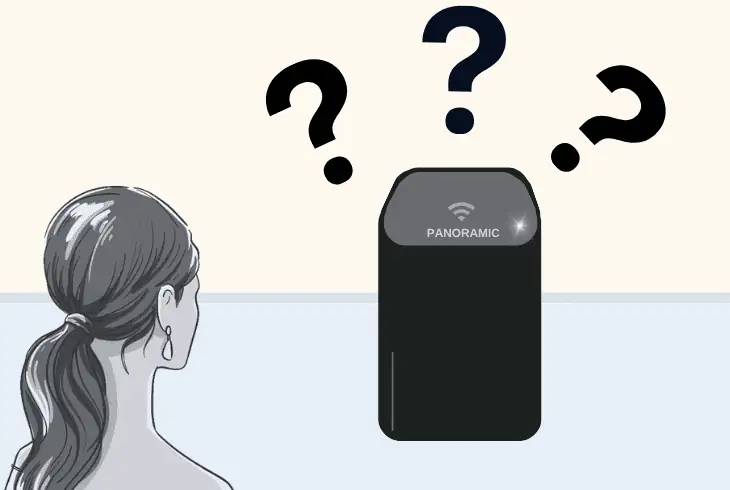
To understand more about white light, let’s check the light indications of your gateway!
| Cox Panoramic Modem/Router Light Indications | ||
| Solid White | Indication | The Cox modem is online and ready to go! |
| Solid Amber | Processing | The Cox modem is currently starting up. |
| Flashing Amber | Processing | The Cox modem is establishing a connection. |
| Lights OFF | Indication | The Cox modem is not receiving power. |
| Solid Red | Error | The Cox modem is currently offline. |
| Flashing Blue | WPS | The Cox modem is set to “WPS” mode. |
| Flashing Green | Indication | The Cox modem is re-establishing a connection. |
| Flashing Amber+Green | Updating | The Cox modem is currently updating firmware. |
The white light on your Cox gateway clearly indicates that the modem is connected with the Cox services and the internet.
However, your WiFi is inactive, or the wired machine does not receive internet due to improperly configured gateway settings.
Cox Router Solid White Light But No Internet – Easy Fix!
Tip: Follow the guide chronologically!
1. Power Cycle Your Cox Panoramic!
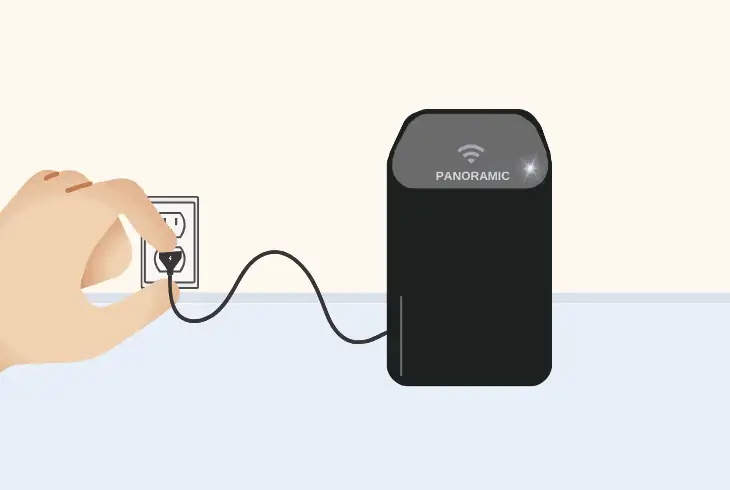
If your Cox gateway was working well until now, but suddenly the internet disappeared without any indication other than the solid white light, it’s probably a bug.
This is why the first and most straightforward solution is to power cycle the gateway to refresh all services…
To power cycle your Cox Panoramic, unplug the gateway from the power!
Then wait 60 seconds with the gateway unplugged while the system discharges and refreshes all services.
Then, reconnect your Cox modem directly to the power outlet, guaranteeing consistent power income and lowering the chances of electrical-related complications.
Tip: Avoid plugging your Cox gateway into strips, power devices, or smart plugs!
2. Set Up Your Cox Gateway Correctly!
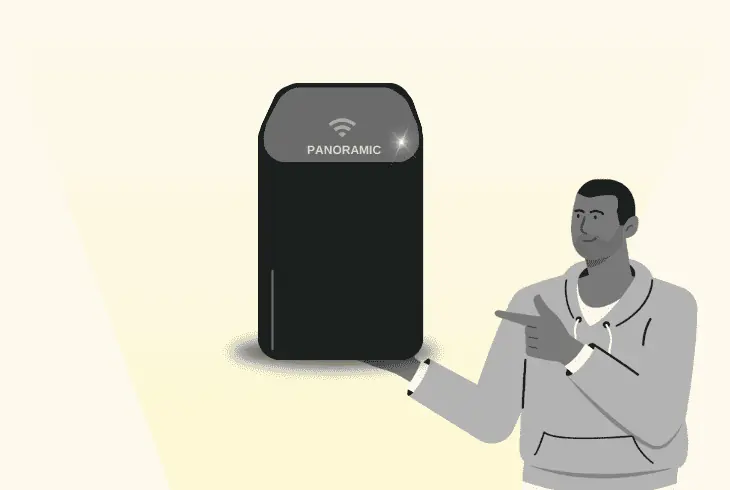
Setting up your Cox gateway consists of several fundamental steps. First, you must know whether you will use the Cox WiFi app or the admin portal.
If you only have a smartphone, go to the Google Play Store or App Store and download the Cox app to begin the setup.
You can use the Cox gateway admin portal if you have a machine and an Ethernet cable.
#1 Connect to Your Cox Gateway!
If you’re using the Cox app, connect to the Cox gateway WiFi using the default credential imprinted on a sticker on the bottom.
Alternatively, you can use an Ethernet cable to connect your Cox gateway to your computer for a wired setup through the admin portal.
#2 Enter Your Cox Gateway Menu
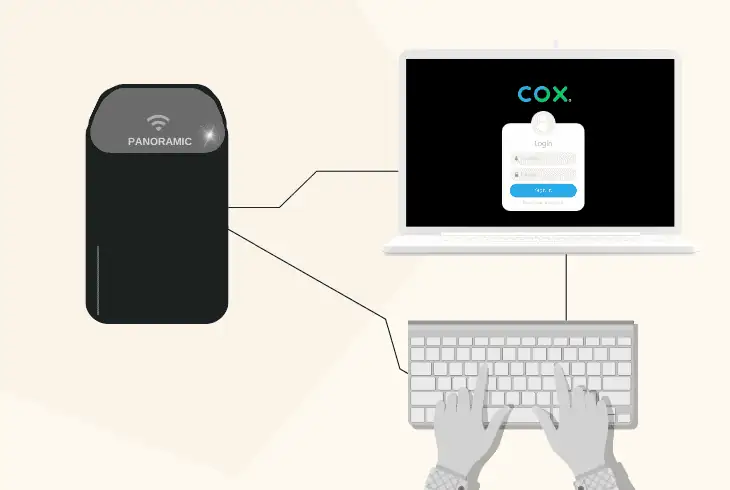
The next step is to sign into the Cox app or go to 192.168.0.1 through a web browser. This will open the admin portal where you need to sign in.
- For the username, type (lowercase) “admin.”
- For the password, type (lowercase) “password.”
When you click “Log In,” you’ll be immediately prompted to change your password to something you’ll remember.
This is only necessary for the first time when you enter the admin portal, so from now on, you’ll need to use your newly created login credentials.
Note: If you’re using mobile, you must input the entire URL “https://192.168.0.1.” to access the Cox gateway admin portal.
#3 Set Up Your Cox Gateway WiFi
When you’re at the Cox Gateway Home, you’ll see an extensive menu on the left side of the screen.
From the menu, go to the “Connections” tab and then select “WiFi” from the options.
You will be redirected to your “Private WiFi Network,” where you can “Edit” both the 2.4 GHz WiFi and 5 GHz WiFi.
Feel free to set them a custom SSID, change their passwords, and “Save” your changes when ready.
Reminder: When ready, reboot your Cox gateway and test whether the internet works!
3. Prevent Cox Panoramic Overheating!
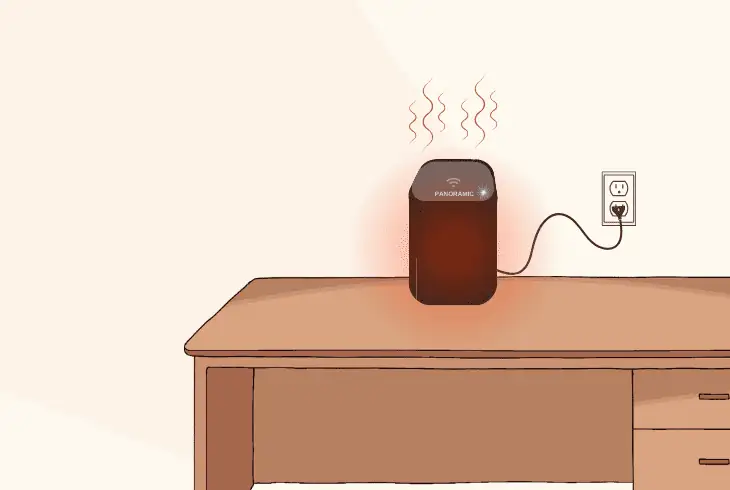
Another potential fault, which involves the solid white light and no internet connection, is when the Cox gateway is overheating.
When the thermal margin is exceeded, the Cox gateway will shut down services one by one to decrease the temperature, starting from the WiFi.
So, if your Cox Panoramic is restarting or killing services due to high internal temperature, you might see a white light, but your internet will be gone.
Here are a few steps to prevent overheating on your Cox modem:
- First, power cycle the Cox gateway to cool down.
- Next, relocate your Cox modem off stiff surfaces.
- Use an object to lift off the router from the surface.
- Open a window to ventilate the modem’s room.
- Clean the ventilation openings of the Cox modem.
- Unpair as many devices from the WiFi as possible.
Info: If your Cox gateway is overheating, your internet will frequently go offline!
4. Check for Ongoing Cox Service Outage
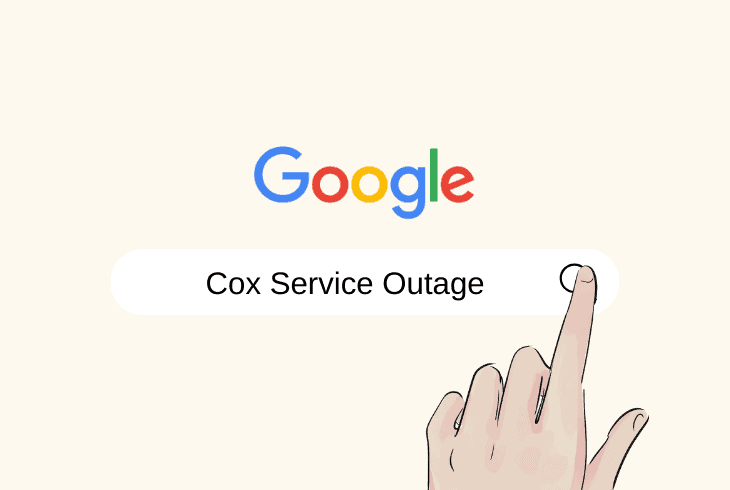
It’s not excluded that your Cox gateway is connected to the Cox services, which is why the solid white light is on, but there is no internet from the supplier.
In those cases, even when the router is set up correctly and connected to Cox, you won’t have internet as long as the outage lasts.
Luckily, you can check for residential Cox Service Outages!
On this page, you only need to click the “Log in for map” button, sign into your account, and receive an outage map with information for ongoing maintenance.
In case there is an ongoing Cox service outage in your area, the only thing you can do is wait until your internet is online.
Tip: Typically, service outages don’t last for more than a few hours at a time!
5. Optimize Your Cox WiFi Coverage!
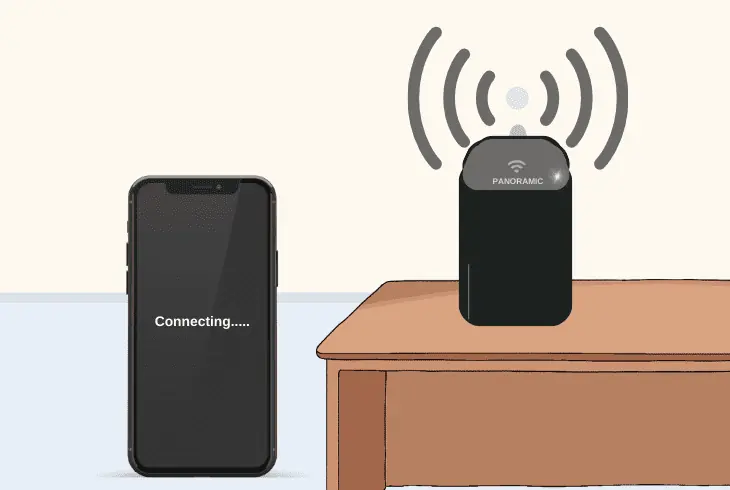
Sometimes, when using a wireless connection, your Cox might be showing white light because everything is intact, but when out of range, the WiFi will be slow or gone.
Therefore, you need to test whether the WiFi will be more robust and working when you’re closer to the Cox gateway.
Test your WiFi by standing right next to the Cox gateway!
In addition, we recommend positioning your Cox modem in a central spot of your home at least 3 feet off the ground for better WiFi coverage.
However, if your wireless network is working from proximity but not in some rooms, you must switch to another WiFi frequency.
2.4 GHz WiFi Vs. 5 GHz WiFi?
If your Cox modem shows solid white light, but you don’t have internet in every room, then we recommend using the weaker but more robust 2.4 GHz WiFi.
Yes, the 5 GHz WiFi is faster but hardly travels further than one wall, and it’s easily interfered with by any nearby RF transmitters.
Extending Cox WiFi Coverage!
If you didn’t know, with a Cox gateway, you could create a “mesh network” using WiFi pods that act like a mini router throughout your home.
This way, you can have a strong WiFi signal in every room of your home, especially for bigger households.
6. Factory Reset Your Cox Gateway!
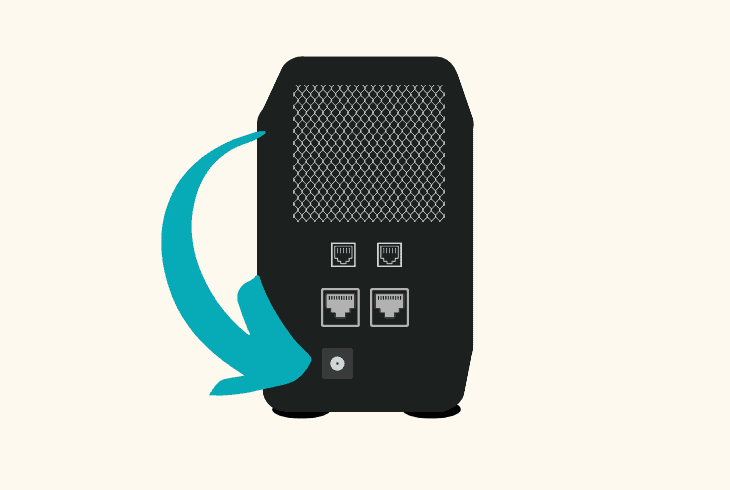
If nothing helps, we recommend performing a factory reset on your Cox gateway and restoring the device to the default state.
This means that all settings, including your WiFi password and SSID, will be permanently erased, allowing the user to perform a fresh setup from scratch.
Tip: We recommend performing the reset on a weekday during Cox Support working hours!
To factory reset your Cox gateway, you only need to locate the reset button and use a sharp object, such as a needle, to press for 10 seconds.
The gateway must work when you press the button, and the LED lights will indicate when the reset process started.
Tip: When the factory reset ends, set up the gateway using the steps from earlier!
Quick Recap:
Thus, the Cox router has solid white light but no internet typically resembles a setup fault or a weak/offline wireless network.
The troubleshooting involves correctly carrying out the Cox WiFi setup, power cycling the Cox gateway, and optimizing the wireless network!
Follow us for more Cox solution guides!

Finn Wheatley holds a Master’s Degree in Computer Science from UCL, London. He helped small data science consultancy firms, helping large corporations to grow their data capabilities, deploy advanced machine learning-based analytics and troubleshoot tech-related issues. Check out more about him here.