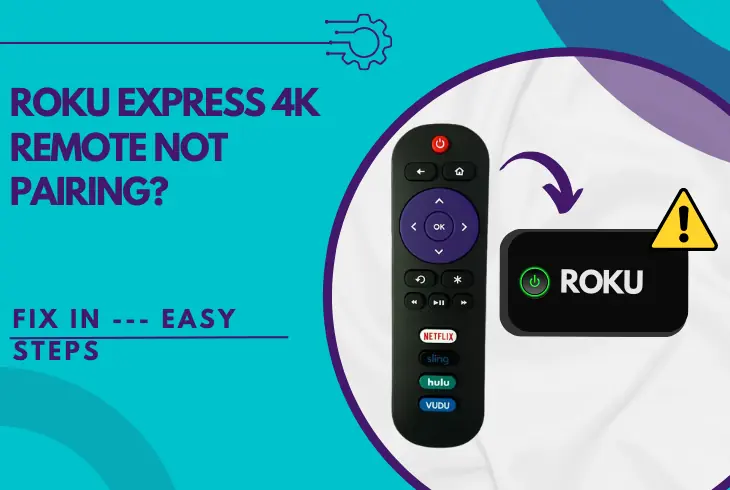
If you’re wondering why the Roku Express 4K remote not pairing, keep reading further!
The reason why your Roku remote refuses to pair with the TV box could be due to low battery life or improper line of sight with the device.
So, this guide will guide you through a complete inspection of the Roku equipment and provide you with working solutions to resolve the issue.
If the 4K Express remote won’t pair, verify you’ve activated the “Pairing” mode on your remote and replace the batteries. If the issue persists, correct the Express’s positioning, power cycle the box, and install an Ethernet connection.
Let’s learn more!
Why Is My Roku Express Remote Not Pairing?
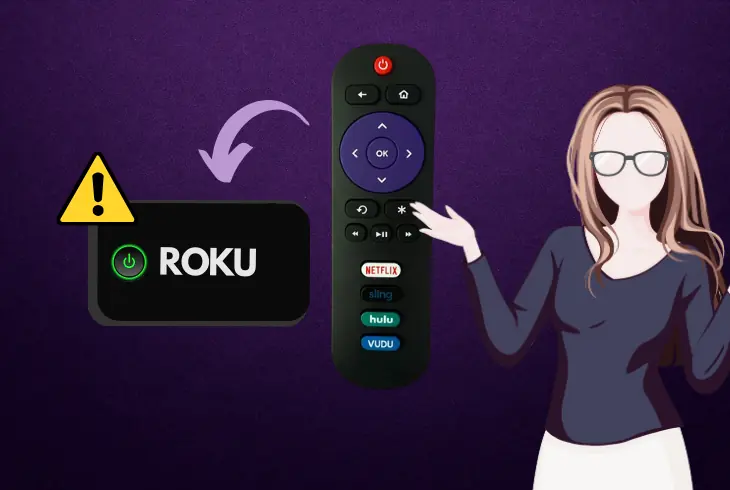
The Roku Express 4K is compatible with all available Roku remotes, so the device can either communicate with IR (infrared) signal or RF (radio frequency).
Based on the connection the remote uses and how it communicates with the Roku Express, the cause for the problem varies.
Here’s what could cause the Roku Express remote to fail pairing:
| Roku Remote Control Comparisons | |||
| Remote Feature: | Roku Simple Remote | Roku Voice Remote | Roku Voice Remote Pro |
| Power Supply | 2 AAA batteries | 2 AA batteries | Rechargeable Battery |
| Signal | IR (infrared) | RF (Radio Frequency) | RF (Radio Frequency) |
| Pairing Button | No | Yes | Yes |
| Voice Support | No | Yes | Yes |
| Compatibility with Roku Express 4K | Yes | Yes | Yes |
| Range | Limited | Extended (no interference) | Extended (no interference) |
Roku Express 4K Remote Not Pairing – Easy Solutions
Tip: Follow the solutions below in their consecutive order!
1. Put the Remote Into “Pairing” Mode
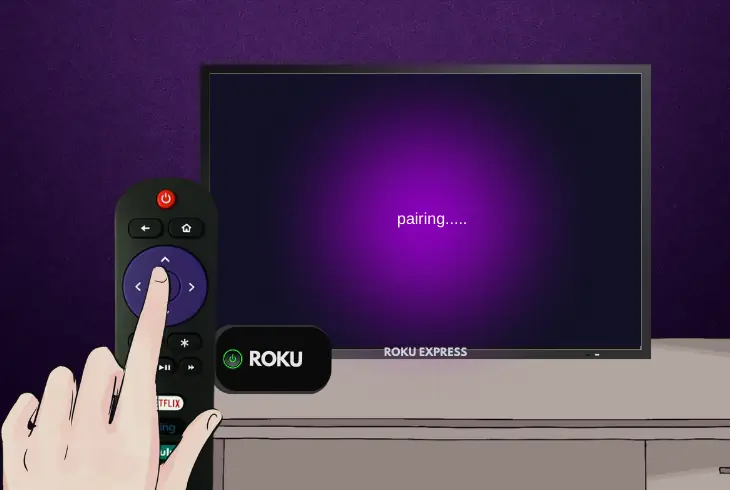
The 4K remote control on the Roku Express usually automatically goes into pairing mode when it isn’t already paired with a device.
However, to ensure that the remote’s pairing mode is turned on, you can manually put the remote into pairing mode using a specific key combination.
Once activated, the pairing mode allows for temporary communication with the Roku Express!
How to Program Voice Remote With Pairing Button?
- Press and hold the pairing button for 20 seconds.
- Release it when the status light flashes green rapidly.
- Push and hold the pairing button again for 5 seconds.
- Press the “Home” button on the Roku remote control.
- Go to “Settings” → “Remotes & devices” → “Remotes.”
- Highlight and select the “Set up a new device” option.
How to Program Simple Remote Without Pairing Button?
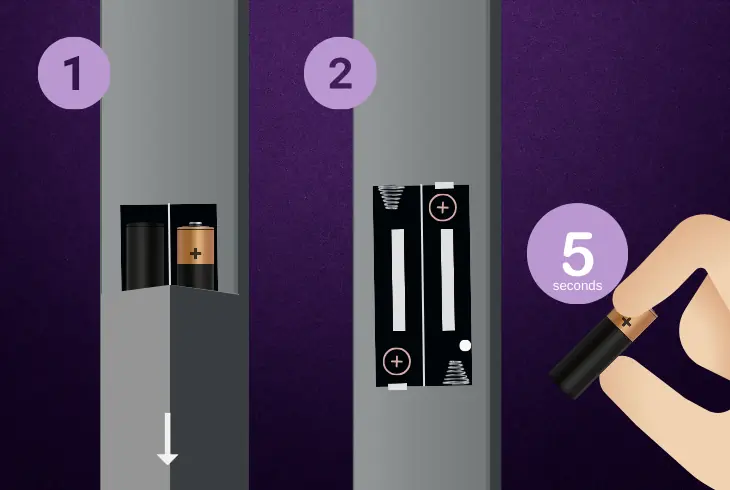
Info: The simple remote should work automatically once pointed towards the receiver.
If the pairing does not work automatically, attempt the following steps:
- Expose the batteries on the back of the Roku simple remote.
- Remove both batteries from the compartment of the remote.
- Wait for 5 seconds and re-insert both of the batteries back in.
- Press and hold the “Home” and “Back” buttons for 5 seconds.
- Finally, wait for 30 seconds for the connection to re-establish.
Note: When pairing one of the voice remotes, a Pairing Dialogue should appear on the screen, allowing you to temporarily communicate and create a remote profile.
2. Power Cycle the Roku Express
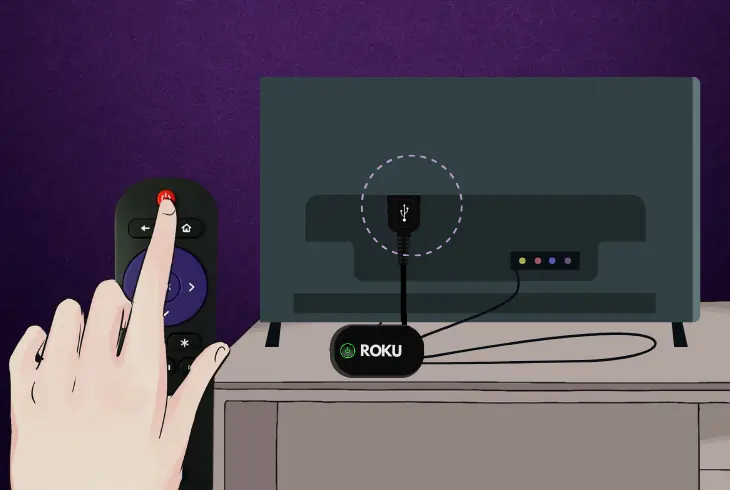
The first possible solution to the issue with your 4K Roku Express and the remote control used for operating the device is to power cycle the streaming box.
So, the next step is to perform a power circulation of the Roku Express 4K to improve communication with the Roku remote.
Here’s how to perform a power cycle on the TV box:
- Hold the “Power” button on the Express’s remote control.
- Unplug the supplying USB cable from the remote’s back.
- Disconnect the other end from the TV or supplying outlet.
- Next, wait for 60 seconds while the Express is unplugged.
- Connect the USB cable of the Express back into the power.
- Wait for the Express to turn on and test the remote control.
Note: If the Roku Express is constantly powering off or rebooting, there is a power supply issue!
3. Discharge Your Roku Remote
To resolve any failures that the remote could have registered, perform a power cycle on the Roku 4K remote by re-inserting the batteries.
The remote’s power cycle will reboot the hardware components of the remote control, activate the automatic pairing mode, and pair with the box.
How to Discharge Roku Simple Remote?
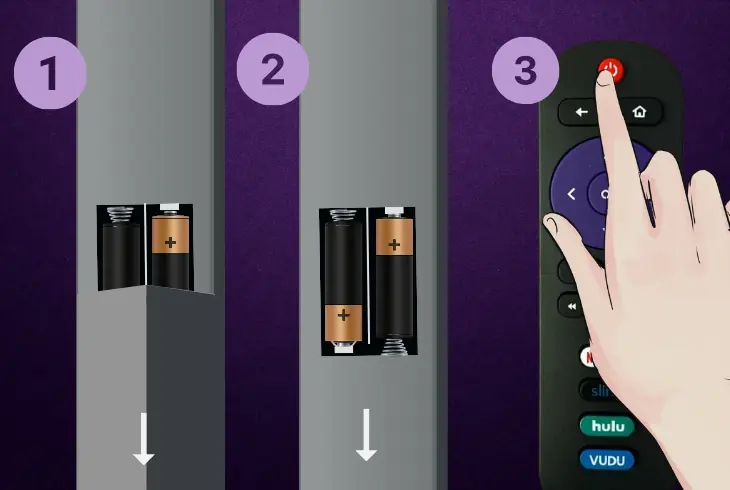
- Locate the battery compartment on the simple remote.
- Remove the battery cover from the Roku remote’s back.
- Eject the 2 triple-A batteries from your Roku TV remote.
- Hold the “Power” button on the tip for about 15 seconds.
- Reinsert the batteries back into the remote compartment.
How to Discharge Roku Voice Remote?
- Locate the battery compartment on the back of the remote.
- Remove the compartment’s cover and eject the batteries.
- Hold the “Power” and “Vol +” buttons on your remote control.
- Reinsert the battery of the Roku standard remote back inside.
- Check if the voice remote now communicates with the Roku.
How to Discharge Roku Voice Remote Pro?

- Connect the charging cable to the Pro remote’s charging port.
- Wait for 15 seconds while the remote is connected to a charger.
- Hold the “Power” button on the tip of the remote for 30 seconds.
- Disconnect the charging cable from the panel of the Pro remote.
- Check if the remote control would now communicate with the box.
Alert: The rechargeable battery of the Roku Pro voice remote is soldered to the motherboard!
4. Correct the Position of the TV Box
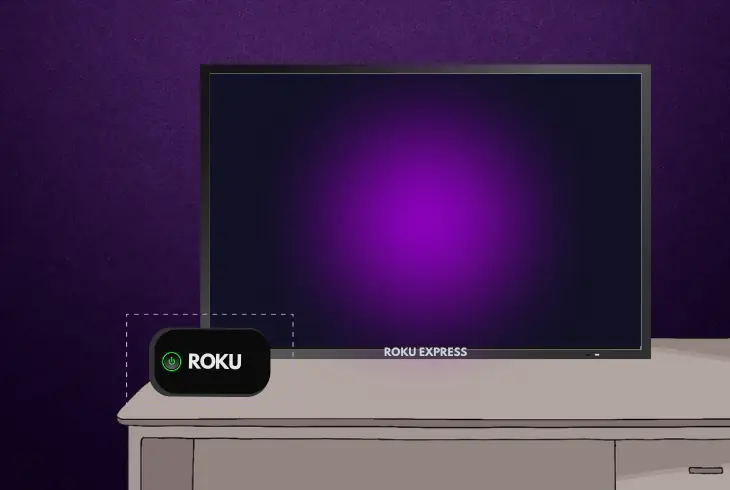
Improper cable box positioning can lead to communication issues, especially if you’re using the Roku simple remote to communicate with your 4K Express.
The next step is to reposition the Roku Express box to verify that the remote control appropriately communicates with the box.
Here are some of the most essential factors when positioning the Roku Express:
- Position away from other signal receivers such as the Express.
- Place in a centralized position, allowing for IR communication.
- Dislocate other devices using identical IR or RF signal waves.
IR Vs. RF Signal?
Unlike IR signals, a direct line of sight is not a necessity when communicating via RF radio frequency, as it uses Wi-Fi, which is an internet connection.
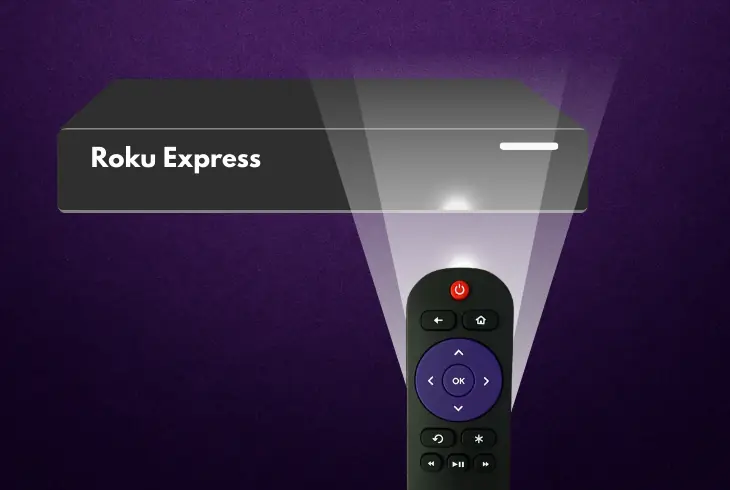
Only the simple Roku remote uses an IR signal to communicate with the TV box, while the Voice remote and the Voice Pro remote use radio Wi-Fi frequency.
The primary difference between IR and RF is that the RF requires a Wi-Fi connection, and your signal is much more solid and reliable.
The infrared waves can be blocked or suppressed easily by other receivers or obstructions
5. Recharge the Roku Remote (Voice Remote Pro)
If the Roku Express remote pairing not working, you should check whether the remote uses a rechargeable battery, only available for the Roku Voice Remote Pro.
The standard Roku Express and the Roku Express 4K will work flawlessly with any of the voice-enabled remotes.

Follow these instructions to re-charge the Roku Pro Voice remote:
- Locate the USB port on the rear panel of the voice remote.
- Insert the micro USB cord into the port on the Roku remote.
- Next, plug the other end of the cable with a power adapter.
- After that, connect the power adapter to an electrical outlet.
- Wait until the remote receives sufficient charge (about 1 hour).
Note: The Roku Pro voice remote supports all the standard voice remote functions and the simple Roku IR remote.
6. Factory Reset the Roku Remote Control
All Roku remote controls can be reset identically to erase the temporal cache and address RF or IR communication issues.
Not resetting the remote control for too long can cause congestion or overlapping in the distributed signals, leading to communication difficulties.
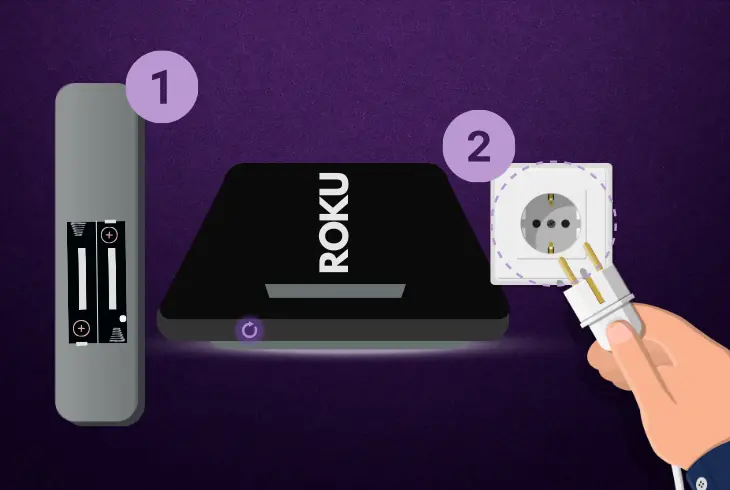
Here’s how to reset the Roku remote control in easy steps:
- Disconnect the Roku Express 4K from the A/C supply.
- Remove the batteries or battery of the remote control.
- Next, press the “Power” button and wait for 5 seconds.
- Reinstall the batteries and reconnect the Roku Express.
- Finally, test the functionality of the Roku remote control.
Note: Consider a replacement if the Roku remote does not function correctly!
Quick Recap:
To fix Roku Express 4K remote not pairing, correct the position of the Roku TV box and ensure a direct line of sight.
If the issue persists, perform a power cycle on your set-top box, re-enable the pairing mode, and recharge the remote control.
Follow us for more!

Finn Wheatley holds a Master’s Degree in Computer Science from UCL, London. He helped small data science consultancy firms, helping large corporations to grow their data capabilities, deploy advanced machine learning-based analytics and troubleshoot tech-related issues. Check out more about him here.