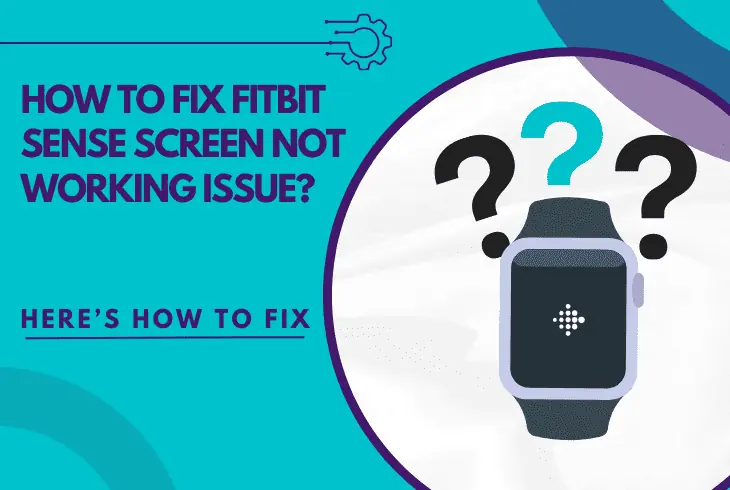
The Fitbit Sense screen not working and you’re wondering why? Well, continue reading!
Many users have encountered a similar problem on their Sense devices and fortunately, there are multiple ways to troubleshoot the screen.
The problem’s cause can vary, but most often it is caused by the water-lock feature or an incompatible selected watch face.
When the screen of your Fitbit Sense doesn’t work, reboot the device by holding the side ACTION button for 10-15 seconds. Then double-tap the screen to deactivate “Water-Lock” and change the appearing face through the Fitbit application.
Let’s proceed to decipher the problem in detail!
Why is the Fitbit Sense Touch Screen Not Working?

Here are the reasons why Fitbit Sense’s screen does not respond to actions:
Fitbit Sense Screen Not Working But Vibrates?
If the Fitbit Sense screen does not respond to any actions but vibrates, it means the Fitbit watch is still working and hasn’t encountered a critical error.
This is not necessarily a fatal issue, but by the looks of it, the screen of the Fitbit device has frozen but could be easily fixed.
Fitbit Sense Vibration – Explained
Your Fitbit Sense watch will vibrate whenever there’s a new incoming notification.
In case the vibrating is constant and with no purpose, you haven’t received a notification, it could be a hardware/software bug.
So stay with us throughout the Sense’s troubleshooting guide below!
7 Ways to Fix When the Fitbit Sense Home Screen Not Working?
Tip: Follow our steps in chronological order to fix the problem faster!
1. Charge Fitbit Sense to 100%

If the internal battery of the Fitbit Sense device is starting to wear out, you may have to charge the watch up to 100% to use it properly.
The battery is one of the regular components to first fail in the hardware of the Fitbit device, especially on devices that have been used a lot.
Simply connect the Fitbit Sense device with the charger for at least 40 minutes!
Since you cannot check when the battery reaches the maximum percentage, keeping the watch plugged for 40 minutes will guarantee above 70% charge.
This would be enough to overcome any potential battery throttle, and the screen might just start working.
Note: Fitbit Sense devices with a healthy battery usually take up to 1 hour to charge!
2. Deactivate *Water-Lock* Mode

While the majority of Fitbit devices are completely water-proof, only a few models including the Fitbit Sense have an in-built feature called water-lock.
The function of this feature is to lock the device once it gets wet or when submerged under water.
What Does “Water-Lock” Mode Do?
It locks the Fitbit Sense device and prevents the user from interacting with the display in any way.
Thus, the Sense device will not respond to any button pushed, taps, and other actions on the screen, until you’ve performed the action that turns off the water-lock mode!
How to Deactivate Water-Lock Mode?
However, whenever the device is water-locked, there will be a message appearing on the screen giving you instructions on how to unlock the device.
If the display remains pitch black, attempt to unlock the Fitbit Sense device by double-tapping the center of the screen.
Note: The water-lock mode is deactivated identically on all Fitbits that support the feature!
3. Power Cycle the Fitbit Sense

The next solution is to simply reboot the Fitbit Sense, in case the device is still working but the display has just frozen.
It is really easy to restart the software of your Fitbit device, but before you do that, connect the watch to a charger to verify that you’ll be receiving a charge.
Follow the steps below to power cycle your Fitbit Sense watch:
- First, hold the button on the side for 10 seconds.
- Wait until either the Fitbit logo occurs or the screen.
- In case no logo appears, unplug the Fitbit Sense.
- Then hold the side button for another 10 seconds.
Info: The Fitbit Sense device should start up after 1 minute after pressing the side button!
4. Re-Sync the Fitbit Sense

Another solution you should attempt that does not require interaction with the Fitbit watch is re-syncing the device from the Fitbit app.
All you need is the Fitbit app installed on a mobile device and an existing profile for the Fitbit device.
Open the Fitbit app and go to “Devices” > “Sense” > “Sync Now”.
Tip: Activate “All-Day Sync”
A feature within the Fitbit app allows the Sense device to sync multiple times throughout the day.
Navigate to the “Device” settings of the Fitbit Sense and tick the “All-Day Sync” slider underneath the “Sync Now” setting.
Reminder: After the watch has been re-synced, tap the display twice to check if it’s working!
5. Change the Fitbit Watch’s Face
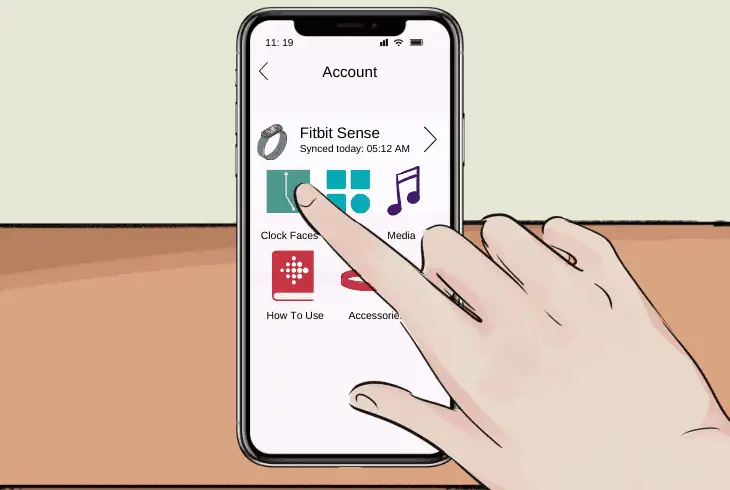
Another reason why the Fitbit Sense screen not working is due to a faulty watch face that has been selected.
You’re able to select a face for your Sense watch completely to your liking, through the Fitbit mobile app, but when the watch face is buggy, the Fitbit screen will be black.
Here’s how to change the watch face of your Fitbit Sense device:
- Open the Fitbit app with your Sense watch nearby.
- Press the “Today” tab icon, which consists of multiple dots.
- Press on your device’s image within the “Today” tab.
- Navigate to “Gallery” and press on the “Clocks” tab.
- Scroll downwards and see all of the available faces.
- Tap any face you don’t already own and choose “Install”.
- Wait until the new watch face is installed and select it.
Info: If the Fitbit Sense device is working, it may take up to 60 seconds to upload the new face!
6. Verify Fitbit’s Charging Equipment!
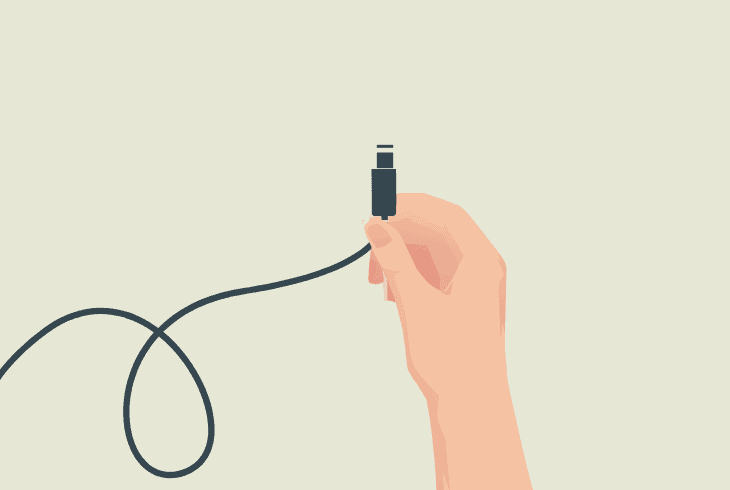
It is possible that the Fitbit Sense is not starting up because the battery hasn’t been charged up.
So, potential problems with the charging equipment (cable or adapter) might be preventing the watch from charting at all, which means that the screen will remain black until the device is on.
Here are some tips and tricks to verify the Fitbit Sense’s charging equipment:
Plug the Fitbit to a Different Source!
The first and easiest test to conduct is attempting to charge the Fitbit watch in an alternative power outlet.
Unplug the equipment of the smartwatch from the current outlet and connect the adapter to another available electrical source in your home.
Replace the Fitbit’s Power Adapter!
To test the charging of your Fitbit device, unplug the specialized charging cable from the adapter and use another standard A/C adapter with the same cable.
You can use the adapter from your phone’s charging equipment or any other device using the same connector.
Replace the Fitbit’s Charging Cable!
The charging cable of your Fitbit device is specific and must be ordered online or searched for in a specific store.
Order a smartwatch charging cable for the Fitbit 24mm in length with magnetic attach and connect the Fitbit Sense device to the new charging equipment.
Note: We recommend using only Fitbit's original components for charging!
7. Reinstall Fitbit App & Re-Add Sense!
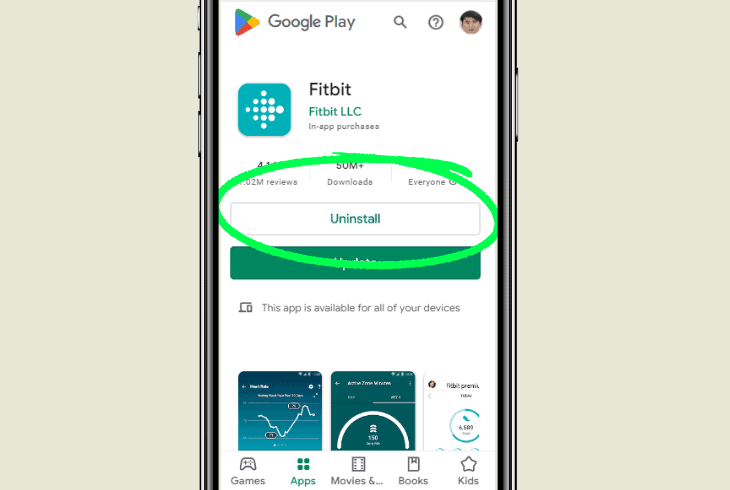
Potentially misconfigured profile settings of the Fitbit Sense device can lead to issues with the display and primarily the watch face.
To fix any settings problem with the Fitbit Sense, you must delete the profile of the watch from the Fitbit app and then add it again to the configuration.
Follow these steps to reinstall the Fitbit app and re-add the Sense watch:
- Go to the settings of your Fitbit app mobile device.
- Then, open the Storage and enter the “Apps” tab.
- Locate the Fitbit app from the list and select it.
- Press “Uninstall” and wait until Fitbit is removed.
- Open the Google Play/App Store of your device.
- Locate the Fitbit app and download it again cleanly.
- Tip: activate “Automatic Updates” for the Fitbit app.
- Open Fitbit and press on the Plus sign to add a device.
- Follow the instructions to re-add your Fitbit Sense.
Note: Uninstalling the Fitbit platform will erase all in-app settings of the Sense watch!
Quick Recap:
Hence, whenever Fitbit Sense screen not working, reboot the device by holding the side button and identify issues with the charging equipment.
Moreover, you have to deactivate the water lock of the device to unlock the Fitbit Sense and reinstall the Fitbit mobile app!
Follow us for more technical tips and resolutions!

Finn Wheatley holds a Master’s Degree in Computer Science from UCL, London. He helped small data science consultancy firms, helping large corporations to grow their data capabilities, deploy advanced machine learning-based analytics and troubleshoot tech-related issues. Check out more about him here.