
Is your Xfinity Flex stuck on welcome screen and you’re not sure how you can resolve it? Can’t you find a complete tutorial on how you can resolve this dilemma?
Worry not, because, in this guide, we will give you the complete walkthrough of fixing your Xfinity Flex that has been stuck on the welcome screen!
If your Xfinity Flex is frozen on the welcome screen, ensure that the wires and cables are connected properly. Then, proceed to restart your Xfinity Flex Box.
Before we get to the solution of how you can resolve the problem of your Comcast Flex stuck on welcome screen, let us first try to understand what’s causing it to happen.
Why is My Xfinity Stuck on Welcome Screen?
Just like any other problem, it is important to understand what’s causing it in order to get an accurate and precise solution.
There’s really not a single reason why your Xfinity Flex Box is frozen on the welcome screen. Instead, it can be caused by too few different problems, some of the most common ones include:
- Network problems and issues
- Faulty or damaged hardware
- Bugs in the software
- Bad cable connections
- Power malfunctions
One of these, or a combination of these can be what’s causing the problem. For instance, there could be a network outage where you live, and at the same time, there’s a software issue with your Xfinity Flex.
What this simply means is that there could be more than one reason why you’re stuck and frozen on the welcome screen.
Therefore, in fixing it, we need a solution that is complete. The resolution we should be looking for must be able to cater to all of these problems.
So, without further ado, here’s how you can fix your Xfinity Flex Box stuck on welcome screen.
Fixing Xfinity Flex Stuck on Welcome Screen
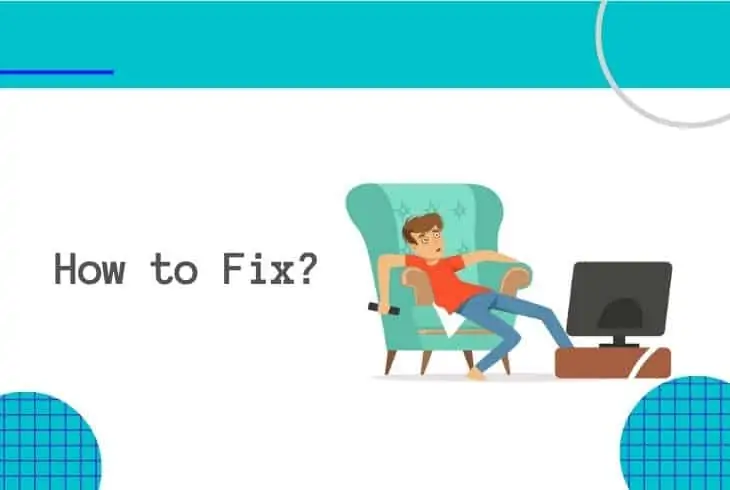
Here’s the complete step-by-step process of fixing the frozen welcome screen of your Xfinity Flex.
Step #1: Check If You Have a Stable Internet Connection
Since the Xfinity Flex is a device that requires an internet connection, having a bad connection can also be the reason why your Xfinity Flex is stuck on the welcome screen.
So, double-check if your internet connection is good and stable.
Step #2: Power Cycle Your Modem
If you’re not under any type of outage, you can try performing a reboot or a power cycle of your modem.
To power cycle your modem, simply unplug it from the main power source for 15 seconds. Then, plug it back in again.
Even if your modem/gateway has a power button, unplugging it from the power source is the better option.
Then, wait for the connection to reinitialize and become stable again.
Step #3: Unplug and Plug the Cables on the Xfinity Flex
The next step is to unplug the connections on your Xfinity Flex Box. This includes both the HDMI cable as well as the USB Type-C cable.
Leave it unplugged for about 20 to 30 seconds before plugging them back in again. This is the procedure of restarting the Xfinity Flex Box, draining power from it.
Note: Before you attempt to open your Xfinity Flex Box again, make sure that the internet connection is already stable. It might take about three (3) minutes before it’s fully stable, so keep that in mind.
Step #4: Connect Your Xfinity Flex via an Ethernet Cable
As we all know, wired connections always beat wireless connections, so, it’s good to check and try if it will work if you connect it using an Ethernet cable.
Locate the Ethernet port at the back of the Xfinity Flex Box. Then, connect it directly to the modem or the gateway that you are using.
After you do that, you should be able to get past your welcome screen and troubleshoot why you are not able to make it function via WiFi.
That’s the complete process of how you can fix and get rid of the Xfinity Flex that’s stuck on the welcome screen.
After doing all of these steps, your Xfinity Flex device should now be working!
My Xfinity Flex is Still Frozen on the Welcome Screen, What Should I Do?
The next best thing to do in this case, whether or not your Xfinity Flex Box is new is to contact Xfinity’s customer support team.
You can communicate with them either via their hotline or via chat!
From their department, they will try and attempt to fix and resolve the issue. If they deem that this situation requires more professional and complex troubleshooting, they will refer your call to Xfinity’s tech team.
Then, if the tech team is not able to resolve it, they will tell you that the fix is to replace the Xfinity Flex Box.
If your Xfinity Flex is stuck on the welcome screen, try to check your connections. Then, unplug and plug the cables back in again. Lastly, perform a reboot or a power cycle of your Xfinity Flex Box.
Read Next: Fix Xfinity Flex Remote Red Blinking Light
Bottom Line
When you experience your Xfinity Flex stuck on welcome screen, don’t immediately conclude that it’s broken. Sometimes, the cause of why it’s happening could be because of the other factors connected to it.
And if you’re worried about not being too tech-savvy, don’t! We wrote up this guide with the thought that not everyone might understand certain terms; that’s why we made it as easy as possible!

Kevin has over five years of experience working in various Tech startups and providing Technical solutions. He has contributed to many Tech publications and websites. Check out more about him here.