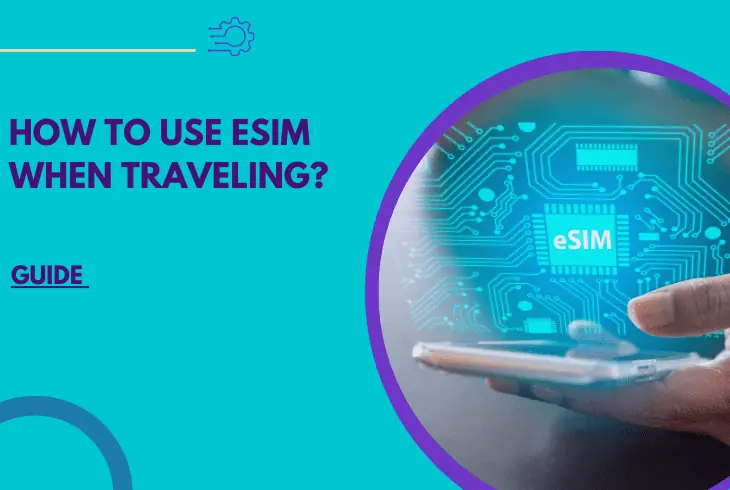
When planning a trip, it is important to make sure your phone is ready. You don’t want to travel without text, call, or data.
In this article, we’ll help you understand how to use eSIM when traveling.
Using an eSIM whenever you’re traveling makes it convenient as it allows you to use a local SIM for your mobile data needs.
Let’s find out how you can do it properly without giving you a headache.
There are many ways to use an eSIM for travel. You can text, call, and use data on your eSIM when traveling if you enable roaming on your current carrier. You can also opt to use a local eSIM plan or one from a worldwide service provider.
Before we discuss the steps on using an eSIM for travel, below are the important things you need to know if want to travel with an eSIM.
What You Need to Know When Using eSIM for Traveling

Traveling with an eSIM can be pretty convenient. It’s the best way to stay connected because you’ll get better rates and speeds.
But, it can also be a bit more complicated for some. Here’s what you need to know to help you understand the technology better.
Better and Affordable Data Rates
You can get a local eSIM plan to enjoy an international connection with no roaming charges.
Your current carrier may also offer affordable travel plans you can purchase ahead of time.
Use Two Active Plans at the Same Time

iPhones allow you to store eight or more eSIMs and use up to two active plans simultaneously.
For instance, you can include an eSIM for your home and another for the place you regularly visit.
No More Changing Sims
When it comes to convenience, eSIMs are ideal for travelers. No need to deal with small plastic cards and switch SIMs after your travels anymore.
Activate Esim as Soon as You Arrive
If you’ve already installed your eSIM, it’s definitely time to activate it.
Once you do so, your data should start flowing and your plan will begin counting down to its expiration.
Now that you know everything you need to know about traveling with an eSIM, let’s proceed to how you can use an eSIM for your next trip.
Full Guide on How to Use Esim When Traveling

Having an eSIM-equipped phone offers a lot of advantages over those that use physical SIM cards.
You don’t need to get out of your way to swap them out, and you can have two activated so you can use your roaming and local SIM cards at the same time.
If you’re traveling abroad, it’s particularly helpful that you can have two SIMs activated simultaneously giving you a bit more flexibility with your phone and internet access.
The downside of using an eSIM is that it can get quite troublesome to get everything to work.
Here’s the complete guide that you’ll need to get your phone and eSIM working whenever you’re traveling:
Step #1: Confirm That Your Phone is Unlocked for Easy Use

If you got your phone from your carrier, it needs to be unlocked so you can insert a different SIM and expect it to work.
It’s the same thing with eSIMs since if your phone is network locked, you won’t be able to connect it to a different carrier, even abroad.
You will need to check with your network if your phone is unlocked. However, there’s an easier way for you to do it by going to your phone’s settings.
Here are the steps to follow to know if your phone is unlocked or not:
On iPhone:
- Open your phone’s Settings.
- Select the General option.
- Go to About.
- Look under Carrier Lock.
- If it says No SIM Restrictions, your phone is unlocked.
On Android:
- Go to your phone’s Settings.
- Select Connections.
- Choose the Networks option.
- Tap on Network Operators.
- If several networks appear on the list, your phone is unlocked.
Note: If your phone is locked to your carrier, you will need to have it unlocked before you leave for your holiday.
Step #2: If It is Locked, Use a Provider That Works with Your Carrier

Now, if you find out that your phone is locked, there’s still a way for you to use it with a different network abroad.
There is nothing to worry about since you can still use your phone and install an eSIM.
However, your choices are going to be limited to the local companies that your carrier has a partnership with.
Here’s how to find out your carrier’s roaming partners abroad:
On iPhone:
- Head over to your iPhone’s Settings.
- Scroll down the menu and select Cellular.
- Tap on the Network Selection option.
- Toggle the Automatic switch to Off.
- From the available networks listed, pick one.
On Android:
- Go to your phone’s Settings.
- Select Network and Internet.
- Tap on Mobile Network, then Advanced
- Toggle the Automatically Select Network Switch to disable.
- Pick one of the carriers from the list.
Note: It can take several seconds for the available network list to appear, so please be patient with it.
Step #3: Get an eSIM from a Local Carrier

Now that you have confirmed that your phone can use an eSIM from a local carrier, it’s time to get one.
For the most part, getting one should be pretty straightforward as you can go to the nearest store from the carrier.
There are also worldwide providers that can get you access to mobile data at a more reasonable price than roaming.
Here’s how you can get an eSIM from a local carrier in the country you’re traveling to:
- Get in touch with a local telco company if you want to get an eSIM.
- Get a data plan from their online store.
- Go to a store nearest you and ask to get an eSIM plan for your phone.
Step #4: Install the eSIM on Your Phone

After getting in touch with the local carrier, you’re going to want to install the eSIM so you can use the plan you just got.
This step can get quite tricky as you’re going to need to set the eSIM up yourself rather than just sticking a pre-loaded physical SIM into your phone.
However, using an eSIM does have its advantages as it allows you the flexibility of using two SIMs simultaneously making it perfect for traveling abroad.
To get your eSIM to work in a new country, you’re going to need to install it on your phone.
Here are the steps to get your eSIM set up on your phone:
On iPhone:
- Open your phone’s Settings.
- Go to Cellular, then select Add Cellular Plan.
- Enter the SM-DP+ Address.
- Type in the Activation Code.
- Enter the Confirmation Code.
On Android:
- Open your phone’s Settings app.
- Tap on Network and Internet.
- Select the Add icon.
- Chose the Next button.
- Select Turn on eSIM, then enable Mobile Data.
Note: You will find the SM-DP+ Address, Activation, and Confirmation codes in the email from the local carrier where you got your eSIM plan.
Step #5: Activate the eSIM on Your Phone

After setting up the eSIM on your phone, it’s now time to activate it.
Activating it essentially turns your eSIM on and allows it to connect to the network.
Not doing these steps leave your phone not able to connect to your carrier and you won’t be able to use their services.
Here are the steps to successfully activate the eSIM on your phone:
- Turn on your device and connect to the internet via WiFi.
- Open the email you received from the local carrier.
- Look for the QR code attached to the email.
- Scan it using your phone.
- Wait for the confirmation message to appear.
Note: If you don’t have an active WiFi connection, you’re going to need to use a mobile connection to get your phone on the internet.
Step #6: Double Check Your Phone is Using the Local eSIM

At this stage, you want to confirm that your phone is using your local eSIM rather than roaming.
If you got the SIM for mobile data, you’re going to need to make sure that it’s active rather than your roaming number.
Your phone should have dual SIM support, allowing you to specify which SIM your phone will get data or the regular phone signals for calls and texts.
Here’s how to make sure your phone is using the local eSIM:
On iPhone:
- Head over to your phone’s Settings.
- Select Cellular or Mobile Data.
- Choose the Cellular Data option.
- Tap on your local eSIM number for mobile data.
- Toggle Allow Cellular Data Switching On.
On Android:

- Open your phone’s Settings app.
- Select Network and Internet, then SIMs.
- Choose your local carrier.
- Set Data to your local carrier.
- Set Calls and Texts to your roaming number.
Tip: Switch back to your regular SIM and phone plan once you get home.
These steps should help you get your eSIM activated for traveling.
It’s going to make your life a lot easier so you can get more affordable rates especially when you want to connect to the internet via mobile data.
If you run into issues with your eSIM, you can always contact your carrier for help.
Bottom Line
Now that you know the exact steps you need to take when it comes to how to use eSIM when traveling, you can set it up properly and make use of it.
As long as you know most of the intricacies of using eSIM, the process is fairly straightforward and you don’t even need any technical expertise to set it up.

Finn Wheatley holds a Master’s Degree in Computer Science from UCL, London. He helped small data science consultancy firms, helping large corporations to grow their data capabilities, deploy advanced machine learning-based analytics and troubleshoot tech-related issues. Check out more about him here.