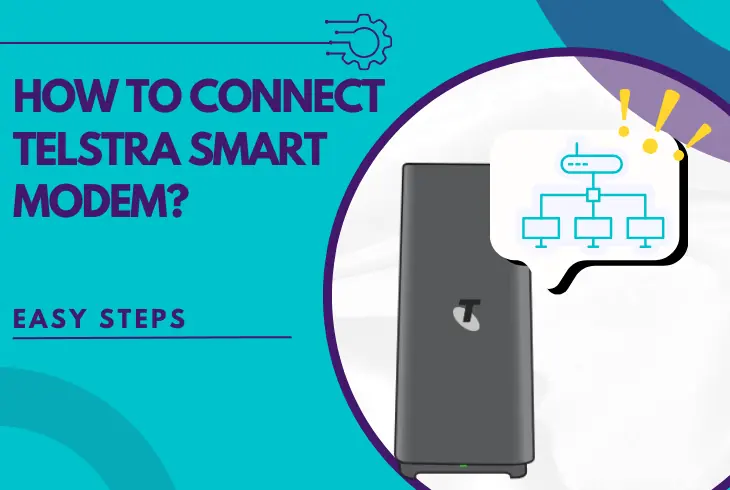
If you wonder how to connect Telstra smart modem, this guide will be handy!
In this short read, we’ll cover how to set up your Telstra smart modem with all different connection types based on your nbn installation.
In addition, we’ll guide you through the nbn settings configuration required for your Telstra modem and help you customise your wireless network.
To unwrap how all of this is done, continue reading!
How to Connect Telstra Smart Modem – Complete Steps!
1. Identify Your Connection Type
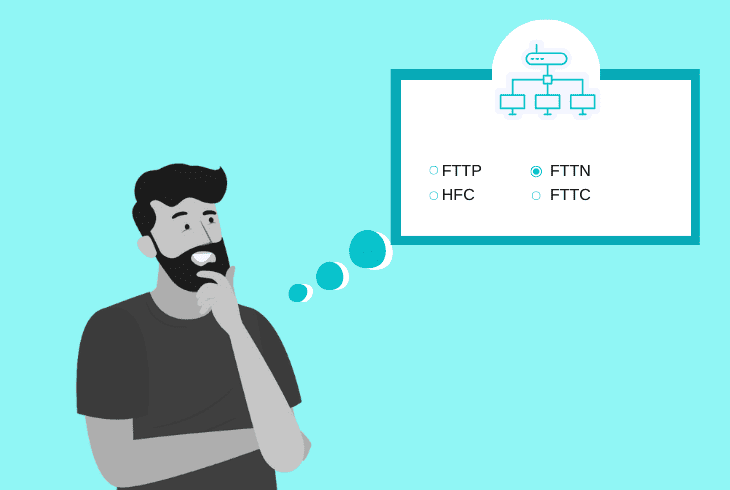
It’s crucial to identify the connection type of your nbn box before you begin since connecting the Telstra modem is primarily different with each kind.
There are quite a few different nbn methods for installation, so let’s take a quick look and identify the type you’re using.
FTTP – Fibre to the Premises
With the FTTP (Fibre to the Premises), an optic line runs directly from the nearest node to your premises.
This option is more expensive, requires an nbn network device (box) to work and operate, and is typically installed by technicians.
If you use Opticomm, Velocity, or Fixed Wireless, you can consider your setup FTTP and connect your Telstra modem, respectively.
HFC Hybrid Fibre Coaxial
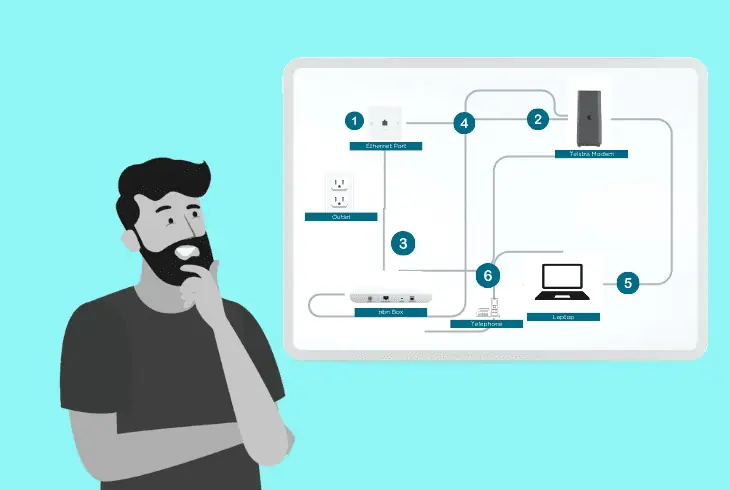
The HFC (Hybrid Fibre Coaxial) is primarily used in cases with an existing paid TV service or a cable network.
This type of connection is similar to the FTTP; again, a line enters your home and connects with your nbn box.
FTTN and FTTB (Building/Node)
With the FTTN (Fibre to the Node), you’re being provided telecommunications services with multiple destinations.
This type of connection utilises the existing copper phone or internet network to deliver the service to your premises.
With the FTTB (Fibre to the Building), the service is being delivered using the existing installation in the building.
This type of connection is typically used in compartment blocks or similar types of buildings.
FTTC (Fibre to the Curb)
With the FTTC (Fibre to the Curb), a small DPU (Distribution Point Unit) is installed close to your premises.
Then, an existing copper wire connects the DPU to the fibre to create the final nbn connection, after which comes your Telstra modem installation.
If you’ve identified your connection type, let’s connect your Telstra modem!
2. Connecting Telstra Smart Modem
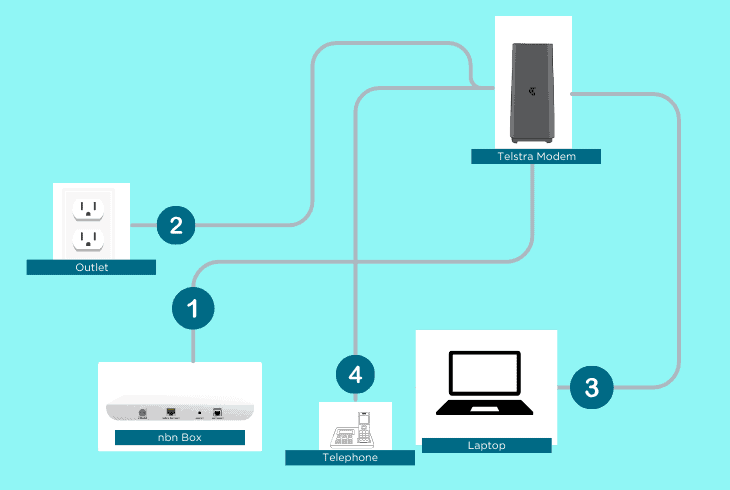
Telstra Modem Installation: FTTP (Opticomm, Velocity)
Here’s everything you need to know to connect Telstra modem via FTTP nbn installation:
What You Need?
- Telstra Smart Modem
- Power Adaptor
- nbn Connection Box
- WAN Ethernet Cable
How to Connect?
- First, locate the “UNI-D1” port on the nbn box.
- Plug one side of the yellow-ended WAN cable.
- Plug the other side into the “WAN” modem port.
- Connect the Telstra smart modem to the power.
Telstra Modem Installation: HFC
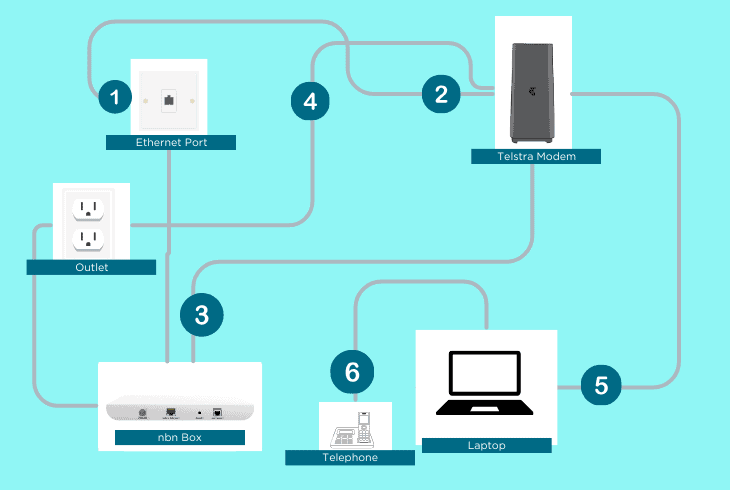
Below is everything you need to know to connect the Telstra modem with the HFC installation:
What You Need?
- Telstra Smart Modem
- Power Adaptor
- WAN Ethernet cable
- nbn connection box
- Coaxial Cable
- Optional: Splitter
How to Connect?
- Find the “WAN” port on the Telstra modem.
- Plug one side of the Ethernet cable into it.
- Connect the other side to the “LAN” nbn port.
Telstra Modem Installation: FTTB/FTTN
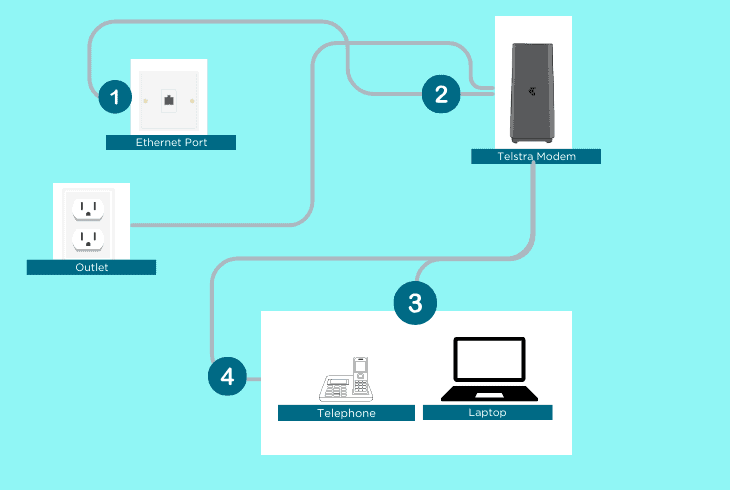
If you’re using an FTTB or FTTN connection, the steps below apply to you:
What You Need?
- Telstra Smart Modem
- Power Adaptor
- Telephone cable
How to Connect?
- Locate the phone cable with the grey ends.
- Plug one side into the “DSL” modem’s port.
- Plug the other grey end into a phone socket.
- Connect your Telstra smart modem to power.
Note: If you’re using an older phone socket, you’ll need a compatible adaptor!
Telstra Modem Installation: FTTC

To connect your Telstra modem using an FTTC installation, follow the instructions below:
What You Need?
- Telstra Smart Modem
- Power Adaptor
- WAN Cable with red ends
- nbn connection box
- Phone cable with grey ends
How to Connect?
- First, plug the grey cable into your nbn box.
- Connect the other end to the phone socket.
- Tip: Use the closest socket that is available.
- Plug the Ethernet wire into the modem “WAN.”
- Connect the other side to the nbn box “LAN.”
That was how to connect a Telstra smart modem based on your connection type.
Half the job is done when you’re connected, but there are still essential things to check, such as the modem’s configuration and settings. Let’s keep reading…
3. Pair to Your Modem’s Network

After connecting Telstra smart modem to the nbn box, you can connect any compatible device to the Wi-Fi or via Ethernet cable to check the connection.
If your Telstra modem still has the default settings, you should see an enabled “Wi-Fi” to which you can connect using the default credentials.
Those credentials are found on a sticker at the bottom of your Telstra modem, allowing you to connect for the first time and then personalise it.
Here is a quick orientation guide:
If all of this is correct, you can connect to the default Telstra modem Wi-Fi by locating the SSID, selecting it and inserting the password.
Then, you can access Telstra’s control panel and set up all the necessary nbn settings.
Tip: If you can’t connect to the default Wi-Fi using the credentials on the sticker, try connecting a device to the modem via an Ethernet cable.
4. Set Up the Modem nbn Settings
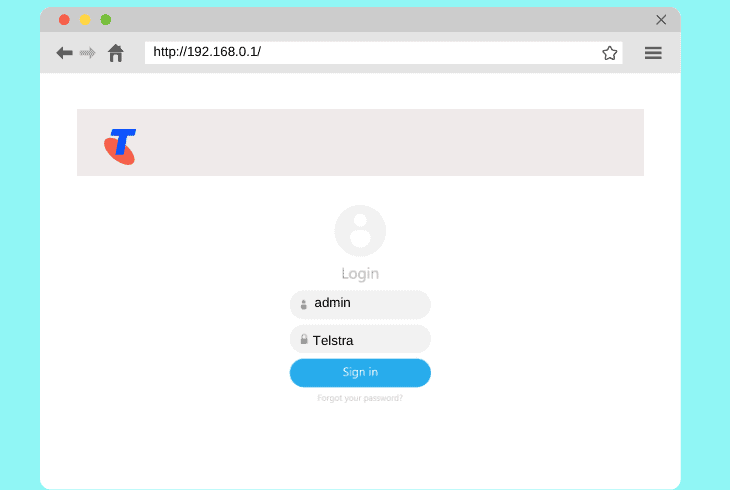
It’s essential to configure the nbn settings on your Telstra modem as soon as you’re connected to the modem’s network.
So, on a device connected via Wi-Fi or Ethernet cable to your modem, open a web browser and go to http://192.168.0.1 to access Telstra’s control panel of the device.
You’ll be prompted to sign in:
- name: admin
- password: Telstra (capital T)
When you’re signed in, locate and adjust the following settings:
- VLAN ID/Tagging: No/0 or Blank
- IP Configuration: Automatic/Dynamic
- Internet Connection Protocol/Type: Automatic/IPoE/DHCP
If you’re using an FTTN/B, there are some additional settings:
- VDSL2 Profile: 17a
- G.Vector: Enabled
- G.INP: Enabled
- SRA: Enabled
Note: Some modems may not include all the settings listed above or contain different names!
5. Customise the Wi-Fi Credentials
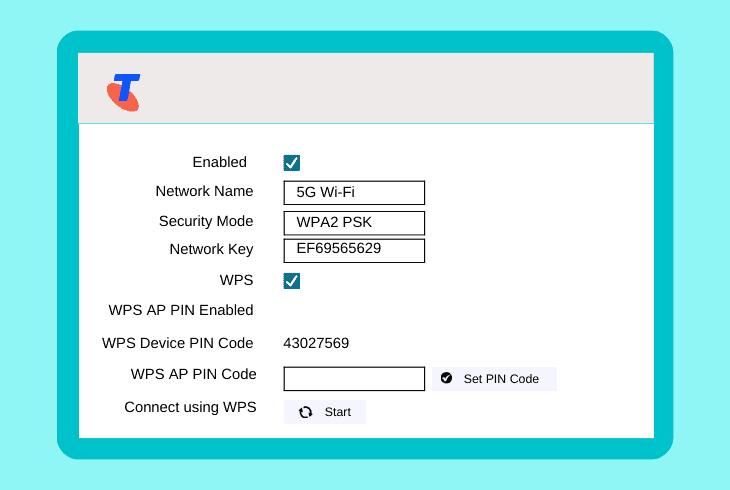
Finally, it’s time to customise your Wi-Fi credentials and set a custom SSID for your home network.
This is easy now that you have established access to Telstra’s modem control panel, so go ahead, sign in and navigate to the “Wi-Fi” tab.
From there, you’ll be prompted to name your Wi-Fi and insert a secure password that you’ll use on any device when connecting to the Wi-Fi.
When you’re ready, hit the “Save” button to confirm your changes and exit the admin tool of your Telstra modem.
Connecting Via Ethernet Cable?
The wired connection bypasses all Wi-Fi limitations and provides the best speed possible.
So, if you’re looking for a wired connection, you’ll need a long enough Ethernet cable to connect your device to the Telstra modem.
You must use an available “LAN” port on your modem and a free Ethernet port on your device. No additional steps are required.
That’s it! You’re fully connected now, ready to use your Telstra modem!
Quick Recap:
Now we know how to connect Telstra smart modem, by identifying the type of setup and using the Ethernet or phone cable to connect the modem to the nbn.
Additionally, your modem must be configured with the correct nbn settings.
Follow us for more Telstra guides, tips and tricks!

Finn Wheatley holds a Master’s Degree in Computer Science from UCL, London. He helped small data science consultancy firms, helping large corporations to grow their data capabilities, deploy advanced machine learning-based analytics and troubleshoot tech-related issues. Check out more about him here.