
If your Google fiber remote volume not working, it is most likely to be a temporal malfunction or an issue with the charge.
Even if the reason is more serious, we will help you identify it and resolve the problem at home.
Whenever your Google fiber remote is unable to control the volume, try replacing the batteries and discharge the remote. Then ensure that the hardware of the remote is not damaged and there is no interference or solid objects between the device and the remote.
That should be enough to resolve your problem if it’s related to your remote.
However, there are cases in which the remote is not the problem so let’s learn more about what other people share that managed to resolve that issue.
Why Power and Volume Not Working On Google Fiber Remote?
If both the power and volume buttons aren’t functional on your Google fiber remote, it is most likely to be a bigger malfunction with the remote.
The chance for two or more specific buttons to be faulty is very little and we suggest approaching the situation with solutions targeting the entirety of the remote.
Before that, make sure to read the most frequently reported causes so you can be prepared:
1. Battery Issue
Worn-out batteries might cause issues with specific buttons as well as with your remote’s overall functionality.
2. Hardware Problem
A hardware issue might also cause your remote to stop working normally and form other abnormal events with the device.
3. Programming Issue
If the remote wasn’t programmed correctly, it is possible that the signal between the devices is disrupted.
4. Interference
Any interference caused will prevent your remote from interacting with the TV and change its volume levels.
5. TV Problem
At last, a problem with the TV itself might prevent you from adjusting the sound levels as well as turning it on and off.
Now that we have all of these causes mentioned, let’s proceed with the best solutions available against Google fiber remote problems.
Volume Is Not Working On My Google Fiber Remote Fix?
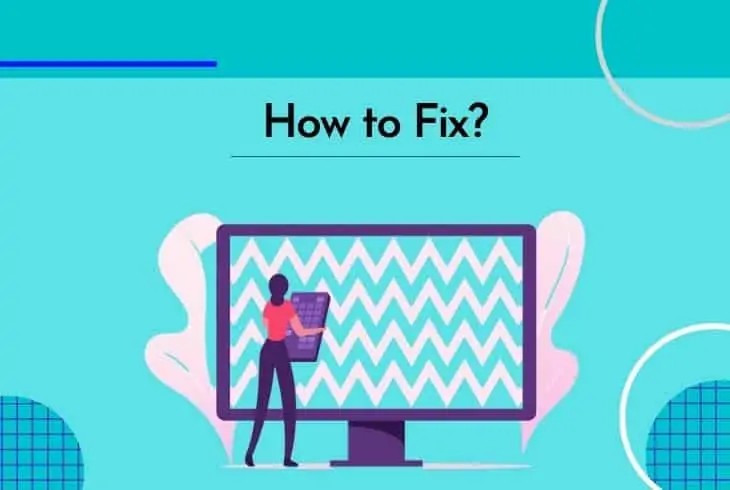
Before you jump to the solutions make sure to restart your TV just in case something went wrong with it.
If the problem is gone, then it was most probably a temporary problem that you can resolve by updating your TV to the latest possible firmware.
If you’re still unable to control the volume and power ON/OFF your TV, here are the top solutions you can try:
Solution #1 Discharge The Remote
The first and easiest method to apply is to discharge your Google fiber remote.
This will completely release the charge within your remote and fix any temporal bugs or glitches preventing you from adjusting the sound levels.
Here is how to discharge/power cycle your Google Fibre remote:
- Open the battery compartment and eject the batteries.
- Press and hold each button on the remote for at least 3 seconds.
- Put the batteries back in.
- Restart your TV and test.
If the issue is still there, we suggest replacing the batteries before you continue. Otherwise, the other solutions will turn out ineffective if the problem is with the batteries.
Solution #2 Configure Sound Options
It is possible that you accidentally left the TV muted or selected a different sound device.
This will immediately prevent you from changing the power levels until the mute button has been clicked once again to unmute the unit.
We suggest selecting the default output sound device to determine whether there is an issue with the TV or you configured the sound options wrongly.
Once you’ve chosen the default sound output from the options, test the volume buttons by clicking the VOL +/ VOL – buttons several times.
Tip: Move closer and try aiming at the TV from a different angle.
Solution #3 Reprogram The Remote
Another thing that can be causing interference with some of the buttons on your Google remote is incorrect programming.
This can often occur as a result of a factory reset or other dues that impacted your TV’s data.
Here are some easy steps to reprogram your Google fiber remote:
- Turn on your TV with the Google fiber remote control (use the original remote if the power does not work).
- Press the power button and OK button simultaneously while aiming at the TV with your Google fiber remote.
- Enter the TV code, which is specific for every unit.
- Keep the TV idle for 3 seconds and hold the Search button afterward.
- Wait for your TV to go ON and then OFF.
- Release the search button.
Now your Google remote should be completely reprogrammed to the TV and if there was an issue with the programming, it should now be gone for good.
Solution #4 Change The TV Source
If you’re unable to change the volume levels of your TV, you could have selected a source of a third-party device.
You need to select a default source (cable/channels one) and then test out the volume buttons on your Google fiber remote.
To change the source on your TV, you can either use the buttons on the back of your TV or press the Source button on your Google fiber remote.
Once you have accessed the menu, choose the default TV source (Watch TV) and try adjusting the sound levels via the buttons.
Solution #5 Remove Interference
If Google fiber remote volume not working, it is possible that there is some form of interference between your Google remote and TV.
If that’s the case, here are some tips to reduce/remove potential interference:
- Remove any solid obstructions between your remote and TV.
- Dislocate any RF receivers in close proximity to your TV.
- Disconnect all unnecessary devices connected to your TV.
- Make sure that your remote is not interacting with another device.
When ready, try adjusting the power levels of your TV now. If you’re still unable to do so, proceed with the next solution.
Solution #6 Use IR Learning
If your Google fiber remote is not able to change volume levels, there is a way to use IR learning to program-specific buttons.
In your case, you’ll be reprogramming the Volume UP and Volume Down buttons.
Alert: You will need your TV original remote to apply the steps below:
Follow the steps below to use IR learning and fix the volume buttons:
- Turn on your TV with the power button of your original remote.
- On the Google fiber remote press and hold the 5 & 1 buttons simultaneously.
- Hold both buttons for 3 seconds and release them together.
- On the Google Fibre remote press and release the first button that you need to re-learn (Volume +).
- Take both remotes and point them towards each other’s IR sensors (maximum 2 inches apart).
- Then press the Volume + on your original remote and release.
- The TV LED should blink twice.
At this point, the Volume + button should be ready to use so you can test it. Repeat for ALL buttons that are not working.
Note: If the IR learning does not work as well, as a last resort you can factory reset your TV just to check if that will help.
Read Next: Why Is Google Fiber Blinking Red?
Bottom Line:
To fix a Google fiber remote that cannot adjust sound levels, first power refreshes the remote, change its batteries, and hard reset the TV as well. Then, remove any interference and if nothing works take your original remote and use IR learning to program each non-working button.
Now that you know why Google fiber remote volume not working you should be able to easily dispose of the issue by applying some of our easy and efficient solutions.
In the end, if it turns out to be hardware damage that impacted the remote, consult with a technician for further association regarding the issue.

Kevin has over five years of experience working in various Tech startups and providing Technical solutions. He has contributed to many Tech publications and websites. Check out more about him here.