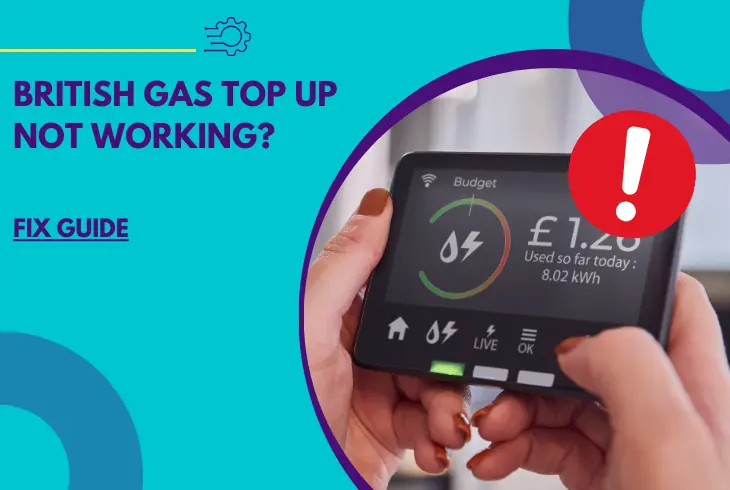
Is your British Gas top up not working? We’re here to help!
You might have encountered some problems when it comes to topping up your account. If you’re not receiving a confirmation email or your smart meter did not update, it’s an issue you need to fix.
To top up your British Gas, you want to make sure that your saved payment method is valid. You also want to look at any issues with your browser and device and remove temporary files.
It’s time to find out how!
Resolving British Gas Top Up Not Working In 8 Quick Steps
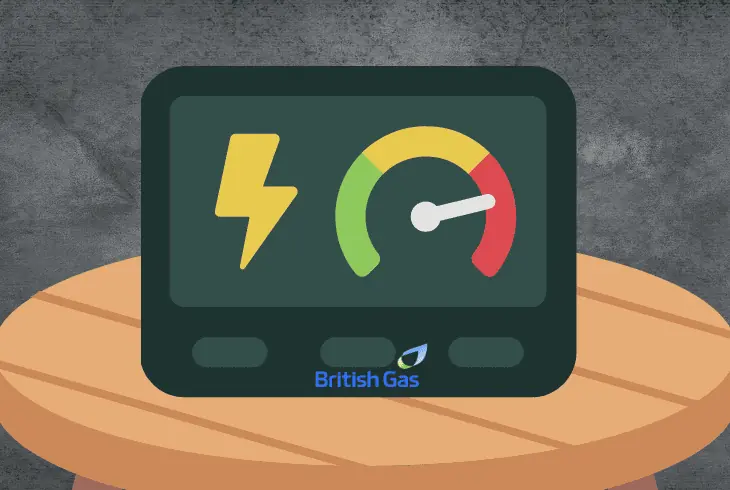
If you’re experiencing a lot of issues with your British Gas smart meter top up not working, there are several solutions you need to do.
We’ve arranged them from the quickest to the most complex ones, so do them in order to resolve this in no time.
#1: Check Your Device’s Date and Time Settings
One of the simplest solutions is to check your device’s time and date settings. When these don’t match your time zone, it can cause incompatibility and confusion with your top ups.
Changing this resolves communication issues between your device and your British Gas smart meter.
Here’s how you do this:
iPhone:
- Open the Settings app on your phone.
- Tap on the General option.
- Select Date and Time.
- Toggle the Set Automatically switch to Off.
- Set the date and time manually.
Android:
- Go to your device’s Settings app.
- Tap on System.
- Select Date and Time.
- Toggle the Automatic option switch to Off.
- Set the date and time manually.
It’s usually a software issue with your phone, and manually setting the date and time and resolves your top up issue. You can switch it back to Automatic.
Note: Do this on the device with the British Gas app that you use to top up your account.
#2: Make Sure You Have Enough Credit on Your Account
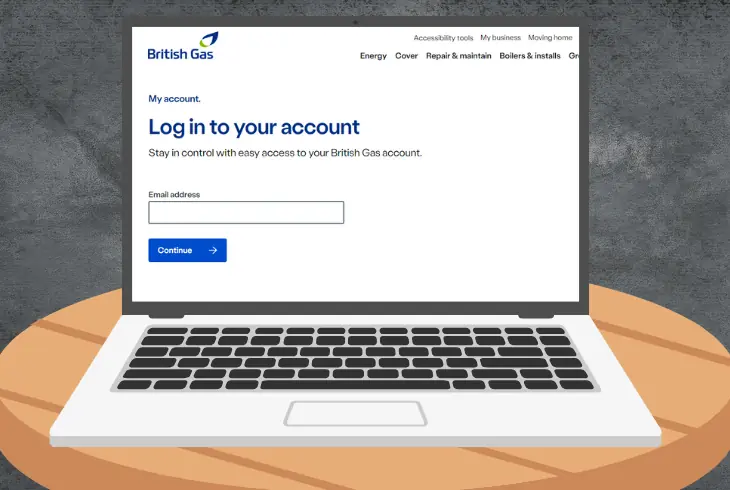
If you’re having an issue topping up your British Gas account, it’s usually that your account balance is not enough to cover the amount you want to add.
You are able to verify this by looking at your smart energy monitor, on the app, or your online account.
- Go to your British Gas online account or app.
- Sign in to your account.
- Go to My Account.
- Navigate to the Payments section and check your balance.
- If your balance is insufficient, you must add more credit.
To top up your account, here’s how to do it:
- Go to the Top Up tab.
- Choose the amount of credit you want to add.
- Select your payment method.
- Enter your payment details.
- Click the Top Up button.
Tip: The minimum amount of credit you need to add to your account is £5.
#3: Verify There are No Issues With Your Card
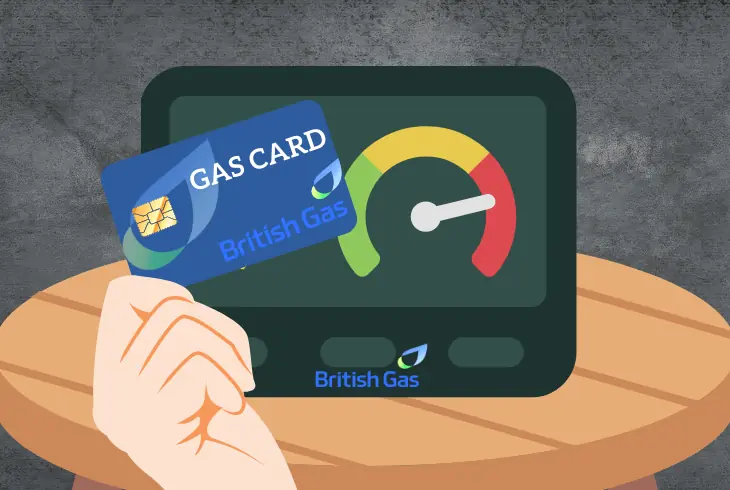
Your payment method is usually saved on your British Gas account. However, issues such as an expired or blocked card will prevent you from using it.
Other problems like insufficient funds will cause your top up to be declined or delayed.
To verify and resolve issues with your card, follow these steps:
- Check your saved card’s expiry date.
- If it’s expired, you need to update it with a new one.
- Check your card’s security code and enter it accurately.
- Check your card for its available balance.
- Check your card to see if it’s blocked or restricted.
- If it is, you need to contact your bank to get it unblocked.
Tip: British Gas accepts other payment methods to top up your account, so if you’re having issues with your card, use these instead:
- PayPal
- Paym
- Direct Debit
- Payzone
#4: Change Your Payment Method
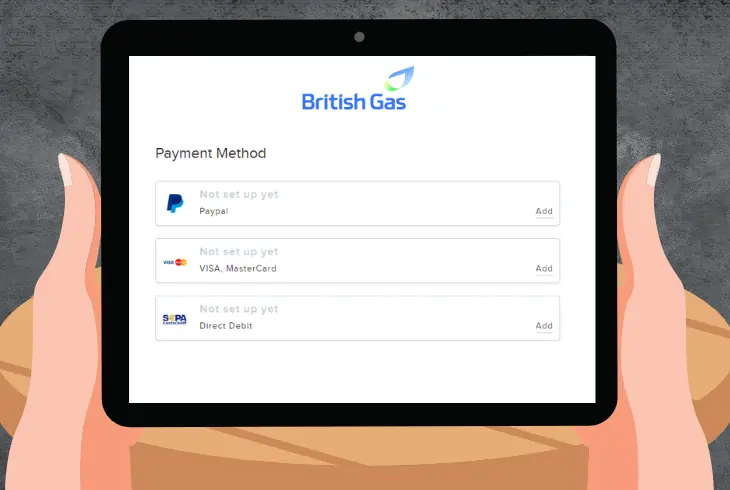
If you find out that your British Gas top up card not working, you’re going to need to change your saved payment method.
Here are the steps on how to change this to avoid interruptions with your service:
- Go to the British Gas website or app.
- Sign in to your account.
- Select the My Account tab.
- On the Payments section, choose Change Payment Method.
- Select the new method you want to use.
- Enter your payment details.
- Click the Save button.
Tip: If you’re changing to Direct Debit, you’re going to need to provide your bank details for it to be linked to your account.
These previous steps are mostly about issues with your card and payment method. However, there are also other issues that cause this, like with your network or the app.
#5: Connect to a Different Network
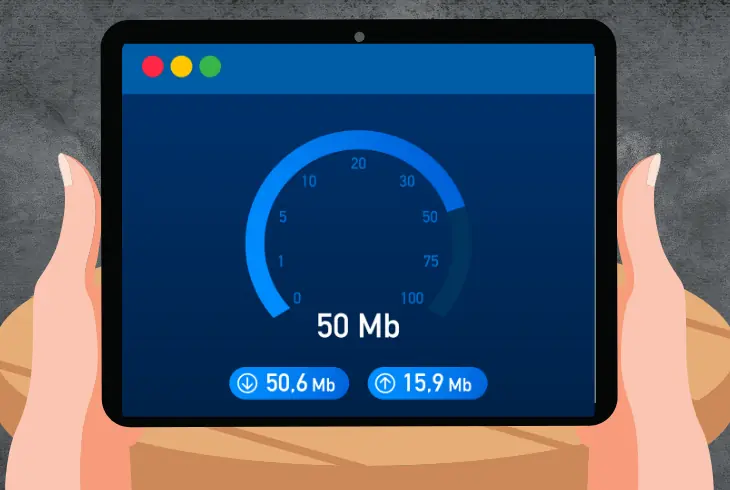
You’re mostly going to top up your British Gas account online via the website or the app.
Since you’re dealing with payments, you need to have a stable and fast internet connection to transmit the top up to your smart meter.
If there are any network issues, such as low bandwidth, poor signal, or a network outage, your top up will not go through.
To resolve this, you need to connect to an alternate network.
- Check your connection speeds by going to speedtest.net or fast.com.
- Wait for the test to run and display your results.
- If your speeds are not fast enough, you need to switch to a different network.
- If you’re on WiFi, change to Mobile Data or vice versa.
Note: You need a minimum of 1 Mbps of download speed, so you want your results to be higher than this to top up without issues successfully.
#6: Clear Temporary Files from Your Device
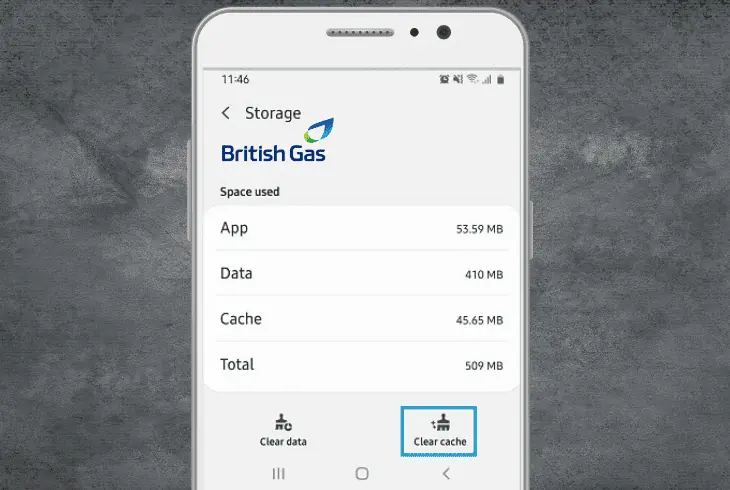
If you’re topping up online or through the app, your device will have some temporary files saved that are capable of interfering with the process.
These are stored on your device to make accessing the app run faster, but they can get outdated or corrupted.
Whenever this happens, you want to remove this to restore the function of the app.
Here’s how you do it:
iPhone:
- Go to Settings.
- Select General.
- Choose iPhone Storage.
- Find the British Gas app from the list.
- Tap on Offload app.
Android:
- Open the Settings app on your phone.
- Select the Apps option.
- Locate the British Gas app and tap on it.
- Select Storage.
- Tap the Clear Cache and Clear Data buttons.
Note: Doing this will remove the outdated and corrupted temporary files, improving the app's performance.
#7: If Using a Browser, Remove Cache and Cookies
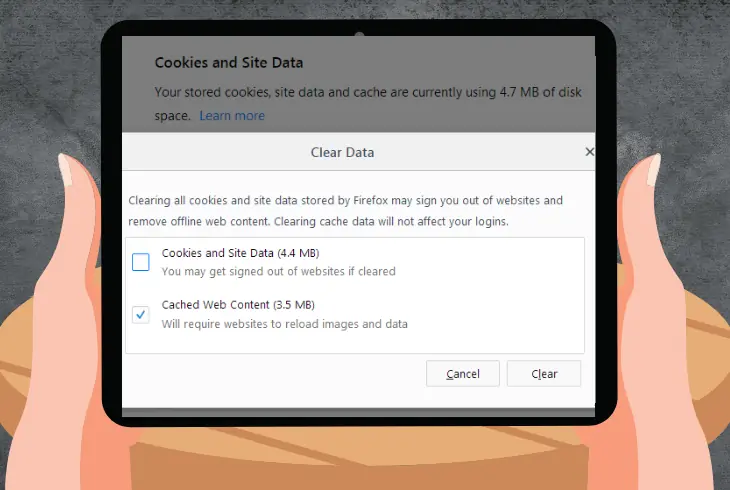
If you’re using a computer and topping up your account as a guest, you’re going to need to use a web browser.
They also save temporary files in the form of a cache and cookies. When there are issues associated with these files, they interfere with the functionality of the website and your ability to top up your account.
Here’s how you clear these files from your browser:
Chrome:
- Open Chrome.
- Click on the three-dot menu in the top right corner.
- Choose Settings.
- Scroll down and select Privacy and Security.
- Under Cookies and Site Data, click on Clear browsing data.
- Select the Cached images and files option.
- Then, the Cookies and other site data options.
- Click on the Clear Data button
Firefox:
- Open Firefox.
- Click on the three horizontal lines in the top right corner.
- Select Options.
- Click on the Privacy & Security tab.
- Under Cookies and Site Data, click on Clear Data.
- Select the Cached Web Content and Cookies options.
- Click on the Clear button.
Safari:
- Open Safari.
- Click on the Safari menu in the top left corner of the window.
- Select Preferences.
- Click on the Privacy tab.
- Under Cookies and Website Data, click on Remove All Website Data.
- Click on the Remove All button.
Note: Clearing your cookies will delete files containing your saved login credentials, so you will need to log in again.
Alternatively, if you don’t want to clear your browser’s cache and cookies, use an Incognito or Private Window to top up your British Gas account.
#8: Top Up Using Alternate Methods
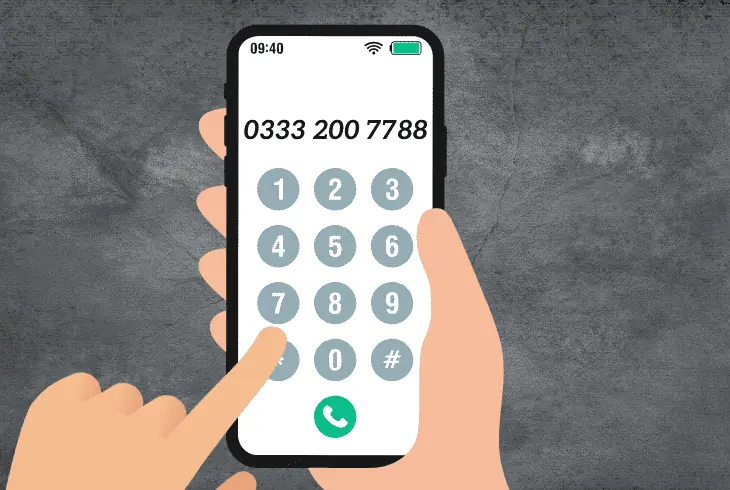
Apart from topping up your British Gas account online or through the app, there are entirely different ways to do it.
If none of the above solutions work, you can still go for these alternative methods to ensure that your service won’t be interrupted.
Here are the other ways to top up:
Over the phone
- Call British Gas automated line at 0333 200 7788.
- Provide your 19-digit Smart Card number.
- Top up using a debit or credit card.
At your local Post Office
- Go to your nearest Post Office that offers Payzone services.
- Take your Smart Card with you for an easy transaction.
- Tell the cashier you want to top up your British Gas account.
- Provide your 19-digit Smart Card number.
- Top up using card or cash.
Note: Your top-up will be applied immediately, so you don’t have to worry about issues with your account.
Recap
These solutions should help you solve your British Gas top up not working. You want to check your card and verify there are no issues. There are alternative methods, such as topping up over the phone or going to a Post Office near you.
If you want to read other troubleshooting solutions on British Gas, visit our blog!
Read Next: What Numbers Are Free To Call On Tesco Mobile?

Finn Wheatley holds a Master’s Degree in Computer Science from UCL, London. He helped small data science consultancy firms, helping large corporations to grow their data capabilities, deploy advanced machine learning-based analytics and troubleshoot tech-related issues. Check out more about him here.