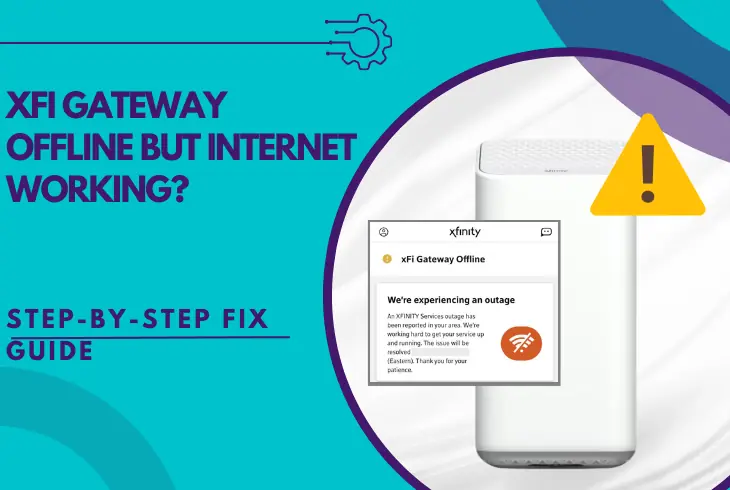
The reason why your xFi gateway offline but internet working will be uncovered here!
When the status of the xFi gateway changes to “Offline,” but the internet connection seems unhinged, it is safe to consider that the issue is on Xfinity’s end.
However, there are multiple steps you can attempt prematurely to restore the “Online” status, so continue reading ahead.
To fix when the xFi gateway says “Offline” but is still connected to the internet, reboot the xFi equipment through the website/app and power cycle the gateway.
There is much more to investigate, so remain invested!
Why is My xFi Gateway Offline?
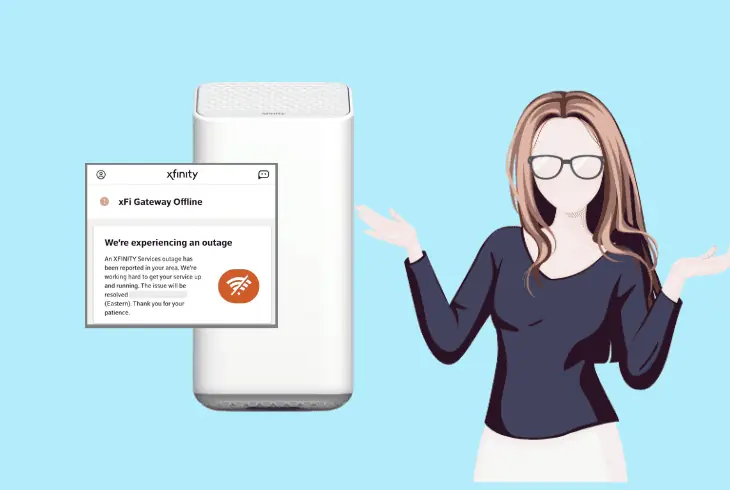
To rule out all possibilities for the sudden status change of the xFi gateway, it is necessary to determine what could possibly cause the device to go offline.
Apart from temporal issues with Xfinity or ongoing outages, there are potential suspects in your xFi setup causing the problem.
Here’s what could cause the xFi gateway to go offline:
When the status of the xFi gateway displays “Offline,” but the internet is still there, the issue is often related to ongoing Xfinity maintenance.
So, keep reading to uncover the best possible resolutions for unexpected connection errors and the “Offline” status of your xFi gateway!
xFi Gateway Offline But Internet Working – 6 Ways to Fix
Tip: Follow the solutions below in chronological order!
1. Restart the xFi Gateway’s System!
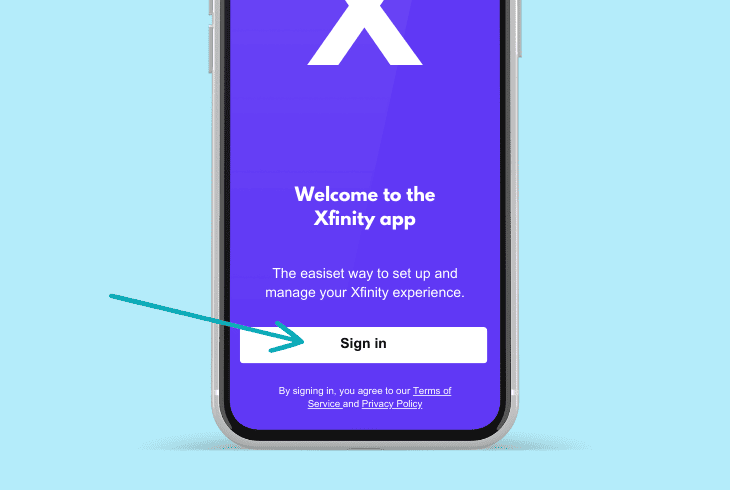
The xFi service provides clients easy access to their device’s settings via an app installed on their phones or a web GUI.
So, every xFi owner has access to an online GUI of the gateway, which provides a route to the network’s advanced configuration settings and management.
Hence, here are two ways to reboot your xFi gateway’s system:
How to Restart xFi Gateway Via App?
- Open the xFi application on your phone.
- Enter your login information in the fields.
- Next, navigate to “Connection Problems.”
- Click on the “Restart” button at the bottom.
- Finally, wait until the xFi gateway reboots.
How to Restart xFi Gateway Via Website?
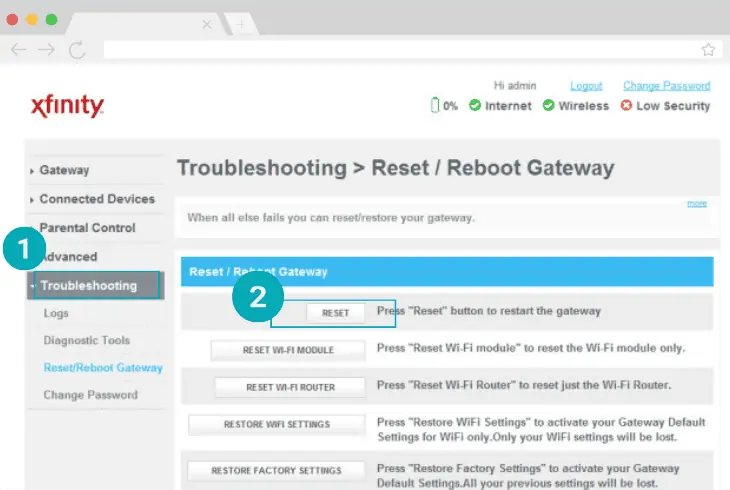
- Open a web browser on the mobile device.
- Type “xfinity.com/myxfi” in the search bar.
- Next, enter your xFi client login information.
- Then, locate and tap on “Troubleshooting.”
- Select the “Start Troubleshooting” button.
- Wait until the restart process is complete.
If you’re having issues signing into your Xfinity user account or cannot find the troubleshooting option, you can chat with the Xfinity AI bot.
This new implementation for easier user access to the Xfinity website will answer all your inquiries on navigating.
Reminder: The xFi gateway must be plugged in to reboot from the Xfinity website or app!
2. Power Cycle the xFi Gateway

Performing a complete power circulation is the most effective method to restore the “Online” status of the xFi gateway.
In a non-lasting functionality disorder, the xFi network should come online almost immediately after reconnecting the power cord.
To perform a power cycle, pay attention to the steps below:
- First, locate the Power button on the top!
- Press the Power button on your gateway.
- Once it turns off, unplug it from the socket.
- Then, wait for approximately 10 seconds.
- Reconnect the unit back to the A/C source.
- Press the Power button to turn on the unit.
- At last, check the status of the xFi gateway.
The xFi system software should automatically conduct a firmware update, which could last up to 10 minutes.
If the power cycle didn’t have an effect, inspect the physical condition of the power cord and attempt to recognize visual hardware damages inflicted on the equipment (cable/port).
Info: The power cycle does not affect your networking settings or configurations!
3. Renew the Network via the Admin Tool!
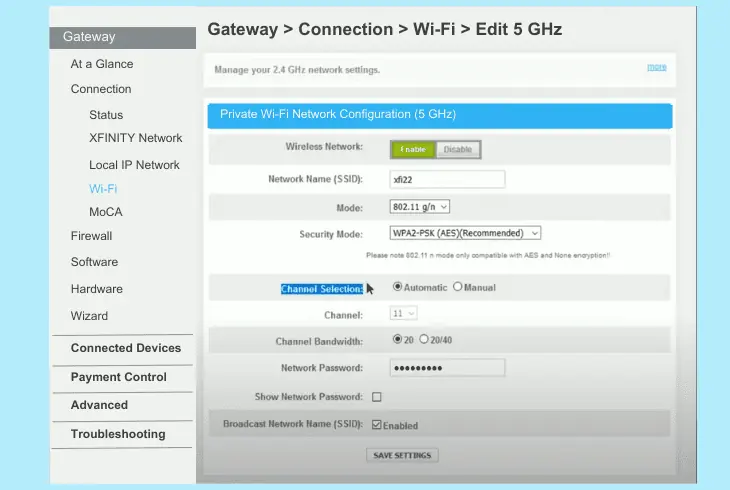
The admin tool provides a more detailed menu of operations you can request your xFi device to execute.
When there is a misconfiguration in the networking settings of your gateway, the status might appear “Offline,” even when your internet is working and everything in the setup is intact.
Info: The network may appear as “Offline” if the Wi-Fi settings are incorrect!
How to Access the xFi Admin Tool?
- First, connect to your xFi Wi-Fi network via computer/phone
- Open a web browser and type “http://10.0.0.1” in the URL.
- Sign into the xFi gateway’s GUI using “admin/admin login“.
- Then, navigate to the “Gateway” > “Connection” > “Wi-Fi.”
- Next, select to adjust the “2.4GHz” or “5GHz” xFi networks.
- Finally, scroll down the list and tap the “Edit” button to start.
| xFi Admin Tool 2.4 GHz / 5 GHz Wi-Fi Configuration! | |
| “Wireless Network” | Set to “Enable” |
| “Network Name (SSID)” | Input your Wi-Fi network name |
| “Mode” | Set to “802.11 g/n” |
| “Security Mode” | Set to “WPA-PSK (AES)(Recommended)” |
| “Channel Selection” | Set to “Manual” or (Automatic Selection), and configure all “Channel” fields automatically. |
| “Channel” | Test on all available settings! |
| “Channel Bandwidth” | Set to “20” |
| “Network Password” | Input your Wi-Fi network’s password! |
Note: Once you’ve applied all changes, press the “SAVE SETTINGS” button at the bottom!
4. Reconnect the xFi Service Cable

The coaxial cable used to power your xFi gateways’ services should also be considered as a potential issue.
The cable connects your xFi device to the service outlet, not the power source, hence, any interference with the signal could affect the internet connection and status.
A bad coaxial cable can affect the following:
- The status of the gateway (offline/online).
- The internet connection strength/status.
Nonetheless, here’s how to reconnect the xFi gateway service cable:
- Identify the coaxial cable on the back of the gateway.
- Disconnect one of the cable’s ends from the xFi unit.
- Unplug the other end of the cable from the xFi outlet.
- Wait for ∼30 seconds while the cable is unplugged.
- Re-install the service cable back into both entrances.
- Finally, check if the status of the xFi reverts to “Online.”
The coaxial service cable transfers radio frequency signals to your home through a copper wire shielded by metal insulation and copper mesh, protecting it from unwanted disturbance.
Testing the cable on third-party devices, such as a compatible TV, ensures your cable is not damaged.
Note: A potential malfunction of the coaxial connection must be reported to Xfinity!
5. Disconnect Third-Party Routers
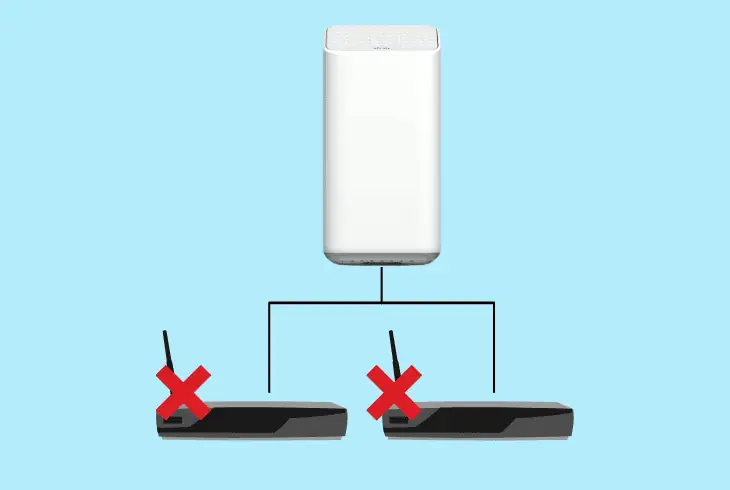
The xFi gateway combines the router and modem functions by delivering, synchronizing, and converting data into the requested formats.
Connecting an unidentified third-party device may result in particular conversion issues that can impact the functionality of the xFi Wi-Fi network.
- Verify that only the power and the coaxial cables are connected to the gateway!
How to Identify Third-Party Routers Connected to xFi?
Wiring third-party Ethernet devices is possible only when they support Ethernet ports for LAN establishment on your xFi gateway.
However, connecting a modem, router, or an alternative network device can congest the network and cause heavy internet signal conflicts and issues!
Remember that the xFi gateway is a standalone combination of a router and modem alone, and the connection of any other LAN/WAN cable will overtake the xFi service.
Tip: Temporarily disconnect ALL external devices!
6. Factory Reset Your xFi Gateway

Still asking, “why is my Xfinity gateway offline?” Well, it may be a system bug with the gateway!
The factory reset reloads the device’s software from scratch and erases all system, Wi-Fi, and network configurations.
During the factory reset, the xFi Wi-Fi networks will temporarily become offline, and your paired devices will disconnect, so check whether you need any data preserved.
Here’s how to perform a factory reset on the xFi gateway in easy steps:
- Locate the Reset button on the back panel of the device.
- After that, press and hold the button for ∼15-20 seconds.
- Release the Reset button whenever the LED lights go off.
- Then, wait until the gateway completes the system reset.
Remember that the factory reset will erase all content and settings from the xFi gateway.
None of the lost configurations can be restored after the reset concludes, and you will be prompted to complete the initial xFi setup through the online GUI of the network device.
Warning: Do not interact with the xFi gateway during the factory reset!
Quick Recap:
To fix when the xFi gateway is offline but the internet is working, restart the gateway through the app/website and perform a factory reset.
If the xFi gateway still appears “Offline,” unplug any third-party devices from your device and tweak the xFi administrator’s WiFi settings!
Follow us for more xFi gateway troubleshooting!

Kevin has over five years of experience working in various Tech startups and providing Technical solutions. He has contributed to many Tech publications and websites. Check out more about him here.