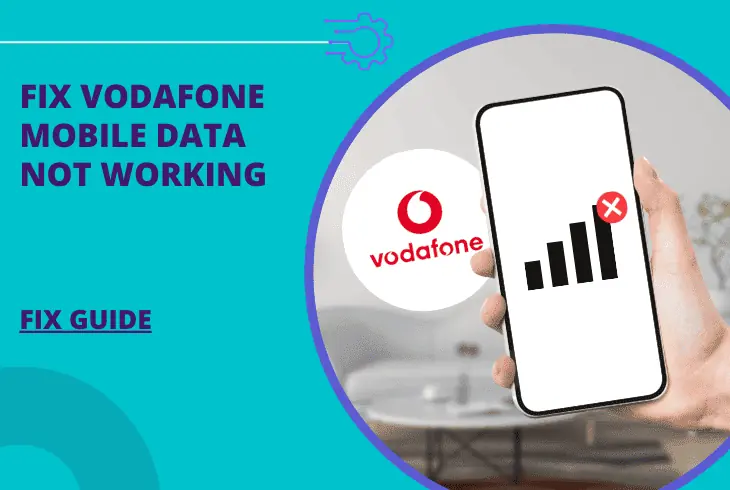
Is your Vodafone mobile data not working? Stay with us through this guide to learn why!
When your mobile device won’t connect to Vodafone’s mobile data, it could mean one of two things – misconfigured mobile device settings or a temporary Vodafone outage.
There are many surrounding factors as well, and in this guide, we’ll uncover and address all of them…
To fix non-working Vodafone mobile data, power cycle the device and reseat the Vodafone SIM card. Ensure all subscription bills are paid, inspect the mobile device’s network settings, and consider performing a factory reset if necessary.
Let’s gain further insight by reviewing the potential causes!
Why Is My Vodafone Mobile Data Not Working?
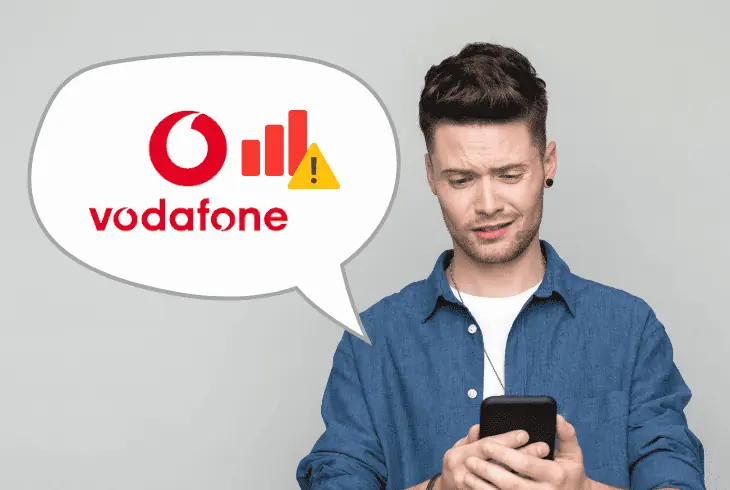
A potential problem with the coverage of your mobile device or the improper placement of the SIM card chip could result in an issue with the mobile data.
To pinpoint the most efficient ways to solve the issue, we need to identify the potential causes for the Vodafone mobile data issue.
Here’s why your Vodafone mobile data is not working:
- The mobile device is not in cellular coverage.
- There’s a problem with the network settings.
- The Vodafone SIM card is not yet recognized.
- You haven’t paid the monthly Vodafone bill.
- There’s a temporary Vodafone service outage.
Can You Call Through a Cellular?
A big factor to pay attention to before troubleshooting is to determine whether you can still make cellular calls.
This is important because if your Vodafone subscription has ceased, all of your promised perks and features will also be stopped and not only the Vodafone mobile data.

Conclusion?
If only the mobile data is not working, then you’re facing an issue with the Vodafone device. In contrast, if all cellular features are not working, then it’s more likely an issue with the provider.
Note: The troubleshooting steps below cover all possibilities!
Mobile Data Not Working Vodafone – 8 Working Solutions!
1. Identify a Vodafone Outage
If you don’t have mobile data and cannot perform cellular calls as well, it’s best to check whether there’s an outage ahead of everything.
If that’s the case, troubleshooting would be pointless if the problem is on Vodafone’s end and there is nothing wrong with your device or subscription.
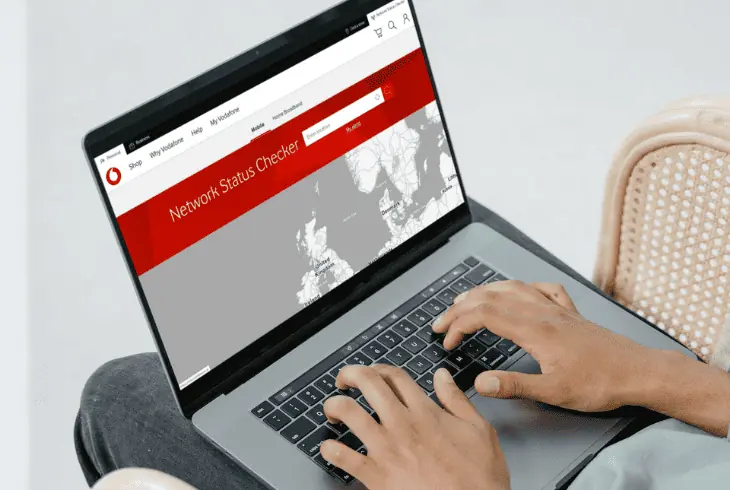
How to Check for Vodafone Outages?
Note: Vodafone has hosted an interactive outage checker for the area where the service is available. You will be given access to a map to pinpoint your exact location for extra accuracy!
- Navigate to the official Vodafone website.
- Go to “Network” and tap on “Status-Checker”.
- Enter the location in the “Enter Location” field.
- Press on the magnifying lens icon and wait.
Once you’ve pinpointed your exact location, the Vodafone outage checker engine will display results on whether there’s an outage or maintenance going on.
The estimated service return time will also be displayed on the screen.
Notice: Vodafone outages typically take less than 1-2 hours to be resolved!
2. Reboot your Mobile Device
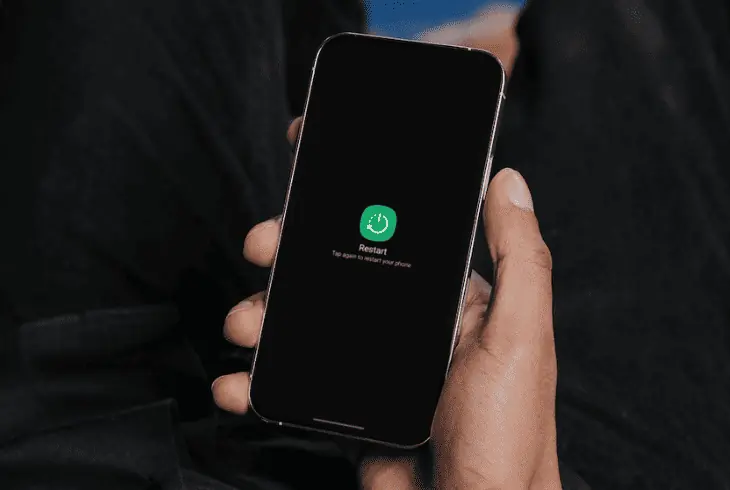
Perhaps, there’s a temporary malfunction with your mobile device, rather than Vodafone or the service quality.
To fix the issue, you should reboot the mobile device that has the Vodafone SIM in it and check whether you’re going to get mobile data again.
- Access the power settings of the mobile and select “Reboot” or “Shutdown”!
Tip: Deactivate the Mobile Data Feature!
To refresh the network coverage of your mobile device even further, you could also deactivate the mobile data feature.
On both iOS and most Androids, you could find the mobile data feature by heading to Settings > Cellular > “Mobile Data” or “Network & Internet”.
3. Check the Network Coverage
One of the reasons why your phone won’t establish a connection with Vodafone’s servers is insufficient network coverage.

Each mobile data has end-to-end mobile data encryption and the stability and strength of the signal are displayed in an indicator at the top of the display.
How to Check Signal Strength On Mobile Data?
To check the signal strength of your mobile device, take a look at the signal indicator at the top-right of your screen.
If the indicator has less than 2 bars, it means that the strength of the connection is weak and your mobile device is having problems with the mobile data.
Tips to Improve Network Coverage?
Here are the possible ways to fix the signal quality of your mobile device:
✅ Avoid Signal Obstruction.
Example: buildings, walls, trees, thick wooden or brick walls;
✅ Move to Higher Ground.
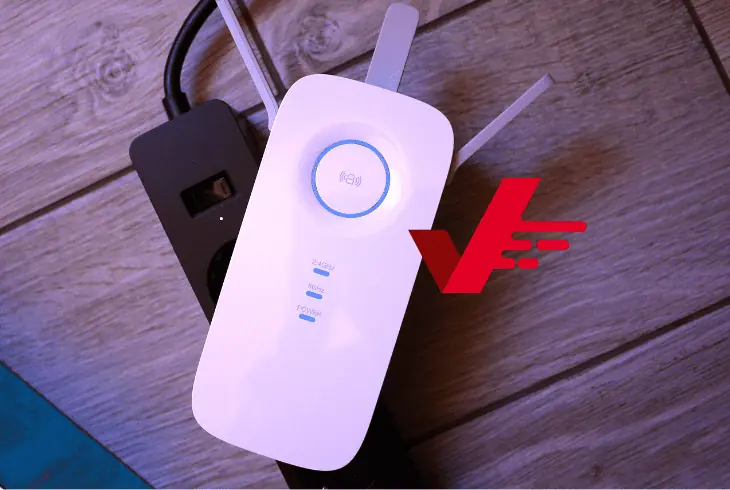
Example: being underground might significantly impact the signal.
✅ Use a Signal Booster.
Example: Useful to users who live in the province with low signal strength.
Note: You might not be able to improve the signal reception in the so-called “dead zones”.
4. Activate “Automatic Network Selection”
Whenever “Automatic Network Selection” is active, your mobile device will instantly recognize and connect to Vodafone’s network, once a compatible SIM is inserted.
In contrast, on manual network selection, you will have to connect your phone to the Vodafone network by yourself.
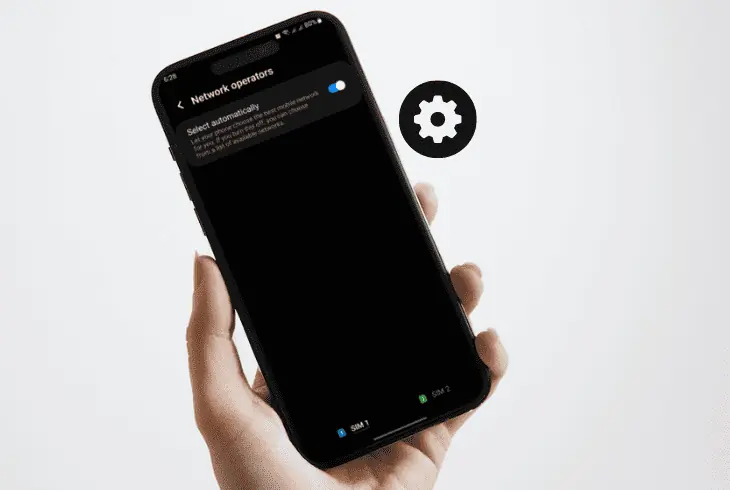
How to Activate “Automatic Network Selection” On Android?
- On Android, first, go to Settings and tap on “Mobile Networks”.
- Optional: if you have more than one SIM, choose “Vodafone”.
- Scroll down and tap on “Network Operators” or “Mobile Providers”.
- Then, make sure that the top feature is set to “Automatic” and exit.
How to Activate “Automatic Network Selection” On iOS?
- Open the Settings app and press “Mobile Data”.
- Locate and access the “Network Selection” tab.
- Press the button indicator next to “Automatic”.
- Exit the settings tab and wait for network changes.
Note: The signal indicator will change if your phone was not connected to a network until now!
5. Re-Embed the Vodafone SIM Card
If the Vodafone SIM card couldn’t establish a proper connection with the SIM tray of your phone, there will be no mobile data on your device.
To fix the problem, you must take out the SIM card, clean the tray and then reinsert the chip by placing it properly on the surface of the cardholder.

✅ #1 Locate the SIM Tray
Your first task is to locate the SIM tray on your mobile device. On all iPhones, the tray is on the right-side panel, but if you’re on Android, you should inspect all side panels.
✅ #2 Acquire a SIM Ejector
In order to eject the SIM tray, you must insert a sharp object into the pinhole above the tray. If there is no SIM tool at your disposal, use a needle to pop-open the compartment.
✅ #3 Clean the SIM Tray
The final step is to eject the SIM card out of the tray and then clean the compartment. Use your fingers to carefully lift off the SIM card and use a wet cloth to clean the SIM tray.
Also, when inserting the SIM card later, use the cut (orientational corner) to fit the SIM into the tray.
Alert: Do not reinsert the SIM card until the SIM tray is completely dry.
6. Update the Firmware of your Device!
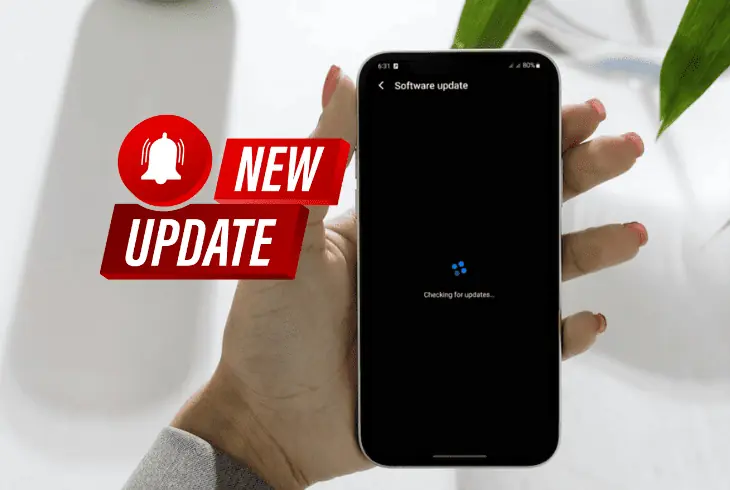
An outdated firmware could be one of the prime suspects for your device’s failed attempt to connect with Vodafone’s mobile data network.
To correct the problem, you must upload the latest firmware version available for your mobile device, through the settings.
Tip: Use Wi-Fi, to update the firmware of your phone when not connected to mobile data!
How to Update Firmware On iOS Devices?
- Open the Settings app on your iPhone/iPad.
- Tap “General” and choose “Software Update”.
- Wait for the checker to find newer firmware.
- Finally, press “Download & Install” to start.
How to Update Firmware On Android Devices?
- Open the Settings app on your mobile device.
- Tap “System” and navigate to “System Update”.
- Scroll down and press “Check for Updates”.
- Tap “Install” if a newer version is downloaded.
Note: iOS devices and most Androids download the firmware automatically when it is released.
7. Manually Adjust APN Settings
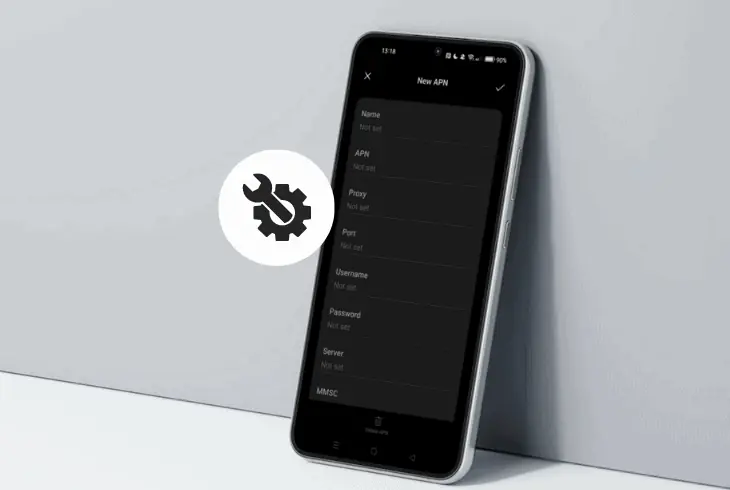
If the APN settings of your mobile device are incorrect, it is highly likely that the Vodafone mobile data won’t work on your device.
You must configure the values of your device’s APN settings to match the data provided by Vodafone for a secure and optimal connection.
How to Adjust APN Settings On Android?
To configure the APN settings of your Android device, go to Settings > Mobile Data Networks > Access Point Names > “Menu” button > “New APN”.
| Setting Name: | APN Vodafone: |
| APN Name: | Internet |
| APN | portalnmms |
| Proxy | 10.10.1.100 |
| Port | 9401 |
| MMSC | https://mms1.live.vodafone.in/mms/ |
| Multimedia message proxy | 10.10.1.100 |
| Multimedia message port | 9401 |
| APN type | default,mms |
| APN protocol | IPv4/IPv6 |
| APN roaming protocol | IPv4 |
| Bearer | Unspecified |
How to Adjust APN Settings On iOS?
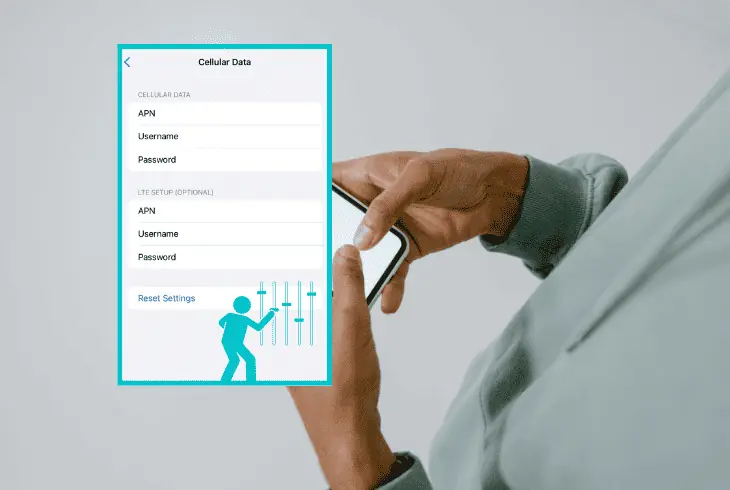
To configure the APN settings on your iOS device, go to Settings > Cellular > Mobile Data Options > “Set your APN Settings”.
| Setting Name: | APN Vodafone Values: |
| APN | portalnmms |
| LTE Setup | (leave blank) |
| MMSC | http://mms1.live.vodafone.in/mms/ |
| MMS proxy | 10.10.1.100:9401 |
| MMS Max Message Size | 1048576 |
| MMS UA Prof URL | http://www.apple.com/mms/uaprof.rtdf |
Alert: Once all APN settings are configured, don’t forget to press “Save Changes”.
8. Reset the Device’s Network Settings!
To fix any misconfigured settings in the network profile of your phone, it is necessary to erase all of the options to their default value.
On both, Android and iOS, you can perform the so-called “Network Settings Reset” which will revert all of the network options to default.
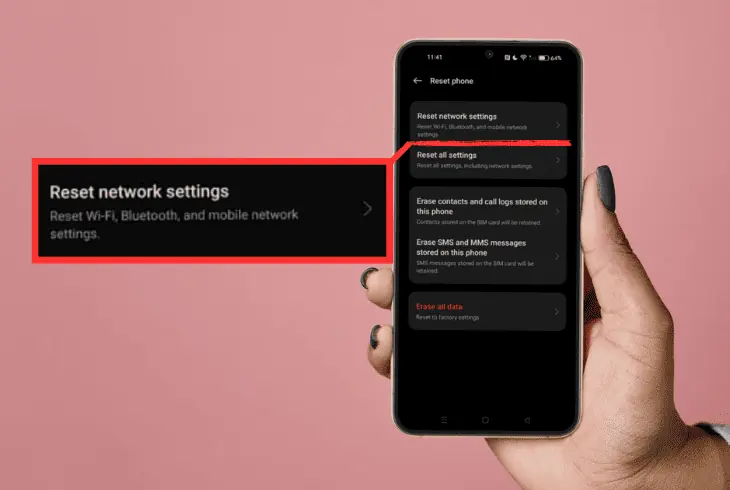
Alert: This method will erase all Bluetooth, Cellular and WiFi settings on the device!
How to Reset Network Settings On Android?
- Launch the Settings on your Android.
- Go to “System” and tap “Advanced”.
- Then, press “Reset Options” next.
- Next, select “Reset Network Settings”.
- Validate by pressing “RESET SETTINGS”.
How to Reset Network Settings On iOS?
- First, open the Settings app on your iOS device.
- Go to “General” and select “Transfer or Reset”.
- Tap “Reset” and choose “Reset Network Settings”.
- Tap to confirm the network data reset and wait.
Quick Recap:
Hence, when the Vodafone mobile data not working, begin with simple troubleshooting such as restarting your mobile and re-embedding the SIM card. In case that doesn’t help, verify that there is no Vodafone outage and reset the network settings of your mobile!
Follow us for more!
Read Next: How to Turn Vodafone Voicemail Off?

Finn Wheatley holds a Master’s Degree in Computer Science from UCL, London. He helped small data science consultancy firms, helping large corporations to grow their data capabilities, deploy advanced machine learning-based analytics and troubleshoot tech-related issues. Check out more about him here.