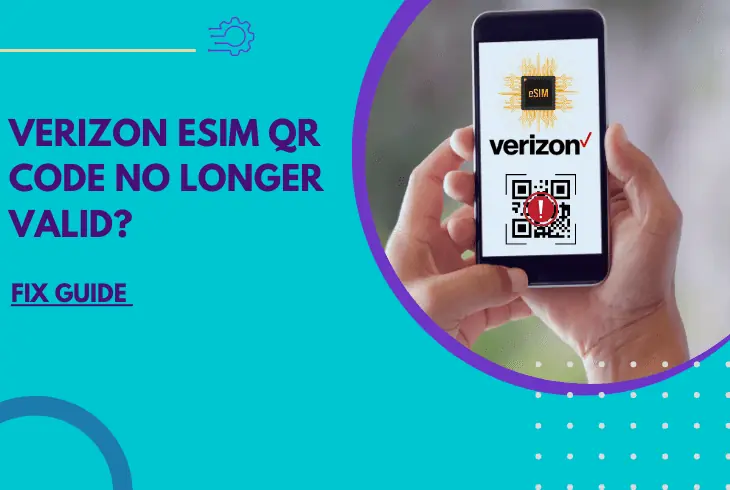
Scanning the eSIM QR code is the simplest way to activate your eSIM. But, what if your Verizon eSIM QR code no longer valid?
Luckily, we know how to fix this!
Whenever you experience this error, you’ll need to resolve it so you can use your eSIM to connect to the Verizon network.
Is there anything you can do if your eSIM QR code is no longer valid? Yes, there are plenty of solutions.
Before you proceed to the solutions, first make sure your phone is compatible with Verizon and has a stable Internet connection. Then, turn off your VPN connections before activating your eSIM. If you still cannot activate your eSIM, try doing so through the Verizon app. Another possible solution is manually activating your eSIM.
In this article, we will elaborate on the troubleshooting steps. But, first, let us discuss the causes of the error to help you choose the best solution.
What Causes Verizon QR Code No Longer Valid Error
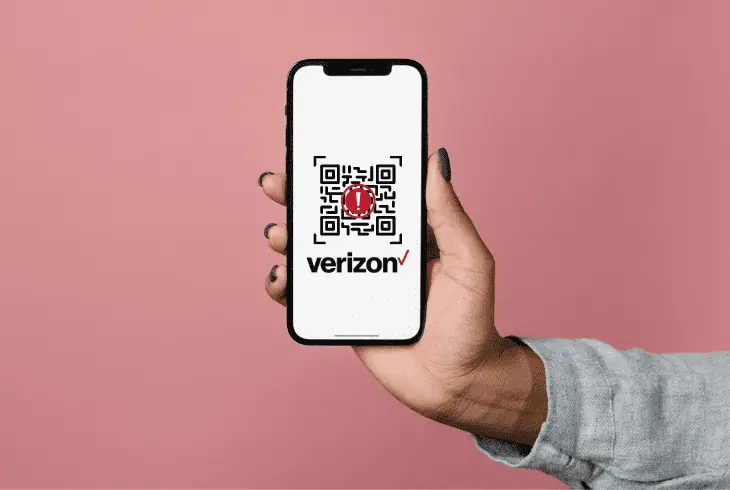
If you receive the error message Verizon QR code is no longer valid, it means there is something wrong with your QR code or your phone.
We’ll explain the possible culprits in detail, so you can choose the right solution for you.
No internet connection
You are getting the error because your Internet connection is weak or your phone is not connected to any network at all.
Phone Is Locked With Your Previous Carrier
The Verizon QR code won’t be valid because your phone is still locked to your previous carrier.
You’ll need to unlock your phone to activate your eSIM.
Qr Code Already Used
There is only one QR code per activation request. If yours is no longer valid, it is probably because the code is expired already.
Esim Software Issues
The problem could be with your eSIM. Either there’s a low signal or no coverage at all, causing the code to be partially scanned.
These are the possible reasons your Verizon QR code is no longer valid. Now, let’s move on to the fixes.
Guide on How to Fix Verizon eSIM QR Code No Longer Valid
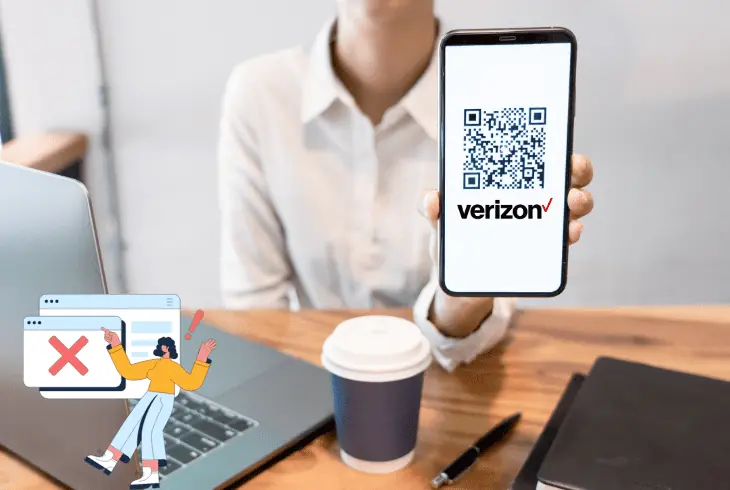
If you are unable to scan the QR code because it is no longer valid, don’t panic. We’ve compiled a list of solutions to remedy this.
But, first, you need to make sure your phone is connected to the Internet.
To confirm whether the eSIM has been installed:
- Go to Settings,
- Then tap on General
- Tap About and scroll down.
You should be able to see the ICCID number as long as the eSIM line is on.
If you are installing the eSIM for the first time and you are getting the error, it could be due to poor connection or VPN enabled. Use the following solutions to fix this.
Solution #1: Clear Old eSIM Profiles or Plans You’re Not Using
If your phone has multiple eSIM profiles saved, you can run into problems when you want to activate a new one from Verizon.
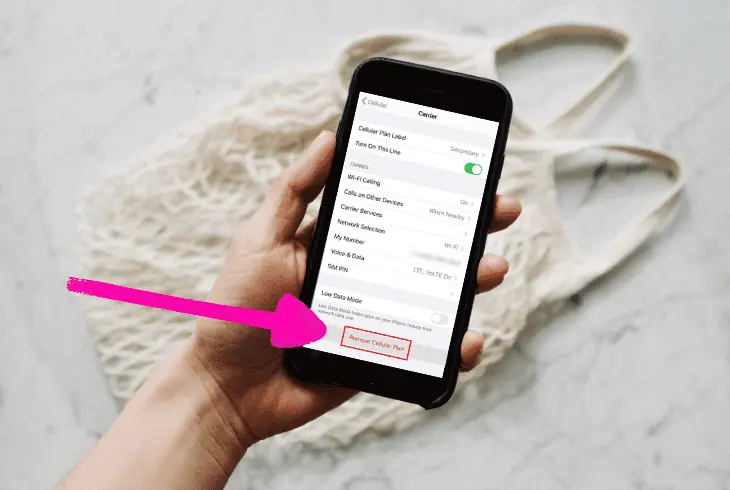
There are instances during the activation process where the QR code that Verizon will send you will not be valid.
It’s likely an issue with your eSIM and the different profiles you have saved on your phone.
Even though you can only have two active plans at the same time, saved profiles can mess up your phone’s software and cause instabilities and issues.
The best course of action here would be to remove unused eSIM profiles.
Here are the steps on how you can clear up old eSIM plans on your phone:
On iPhone:
- Open your phone’s Settings app.
- Go to Cellular or the Mobile Data option.
- Choose an old eSIM plan saved on your phone.
- Tap on Delete eSIM.
On Android:
- Go to your phone’s Settings.
- Select Connections, then Mobile Network.
- Open the Advanced settings.
- Choose SIM Card Manager.
- Tap on the eSIM profile you want to delete, then tap Remove.
Note: If you have multiple eSIM plans on your phone, you’ll have to erase all of them before adding the one for Verizon.
Solution #2: Make Sure Your Phone is Compatible with Verizon
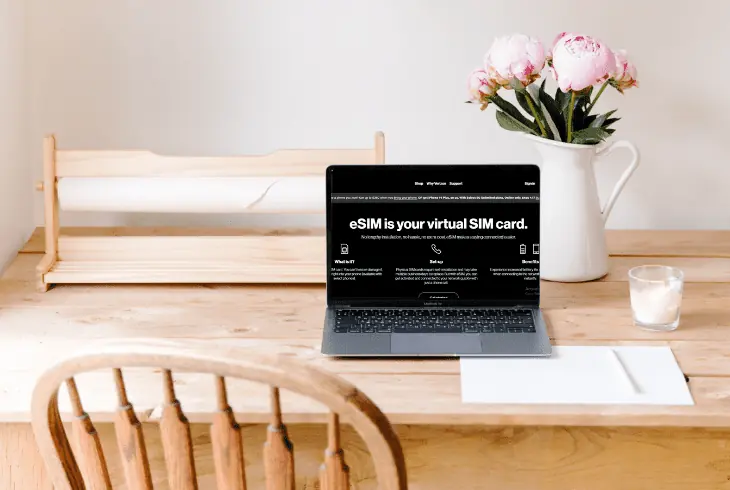
If you’re changing carriers to Verizon and still using your current phone, you can run into issues with compatibility.
Now, phones with eSIM easily pass Verizon’s compatibility requirements.
However, there are instances when they will not accept your phone to use on their network.
It could be that your phone is still locked to your current carrier since it’s not yet fully paid.
They will block your phone from transferring to Verizon, so you’ll have to resolve it with them first.
Here’s how to check your phone’s compatibility with Verizon:
- Go to Verizon.com/bring-your-own-device to check for device compatibility.
- Select Get Started, then choose New Customer.
- Enter your phone model and previous carrier.
- Type your phone’s IMEI to check for compatibility.
Pro Tip: To find your phone’s IMEI number, you can dial *#06# and wait for it to pop up.
Solution #3: Get Your Phone’s Unlock PIN From Previous Carrier

After finding out that you can’t use your phone since it’s still locked from your previous carrier, you’re going to need to get it unlocked.
There are certain eligibility requirements before carriers can unlock your phone so you can use them with other networks.
Here’s how to unlock your phone from another network:
On AT&T:
- Go to AT&T’s unlock page.
- Select Unlock your device.
- Check if you meet their unlock eligibility requirements.
- Your phone is paid in full.
- Your phone’s installment plan is paid off.
On T-Mobile:
- Go to T-Mobile’s unlock page.
- For Android: Go to Settings, Connections, then select Network Unlock.
- For iPhone: Contact T-Mobile to get it unlocked.
- Phone needs to be paid and the account is in good standing.
Solution #4: Turn Off Your VPN Connections Before Activating eSIM
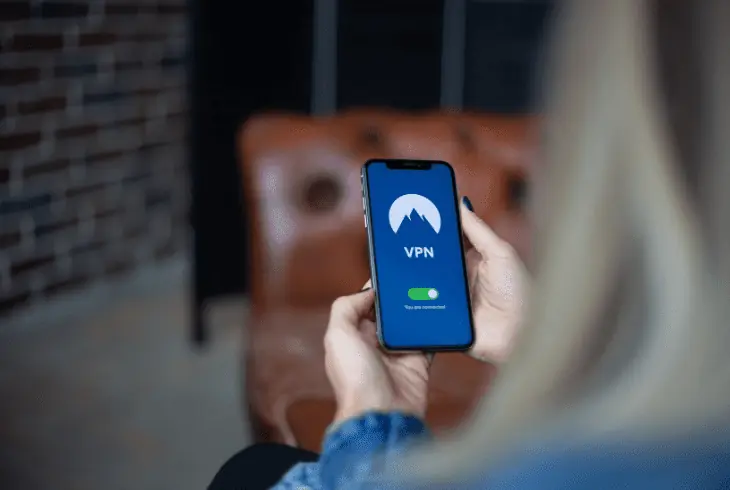
One of the main requirements of activating your eSIM is to connect to the internet. You can do it via WiFi or mobile data.
However, if you’re always using a VPN, you need to watch out as connecting to a server outside of the US will cause you to fail the activation process.
There are instances when Verizon won’t accept your activation since from a location abroad.
Here’s how to activate your eSIM with a VPN connection:
- Disconnect your phone from your VPN.
- Force close all apps on your phone.
- Reboot your phone.
- Make sure that your phone is still disconnected from your VPN.
- Activate the QR Code from Verizon.
VPN: After successfully activating your eSIM, you can connect to a reliable and fast VPN service like AtlasVPN.
Solution #5: Activate Your eSIM via the Verizon App
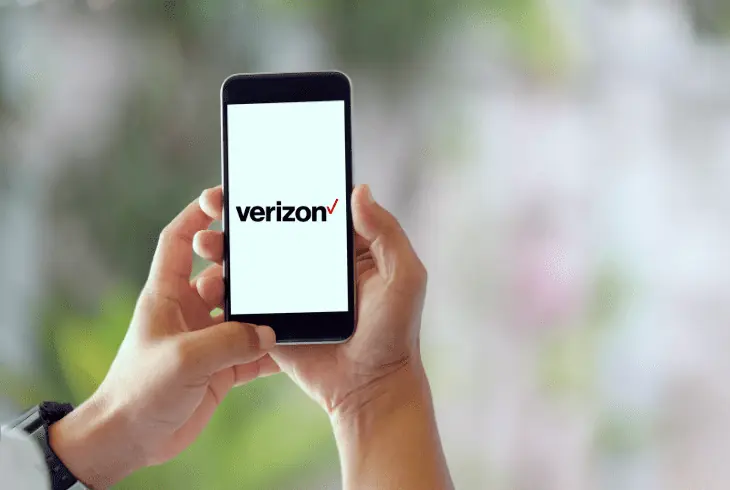
Using the QR code is only one way to activate your eSIM. There are also other ways that will allow you to do the same thing without using the QR code.
One of the ways to do it would be to log in to your Verizon account online or through the app.
Here’s how to activate your eSIM using your online account or app:
- Log in to your Verizon account or app.
- Go to Activate a Device on an Existing Line.
- Select the eSIM you want to activate.
- Enter your eSIM’s IMEI for activation.
Note: For Android phones, you can speak to Verizon’s customer service to successfully get your eSIM activated without using the QR code.
Solution #6: Activate Your eSIM Manually
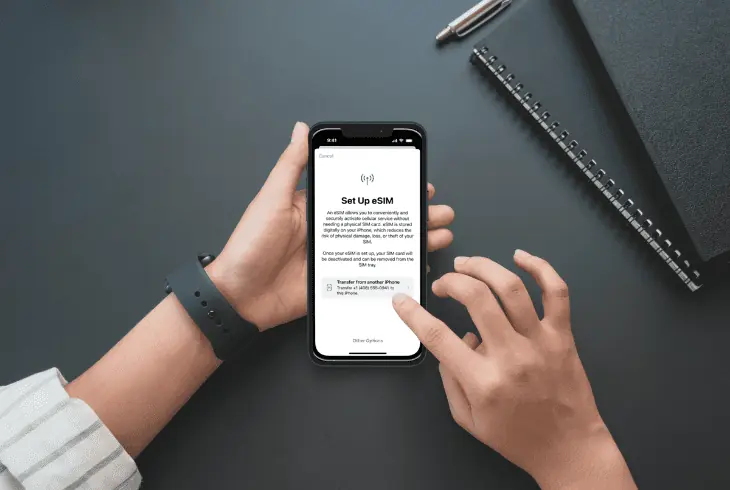
Using the QR code to activate your eSIM is a convenient method since after scanning it, all the settings you need will be downloaded to your phone.
However, when your QR code is not valid and does not work, you’re going to need to do things manually to get it installed.
Here’s how to activate your eSIM manually:
On iPhone:
- Go to your phone’s Settings.
- Select Cellular, then Cellular Plan.
- Enter the SM-DP+ Address, Activation Code, and Confirmation Code.
- Turn on your eSIM and select Verizon.
- Set up Verizon’s APN Settings.
On Android:
- Open your phone’s Settings.
- Select Network and Internet.
- Tap Add a network, and choose Verizon.
- Enter your SM-DP+ Address manually.
- Turn on your eSIM and set up Verizon’s APN Settings.
Verizon’s APN Settings:
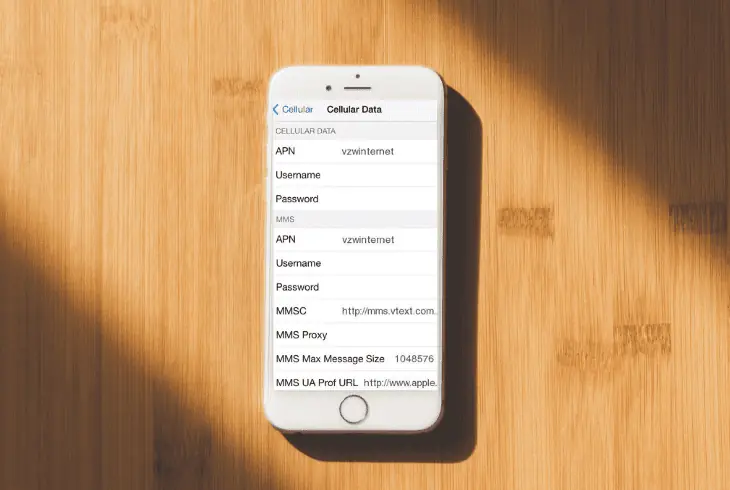
- Name: Verizon
- APN: vzwinternet
- MMSC: http://mms.vtext.com/servlets/mms
- MMS Port: 80
- MCC: 310
- MNC: 012
- APN type: default,mms,supl
Pro Tip: You will find the SM-DP+ address in the QR code email sent to you by Verizon.
If these solutions don’t work and you still can’t activate your Verizon QR code, you’ll need to update your phone’s software to the latest version.
Resetting it to factory settings is also an option you can consider.
Bottom Line
Now that you know what causes your Verizon eSIM QR code to no longer valid, you can take the necessary steps to resolve it.
These quick solutions are all you need so you can start using your phone on the Verizon network.
If you run into issues, you can always contact Verizon customer support for help in activating your eSIM.

Kevin has over five years of experience working in various Tech startups and providing Technical solutions. He has contributed to many Tech publications and websites. Check out more about him here.